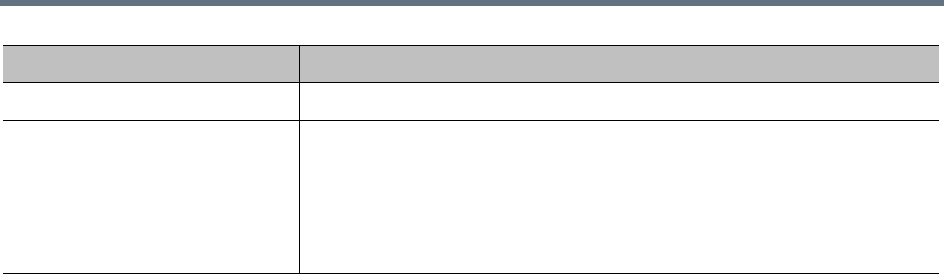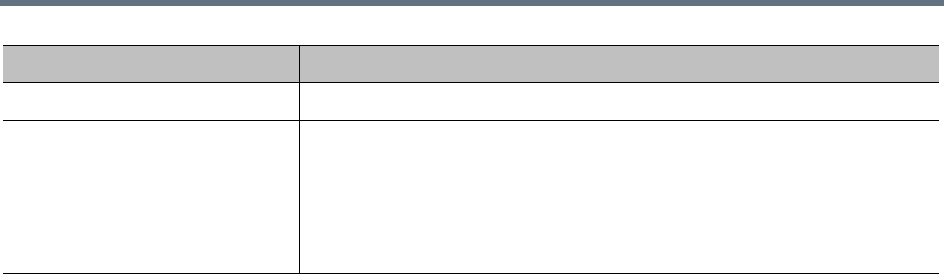
Polycom, Inc. 415
Exporting Enterprise Passcode Errors Data
From the Conference Room Errors page, you can use the Export Enterprise Passcode Errors Report
command to download a CSV (comma-separated values) file containing all the data in the enterprise
passcode errors report.
To download enterprise passcode errors data
1 Go to Reports > Enterprise Passcode Errors.
2 In the Actions list, click Export Enterprise Passcode Errors Report.
3 In the Exporting Enterprise Passcode Errors Report dialog box, click Download.
4 Choose a path and filename for the file and click Save.
The File Download dialog shows the progress.
5 When the download is complete, click Close.
You can open the CSV file with Microsoft Excel or another spreadsheet application. The file contains the
same data you see displayed on the Enterprise Passcode Errors page.
See also:
Microsoft Active Directory
®
Integration on page 152
Adding Passcodes for Enterprise Users on page 162
Active Directory Integration Report on page 409
Orphaned Groups and Users Report on page 411
Conference Room Errors Report on page 412
Network Usage Report
The Network Usage page displays historical usage data about the video network and enables you to export
that data.
The search criteria at the top of the page let you select:
● The start time and span/granularity you want included.
● The cluster, territory, or throttlepoint (site, site link, or subnet) whose data you want to see.
● The specific call, QoS, and bandwidth data you want to see.
The data matching the criteria you chose is graphed below.
First Name The enterprise user’s first name.
Notes For an invalid passcode, shows the generated value (after the system
stripped non-numeric characters out of the attribute value and truncated it if
necessary).
For duplicate chairperson and conference passcodes, shows the raw attribute
value of each and the duplicate value generated (after stripping non-numeric
characters and truncating if necessary).
Column Description