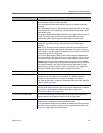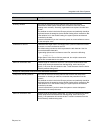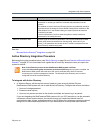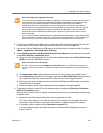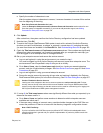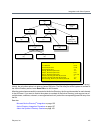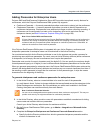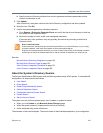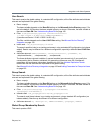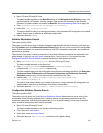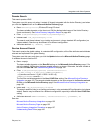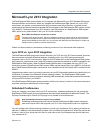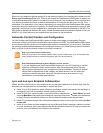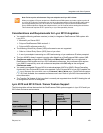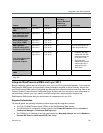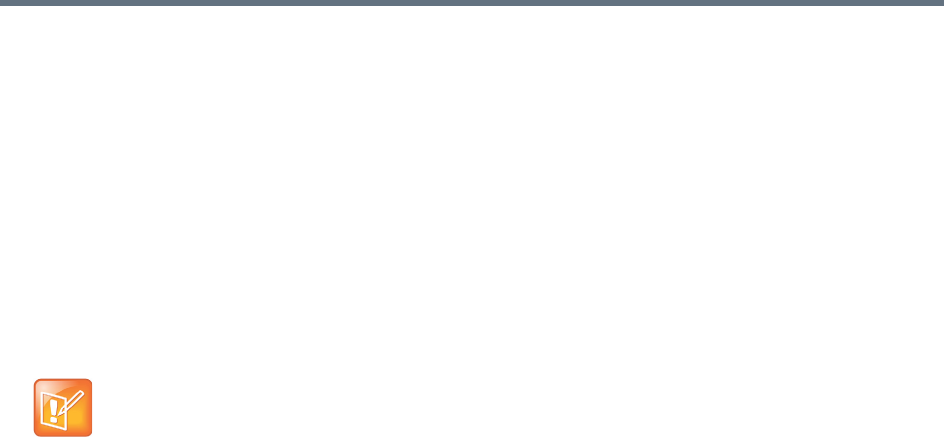
Integrations with Other Systems
Polycom, Inc. 163
b Specify the Active Directory attribute from which to generate conference passcodes and the
number of characters to use.
5 Click Update.
After a short time, the system confirms that Active Directory configuration has been updated.
6 Note the time. Click OK.
7 Confirm that passcode generation worked as expected.
a Go to Reports > Enterprise Passcode Errors and verify that the time on the report is after the
time when you last completed step 6.
b Review the number of valid, invalid, and unassigned passcodes.
If there are only a few problems, they can generally be resolved by correcting invalid Active
Directory entries.
See also:
Microsoft Active Directory
®
Integration on page 152
Microsoft Active Directory Page on page 153
Active Directory Integration Procedure on page 157
Active Directory Integration Report on page 409
About the System’s Directory Queries
The Polycom RealPresence DMA system uses the following subtree scope LDAP queries. In a standard AD
configuration, all these queries use indexes.
● User Search
● Group Search
● Global Group Membership Search
● Attribute Replication Search
● Configurable Attribute Domain Search
● Domain Search
● Service Account Search
The system runs the first three queries every time it creates or updates its cache:
● When you click Update on the Microsoft Active Directory page
● When the system restarts (if integrated with the Active Directory)
● At the scheduled daily cache refresh time
The elements in italics are examples. The actual values of these variables depend on your configuration.
Note: Invalid Passcodes
Unless users have already been provisioned with passcodes in your Active Directory or you’re using
an existing attribute, most users will probably not have passcodes assigned.
Duplicate and invalid passcodes should be your main concern because they could indicate a problem
with the type of data in the selected attributes or with the number of characters you elected to use.