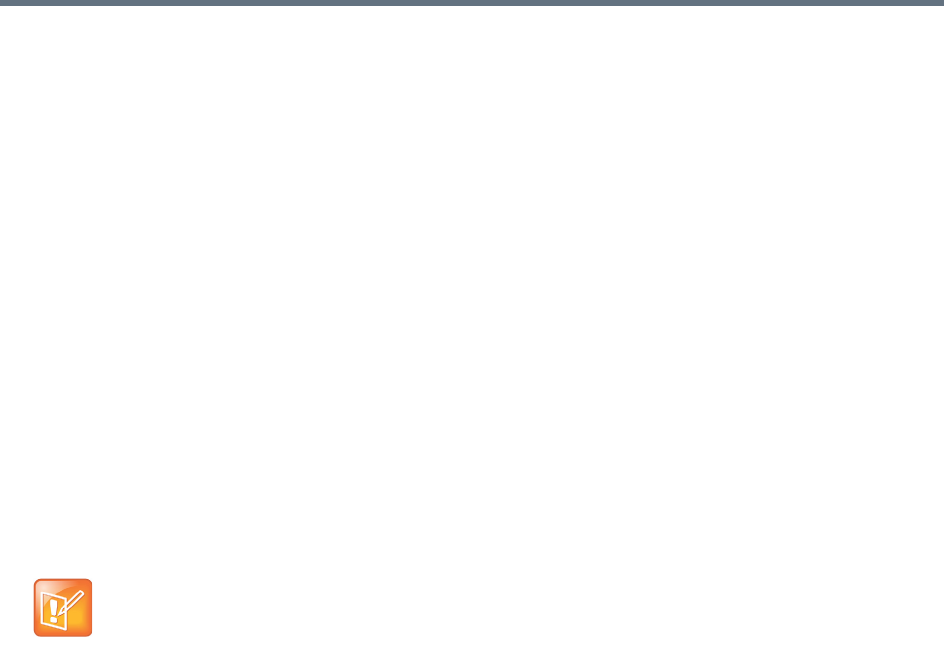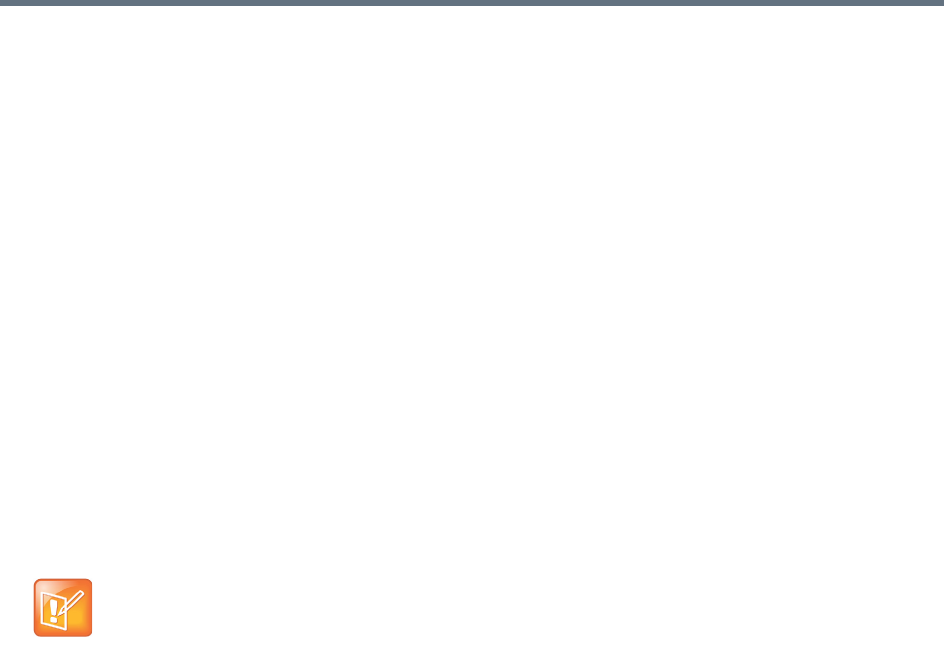
Polycom
®
RealPresence DMA
®
System Initial Configuration Summary
Polycom, Inc. 35
3 Assign the Administrator role to your named enterprise account, and remove the Polycom
RealPresence DMA system’s user roles (see User Roles Overview on page 301) from the service
account used to integrate with Active Directory. See Connect to Microsoft Active Directory
®
on
page 36 and Microsoft Active Directory
®
Integration on page 152.
4 Log out and log back in using your enterprise user ID and password.
5 Verify that the expected enterprise users are available in the Polycom RealPresence DMA system
and that conference room IDs were successfully created for them. If necessary, adjust integration
settings and correct errors. See Microsoft Active Directory
®
Integration on page 152, Users
Procedures on page 321, and Conference Room Errors Report on page 412.
6 Obtain and install a security certificate from a trusted certificate authority. See Security Certificates
Overview on page 39 and Certificate Procedures on page 46.
7 Configure as needed various login policy settings (see Login Policy Settings on page 57) and
optionally, a management access whitelist (see Access Policy Settings on page 60).
8 Document your current configuration for comparison in the future. We recommend saving screen
captures of all the configuration pages.
9 Manually create a backup, download it, and store it in a safe place. See Backing Up and Restoring
on page 374.
Set Up MCUs
Make sure your MCUs are configured to accept encrypted (HTTPS) management connections (required for
maximum or high security mode).
Make sure that each MCU is in a site belonging to a territory for which the Polycom RealPresence DMA
system is responsible. If you’re deploying a supercluster (see Configure the Call Server and Optionally
Create a Supercluster on page 34 and About Superclustering on page 226), make sure that each territory
has a primary and backup cluster assigned to it. If the primary cluster becomes unavailable, the MCUs
registered to it can re-register to the backup.
If you’re deploying a supercluster, verify that you’ve enabled the hosting of conference rooms in the right
territories and assigned clusters to those territories. See Configure the Call Server and Optionally Create a
Supercluster on page 34.
Standalone MCUs can register themselves to the Polycom RealPresence DMA system’s Call Server. To
make an MCU available as a conferencing resource, either add it to the appropriate Polycom RealPresence
DMA cluster’s Conference Manager manually or, if it’s already registered with the Call Server, edit its entry
to enable it for conference rooms and provide the additional configuration information required. See MCU
Management on page 124.
Note: MCUs and RealPresence DMA System Interaction
The Polycom RealPresence DMA system can interact with MCUs, or media servers, in either or both
of the following two ways:
• MCUs may be made available to system’s Conference Manager to manage for multi-point
conferencing (hosting virtual meeting rooms, or VMRs).
• MCUs may be registered with the system’s Call Server as standalone MCUs and/or gateways.
This configuration summary assumes you want to do both.