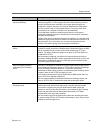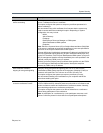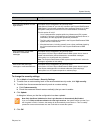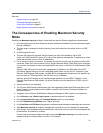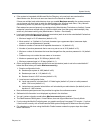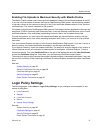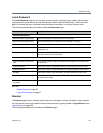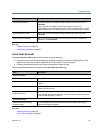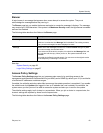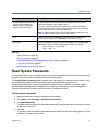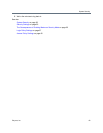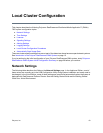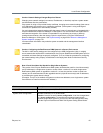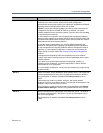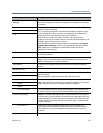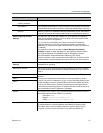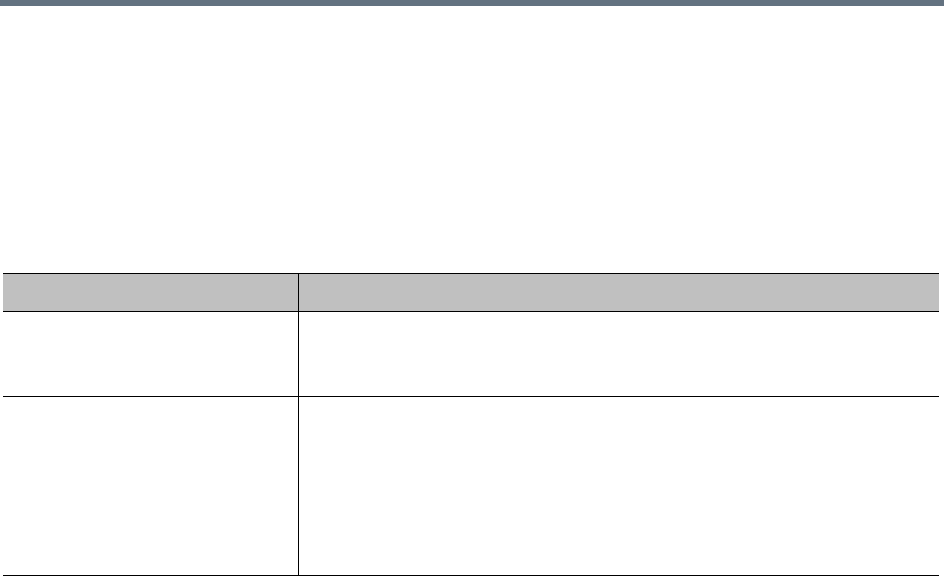
System Security
Polycom, Inc. 60
Banner
A login banner is a message that appears when users attempt to access the system. They must
acknowledge the message before they can log in.
The Banner page lets you enable the banner and select or create the message it displays. The message
may contain up to 1500 characters. If the system is in Maximum Security mode, the login banner is enabled
and can’t be disabled.
The following table describes the fields on the Banner page.
See also:
System Security on page 39
Login Policy Settings on page 57
Access Policy Settings
The Access Policy Settings page lets you increase system security by restricting access to the
management and operations interface and APIs (port 8443) and to SNMP (by default, port 161) to a whitelist
of authorized IP addresses or address ranges.
If enabled, the whitelist restrictions take effect as soon as the update operation is completed. If you enable
the whitelist and click Update while logged in from an IP address that’s not included in the whitelist, the
system warns you that you won’t be able to access the system and asks you to confirm the update.
The whitelist settings apply to all clusters in a supercluster. When you join a cluster to a supercluster, the
cluster’s settings are replaced by those from the supercluster.
The following table describes the fields on the Access Policy Settings page.
Field Description
Enable login banner Enables the display of a login banner.
If this box is unchecked, the Message field is disabled. The existing contents,
if any, remain unchanged, but aren’t displayed to users.
Message Select one of the messages from the list, or select Custom and type or paste
your own message into the field below.
If you select one of the built-in samples, it’s copied into the Message field, and
you can then edit the copy. When you do so, the system resets the list to
Custom.
Your edits don’t affect the stored sample. You can revert to the original version
of the sample by re-selecting it from the list.