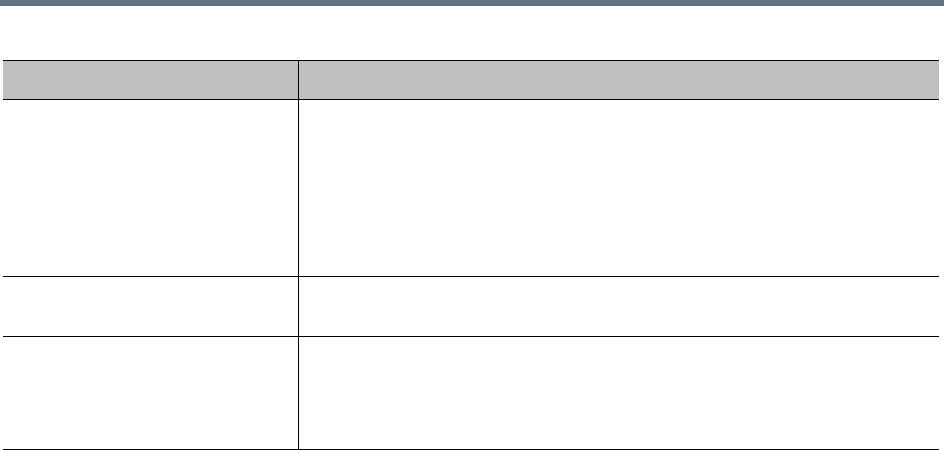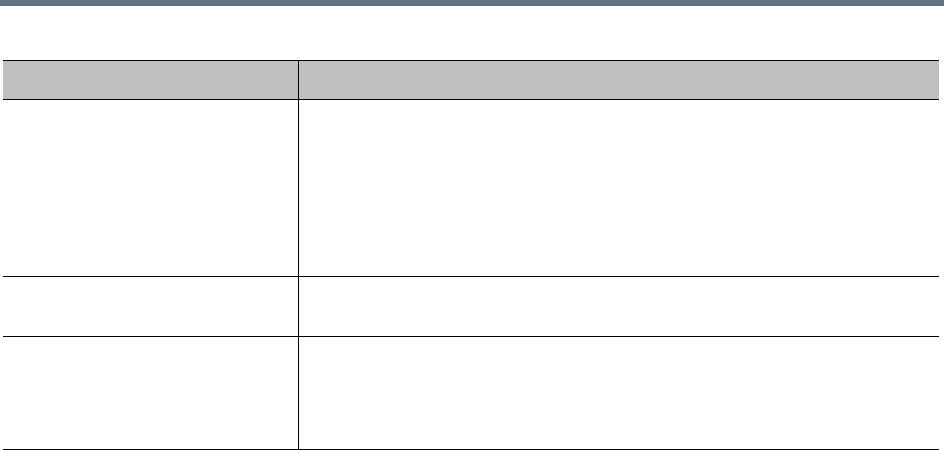
System Security
Polycom, Inc. 61
See also:
System Security on page 39
Security Settings on page 50
The Consequences of Enabling Maximum Security Mode on page 55
Login Policy Settings on page 57
Reset System Passwords on page 61
Reset System Passwords
In an extremely high-security environment, security compliance policies may require that all passwords be
changed at certain intervals, including operating system passwords.
The Reset System Passwords page is available only if the system is in maximum security mode. It lets
you change these operating system passwords (such as the password for grub) to new,
randomly-generated values. These are passwords for logins that aren’t possible on a secure system.
Resetting these operating system passwords has no effect on authorized users of the management
interface (Administrators, Auditors, and Provisioners) or conferencing users.
To reset system passwords
1 Make sure there are no calls or conferences on the system.
2 Go to Admin > Local Cluster > Reset System Passwords.
3 Click Reset Passwords.
The system warns you that active calls and conferences will be terminated and the system will restart,
and asks you to confirm.
4 Click Yes.
The system informs you that the passwords have been reset and that you’re being logged out. Then
it restarts. This takes several minutes.
Field Description
Accept management connections
from these IP addresses and
address ranges on ports 8443
(GUI/API) and 161 (SNMP)
Enables the input field below and restricts management access to the IP
addresses or address ranges added to the list.
If this box is unchecked, the list and input field are disabled. The existing
contents of the list, if any, remain unchanged so that it can be re-enabled at
any time without having to re-enter the addresses.
Note: The label changes to reflect the currently configured SNMP port (see
Configure SNMP on page 420). Port 161 is the default.
(list) Lists the IP addresses and address ranges authorized for management
access. Select an entry and click Delete to remove it from the list.
(input field) Enter an IP address or address range and click Add. Enter a range as valid
starting and ending IP addresses separated by a dash. For example:
(IPv4) 10.33.33.0 - 10.33.34.255
(IPv6) ::1:fffe - ::2:1