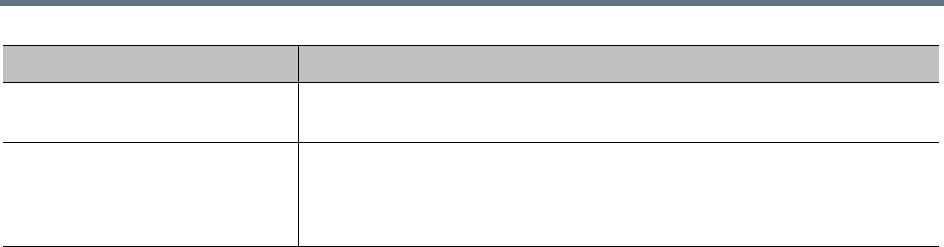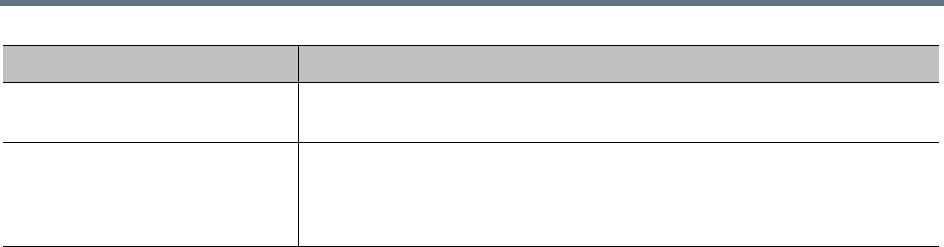
Conference Manager Configuration
Polycom, Inc. 216
See also:
Conference Templates on page 190
Conference Templates Procedures on page 216
Select Layout Dialog Box
Lets you select a specific conference layout when you’re adding or editing a conference template.
To select a video frames layout
1 Click the radio button next to the layout you want.
2 Click OK.
See also:
Conference Templates on page 190
Add Conference Template Dialog Box on page 196
Edit Conference Template Dialog Box on page 206
Conference Templates Procedures
To view the Conference Templates list
» Go to Admin > Conference Manager > Conference Templates.
The Conference Templates list appears.
To add a conference template not linked to a RealPresence Collaboration Server or RMX
profile
1 Go to Admin > Conference Manager > Conference Templates.
2 In the Actions list, click Add.
3 In the Add Conference Template dialog box, specify all the conference properties for this template:
a In Common Settings, enter an appropriate name and description.
b Complete the remaining sections as desired. See Add Conference Template Dialog Box on
page 196.
4 Click OK.
The new template appears in the Conference Templates list.
Conference custom layout Enables the Conference layout desired setting, where you can select the
number and arrangement of video frames by clicking the image.
Conference layout desired With Conference custom layout enabled, allows you to select the number and
arrangement of video frames by clicking the image. Once a layout is chosen,
a small representation of it appears here. See Select Layout Dialog Box on
page 216.
Field Description