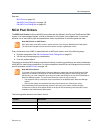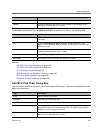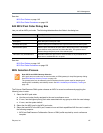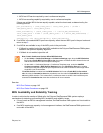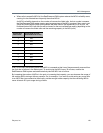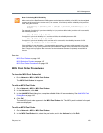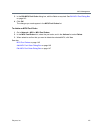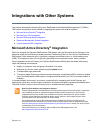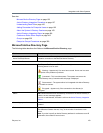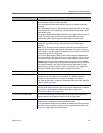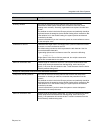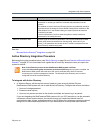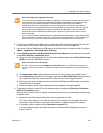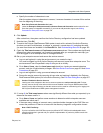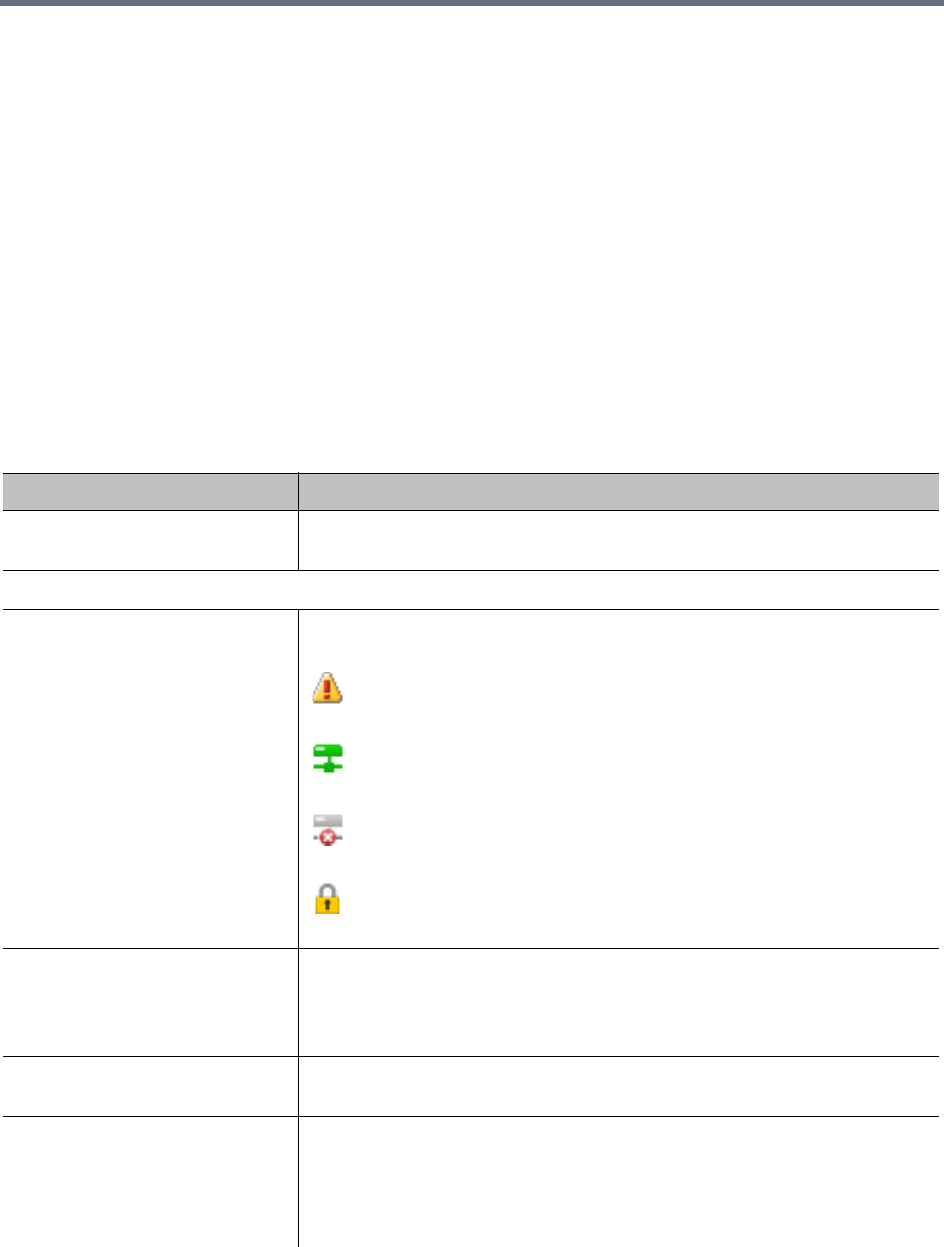
Integrations with Other Systems
Polycom, Inc. 153
See also:
Microsoft Active Directory Page on page 153
Active Directory Integration Procedure on page 157
Understanding Base DN on page 160
Adding Passcodes for Enterprise Users on page 162
About the System’s Directory Queries on page 163
Active Directory Integration Report on page 409
Conference Room Errors Report on page 412
Groups on page 325
Enterprise Groups Procedures on page 329
Microsoft Active Directory Page
The following table describes the fields on the Microsoft Active Directory page.
Field Description
Enable integration with Microsoft
Active Directory® Server
Enables the Active Directory integration fields and the Update button, which
initiates a connection to the Microsoft Active Directory.
Connection Status
<server name and icons> The Polycom RealPresence DMA system server(s) and one or more of the
following status icons for each:
Warning – Appears only if an error has occurred. Hover over it to see a
description of the problem or problems.
Connected – This is real-time status. The system connects to the
Active Directory every 5 seconds while this page is displayed.
Disconnected – The system either isn’t integrated with Active Directory
or is unable to connect.
Encrypted – Appears only if the connection to the directory is
encrypted.
Status OK indicates that the server successfully connected to the Active Directory. If
it didn’t, an error message appears.
If you’re an administrator, this label is a link to the Active Directory Integration
Report.
User and group cache Shows the state of the server’s cache of directory data and when it was last
updated.
Total users/rooms Number of enterprise users and enterprise conference rooms in the cache.
The difference between the two, if any, is the number of conference room
errors.
Note: If you don’t specify an Active Directory attribute for conference room ID
generation, the number of rooms is zero.