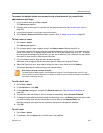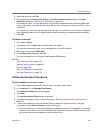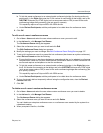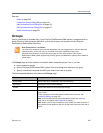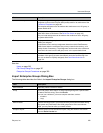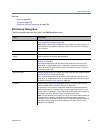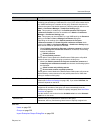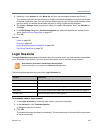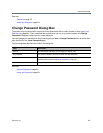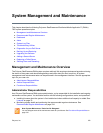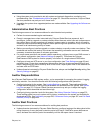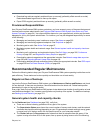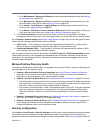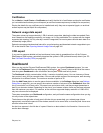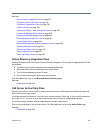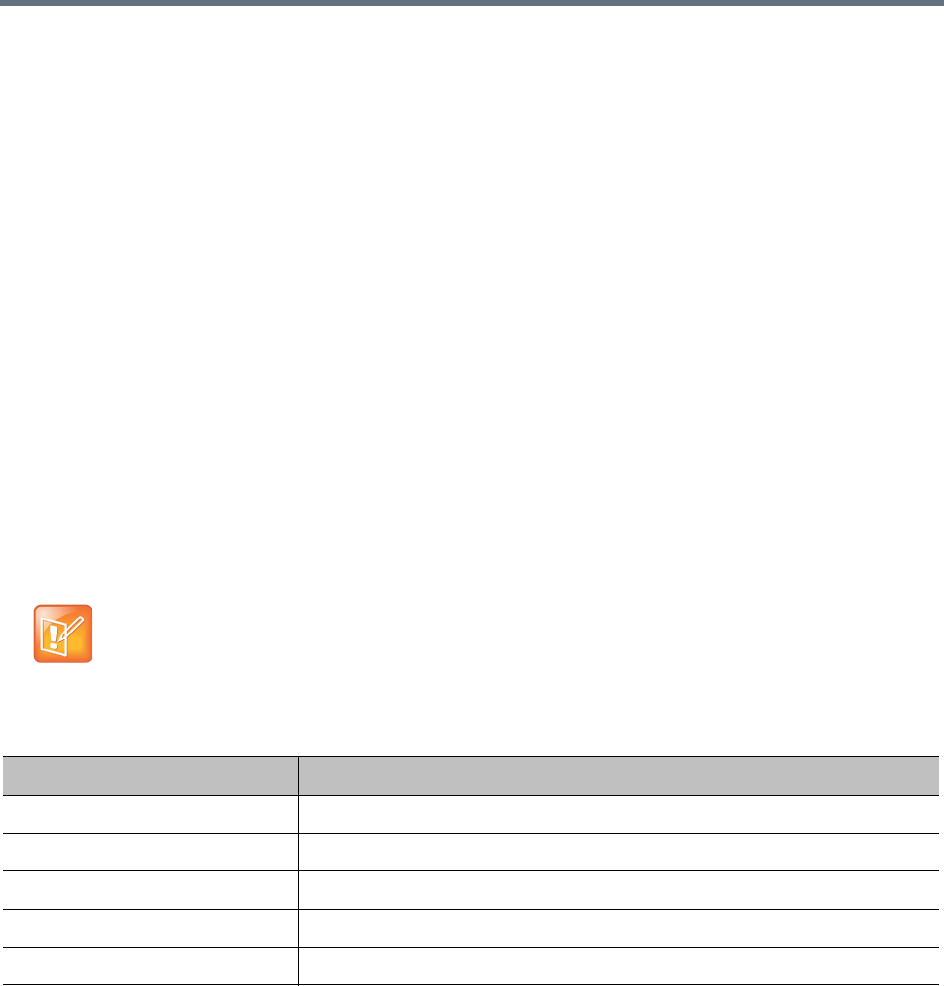
Users and Groups
Polycom, Inc. 330
2 Optionally, in the Actions list, click Move Up until your new conference template has Priority 1.
This ensures that users who have access to multiple conference templates will use this one for their
enterprise conference room. You can choose a different priority level, but then some members of the
group for which you created the template may end up using a higher-ranking template.
3 Go to User > Groups, select the group for which you created the template, and in the Actions list,
click Edit.
4 In the Edit Group dialog box’s Conference template list, select the template you created for this
group. See Edit Group Dialog Box on page 327.
5 Click OK.
See also:
Users on page 303
Groups on page 325
Import Enterprise Groups Dialog Box on page 326
Edit Group Dialog Box on page 327
Login Sessions
The Login Sessions page displays information about the currently active user login sessions and enables
you to terminate a login session. You must be an Administrator user to terminate a login session.
The following table describes the parts of the Login Sessions list.
To terminate a user’s login session
1 In the Login Sessions list, select the login session you want to terminate.
2 In the Actions list, click Terminate Session.
A dialog box asks you to confirm.
3 Click Yes.
The system terminates the session immediately. The terminated user is informed that the connection
to the server was lost.
Note: Session Termination and Maximum Security Mode
Session termination is not supported in Maximum security mode.
Column Description
Domain The domain to which the user belongs.
User ID The user’s login name.
Host Address The IP address from which the user logged in.
Node Name The Polycom RealPresence DMA system server on which the user logged in.
Creation Time The time and date when the user logged in.