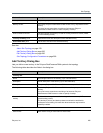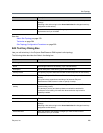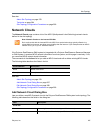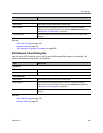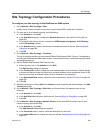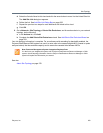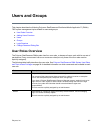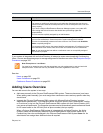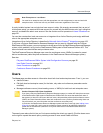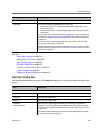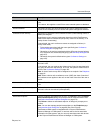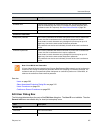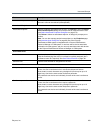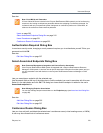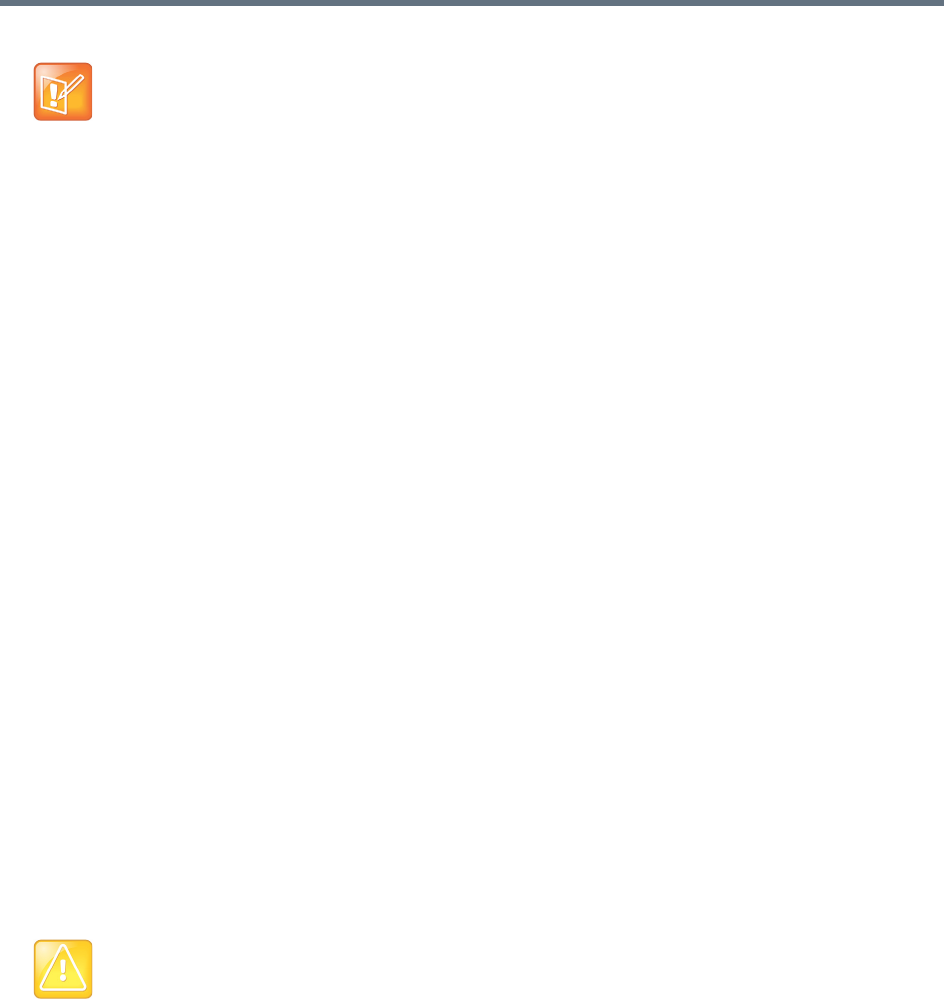
Users and Groups
Polycom, Inc. 303
A newly installed system has a single local user account, admin. We strongly recommend that, as part of
initial system setup, you create a local user account for yourself with the Administrator role, log in using that
account, and delete the admin user account. See the caution and first procedure in Users Procedures on
page 321.
You can then create other local user accounts or integrate with an Active Directory and assign additional
roles to the appropriate enterprise users.
Integration with an Active Directory is described in Microsoft Active Directory
®
Integration on page 152.
If you have a Polycom RealPresence Resource Manager that you want to integrate with the Polycom
RealPresence DMA system, you must create a local user account for the RealPresence Resource Manager
system, which enables it to log into the RealPresence DMA system’s RealPresence Platform API. This
account should have administrator and provisioner roles.
The RealPresence Resource Manager user owns the conference rooms (VMRs) it creates for preset
dial-out conferences (called Anytime conferences in the RealPresence Resource Manager system).
See also:
Polycom
®
RealPresence DMA
®
System Initial Configuration Summary on page 29
User Roles Overview on page 301
Users Procedures on page 321
Conference Rooms Procedures on page 323
Users
The Users page provides access to information about both local and enterprise users. From it, you can:
● Add local users.
● Edit both local and enterprise users (for the latter, only roles and conference passcodes can be
modified).
● Manage conference rooms (virtual meeting rooms, or VMRs) for both local and enterprise users.
The search pane above the list lets you find users matching the criteria you specify. Click the down arrow
on the right to expand the search pane, providing access to more search fields and filters.
Note: Enterprise vs. Local Users
You must be an enterprise user (with the appropriate user role assignments) to see and work with
enterprise users. A local user can only see other local users, regardless of user roles.
Caution: Beware of API Client Capabilities
If you have a Polycom RealPresence Resource Manager system (or another API client) that connects
to the RealPresence DMA system’s RealPresence Platform API, be aware that authorized users of
that system (or other API client) can add local users, edit passcodes, add and edit conference rooms
(VMRs), and view information about users and conference rooms. (Ordinary Conferencing Users can
only access their own user information and the conference rooms they own.)
In particular, the RealPresence Resource Manager system itself has a user login (see Adding Users
Overview on page 302), and it owns the conference rooms created in its scheduling interface for
preset dial-out conferences (referred to as Anytime conferences in the RealPresence Resource
Manager system).