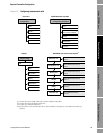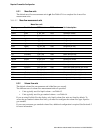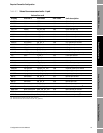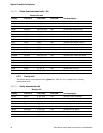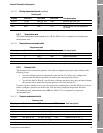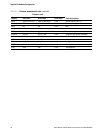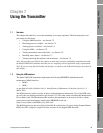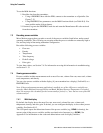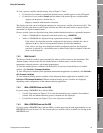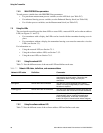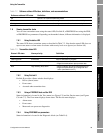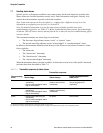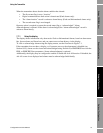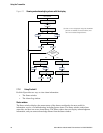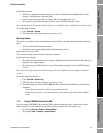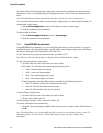Configuration and Use Manual 37
Using the Transmitter
Required Configuration Optional ConfigurationUsing the TransmitterUsing a PROFIBUS Host
To view a process variable with the display, refer to Figure 3-2 and:
• If Auto Scroll is enabled, wait until the desired process variable appears on the LCD panel.
• If Auto Scroll is not enabled,
Scroll until the name of the desired process variable either:
- Appears on the process variable line, or
- Begins to alternate with the units of measure
The display precision can be configured separately for each process variable (see Section 8.9.3). This
affects only the value shown on the display, and does not affect the actual value as reported by the
transmitter via digital communications.
Process variable values are displayed using either standard decimal notation or exponential notation:
•Values < 100,000,000 are displayed in decimal notation (e.g.,
1234567.8).
•Values ≥ 100,000,000 are displayed using exponential notation (e.g.,
1.000E08).
- If the value is less than the precision configured for that process variable, the value is
displayed as
0 (i.e., there is no exponential notation for fractional numbers).
- If the value is too large to be displayed with the configured precision, the displayed
precision is reduced (i.e., the decimal point is shifted to the right) as required so that the
value can be displayed.
7.4.2 With ProLink II
The Process Variables window opens automatically when you first connect to the transmitter. This
window displays current values for the standard process variables (mass, volume, density,
temperature, external pressure, and external temperature).
To view the standard process variables with ProLink II, if you have closed the Process Variables
window, click
ProLink > Process Variables.
To view API process variables (if the petroleum measurement application is enabled), click
ProLink >
API Process Variables
.
To view enhanced density process variables (if the enhanced density application is enabled), click
ProLink > ED Process Variables. Different enhanced density process variables are displayed,
depending on the configuration of the enhanced density application.
7.4.3 With a PROFIBUS host and the EDD
If you are using a PROFIBUS host with the EDD:
• Use the View menu (see Figure C-5) to view the standard process variables. Gas standard
volume, API, and enhanced density process variables are not displayed.
• Use the Device menu (see Figure C-6) to view all process variables.
7.4.4 With a PROFIBUS host and the GSD
If you are using a PROFIBUS host with the GSD, you must import the desired input modules to your
PROFIBUS host (see Section 5.4). The selected process variables will be available for viewing at the
PROFIBUS host.