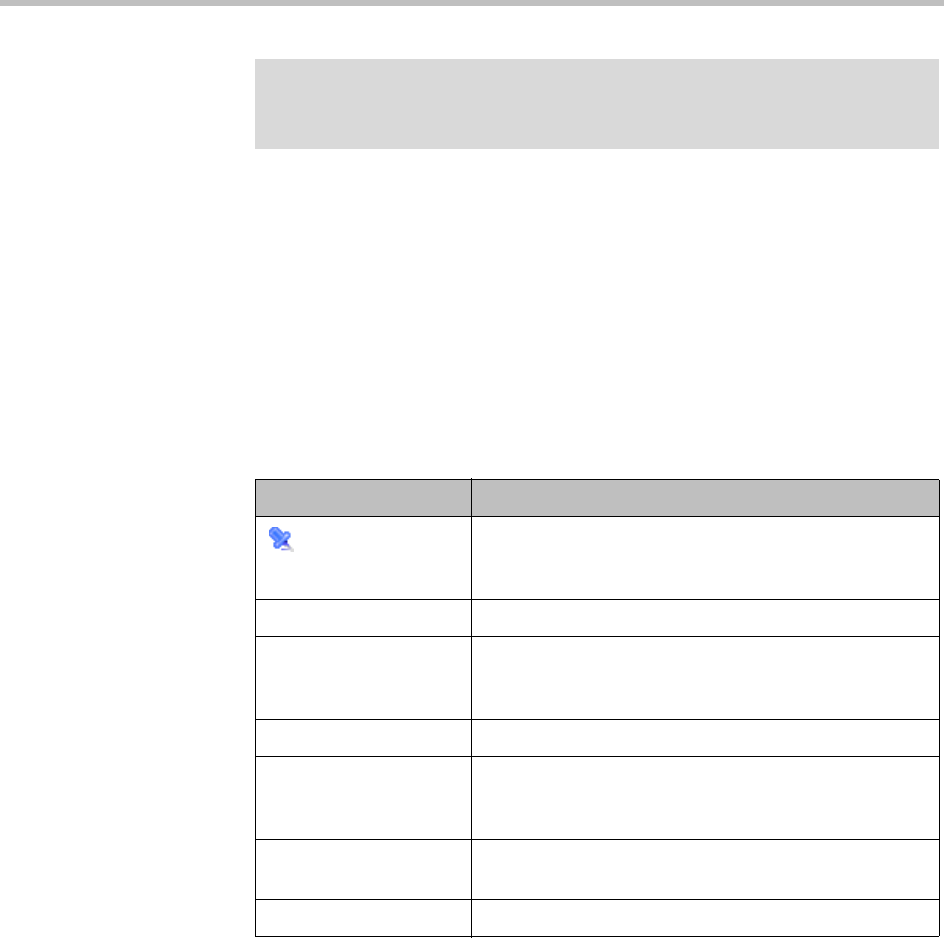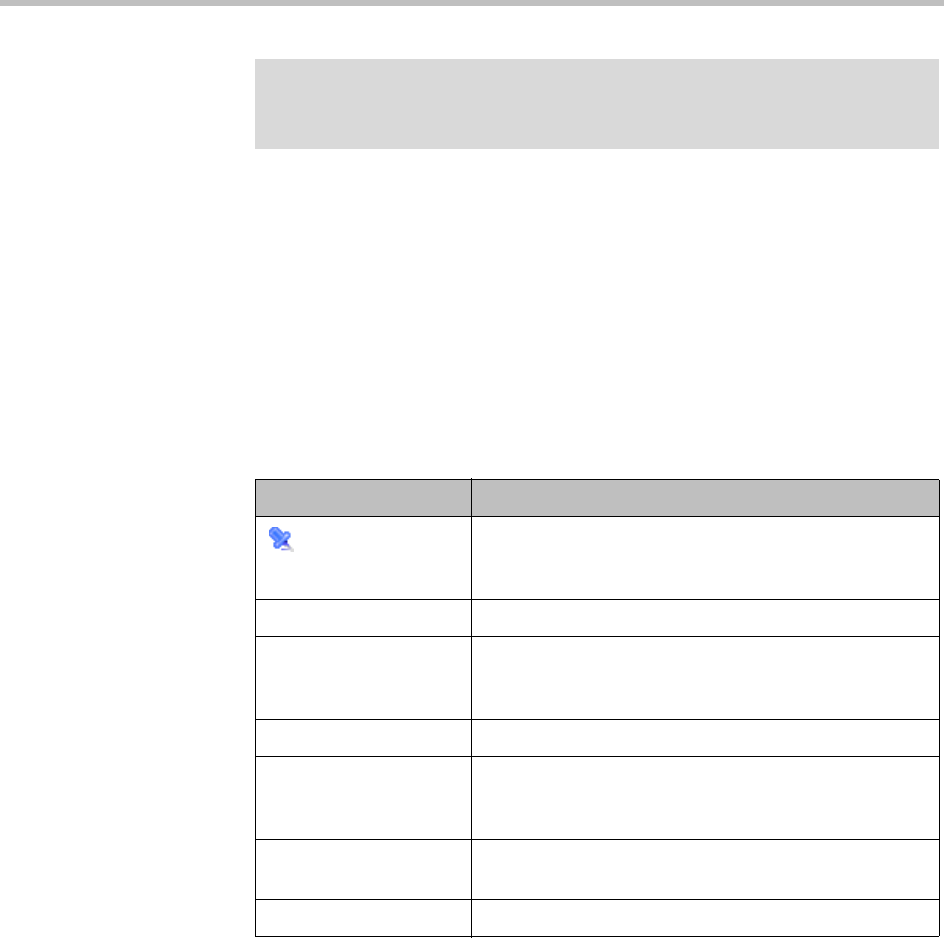
DMA Operations Guide Active Calls
76 Polycom, Inc.
The calls that match your search criteria (up to 500) appear in the lower list.
You can pin a call that you want to study. This moves it to the upper list, and
it remains there, even after the call ends, until you unpin it.
Details about the selected call are available in the Call Info, Originator,
Destination, and Bandwidth tabs of the pane on the right. This information
(and more) is also available in the Call Details dialog box, which appears
when you click Show Call Details (in the Actions list). See “Call Details
Dialog Box” on page 77 for descriptions of the data.
The following table describes the parts of the Active Calls list.
See also:
“Device Management” on page 75
“Call Details Dialog Box” on page 77
“Endpoints” on page 79
Note
Specifying a filter that includes too many active calls can be a drain on system
resources.
Table 5-1 Information in the Active Calls list
Column Description
(Pin State) Click to pin a call, moving it to the top list and keeping its
information available even if the call ends. Click again to
unpin it.
Start Time Time the call began (first signaling event).
Originator Source of the call (the device’s display name, if
available; otherwise, its name, alias, or IP address, in
that order of preference).
Dial String Dial string sent by originator, when available.
Destination Destination of the call (the device’s display name, if
available; otherwise, its name, alias, or IP address, in
that order of preference).
Bit Rate Bit rate (kbps) of the call. A down arrow indicates that
the call was downspeeded. Hover over it to see details.
Class of Service Class of service (Gold, Silver, or Bronze) of the call.