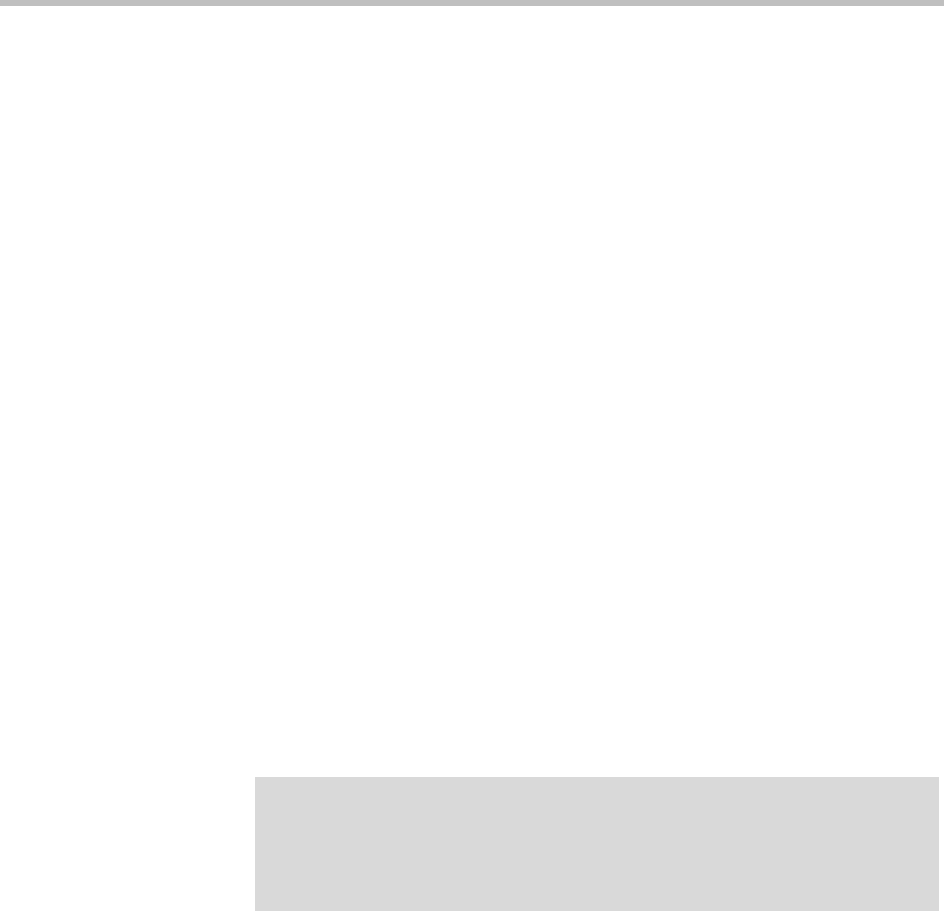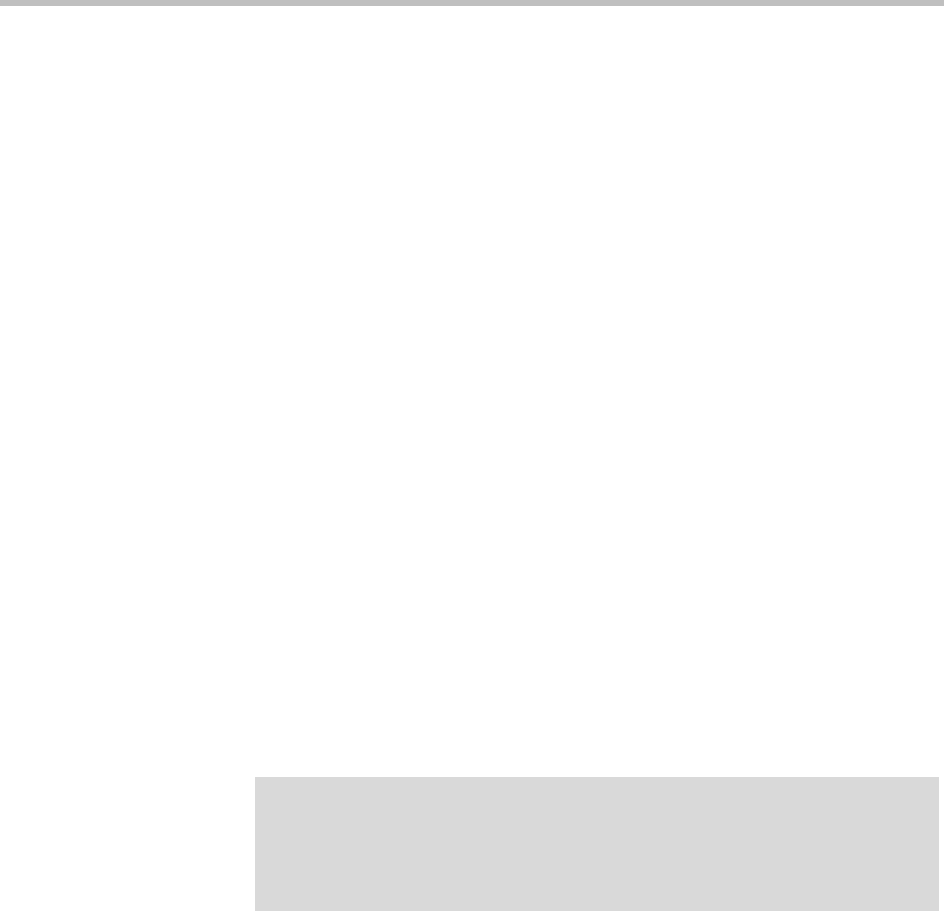
MCUs MCU Management
Polycom, Inc. 135
6 Click OK.
The new MCU appears in the MCUs list. If the MCU is configured as a
conferencing resource, it’s placed into service.
7 If the MCU is configured as a conferencing resource, add it to the desired
MCU pool(s). See “MCU Pools” on page 137.
The pool(s) to which the MCU belongs, and the pool order(s) to which a
pool belongs, are used to determine which MCU is used for a conference.
See “MCU Pool Orders” on page 141.
To edit an MCU
1 On the Dashboard, determine whether there are existing calls and
conferences on the MCU you want to edit.
2 Go to Network > MCU > MCUs.
3 In the MCUs list, select the MCU of interest. If the MCU is being used as a
conferencing resource, do the following:
a In the Actions list, select Busy Out. When prompted, confirm.
b Wait for any existing calls and conferences to finish.
4 In the Actions list, click Edit.
5 In the Edit MCU dialog box, edit the fields as required. See “Edit MCU
Dialog Box” on page 128.
6 To set aside more or fewer ports for the Polycom CMA system’s use,
change the Video ports reserved for CMA system and Voice ports
reserved for CMA system values (requires RMX v6.0 and above).
7 To use a gateway-capable MCU as an ISDN gateway, select the Enable
gateway profiles check box and, on the Gateway Profiles tab, specify a
dial string delimiter and add or change session profiles. To stop using it,
clear the Enable gateway profiles check box.
8 Click OK.
The changes you made appear in the MCUs list.
Note
This feature is not for use with a Polycom RealPresence Resource Manager
system. The RealPresence Resource Manager system must have exclusive use of
any MCUs on which it directly schedules conferences. Those MCUs should not be
added to the DMA system’s conferencing resources.