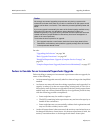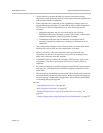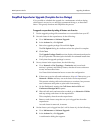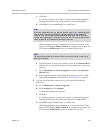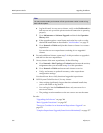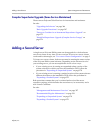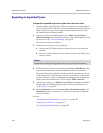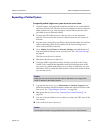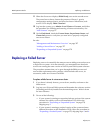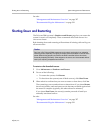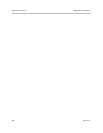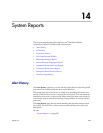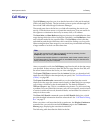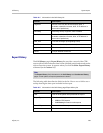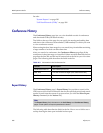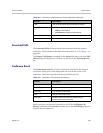DMA Operations Guide Replacing a Failed Server
380 Polycom, Inc.
11 When the first server displays DMA Ready, turn on the second server.
The second server boots, detects the presence of Server 1, gets its
configuration settings from it, and joins the cluster. When done, both
servers’ LCDs display DMA Clustered.
12 Log into the system, go to Admin >Local Cluster > Licenses, and follow
the procedure for obtaining and entering a license activation key. See
“Add Licenses” on page 71.
13 On the Dashboard, check the License Status, Supercluster Status, and
Cluster Info panes to verify that you now have a properly configured
two-server cluster.
See also:
“Management and Maintenance Overview” on page 327
“Adding a Second Server” on page 377
“Expanding an Unpatched System” on page 378
Replacing a Failed Server
Replacing a server is essentially the same process as adding a second server to
a single-server system. As in that situation, you must make sure that both
servers are running the same version of the Polycom DMA system software.
The procedure assumes that you’ve gone through the RMA process and
received the replacement server package, which includes the server, its
accessories, and a new License Certificate.
To replace a failed server in a two-server cluster
1 If you haven’t already done so, power down, uncable, and remove the
failed server.
2 Log into your Polycom DMA system and determine the software version
(including patch level) installed on the remaining server. Write it down
for later reference.
3 Do one of the following:
— If your system is running an unpatched release version of the system
software for which you have the installation DVD, follow the
procedure in “Expanding an Unpatched System” on page 378,
skipping step 2.
— If your system is running a patched version of the system software
different from that on the installation DVD, follow the procedure in
“Expanding a Patched System” on page 379, skipping steps 3 and 4.