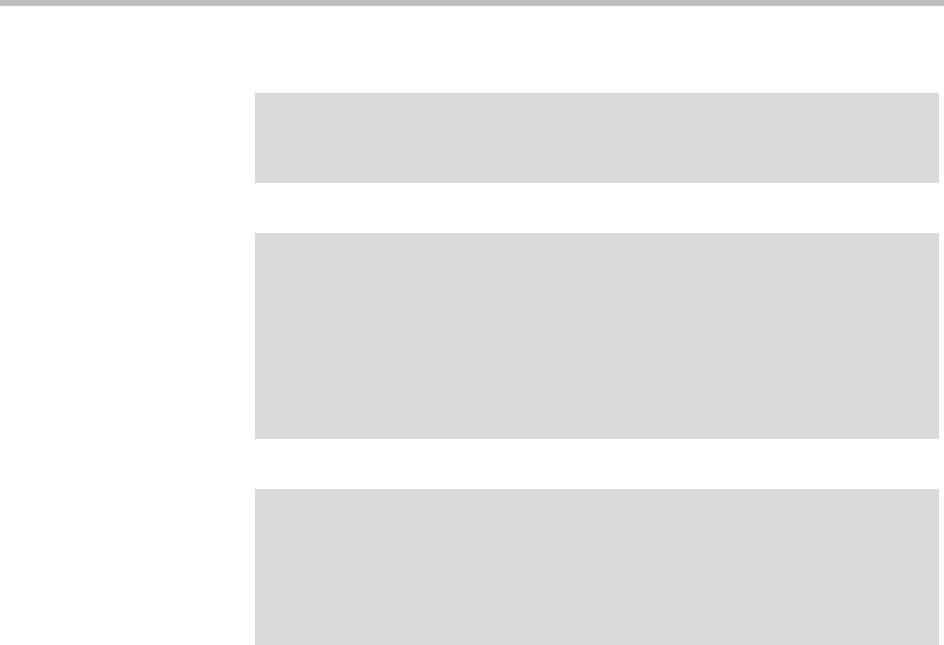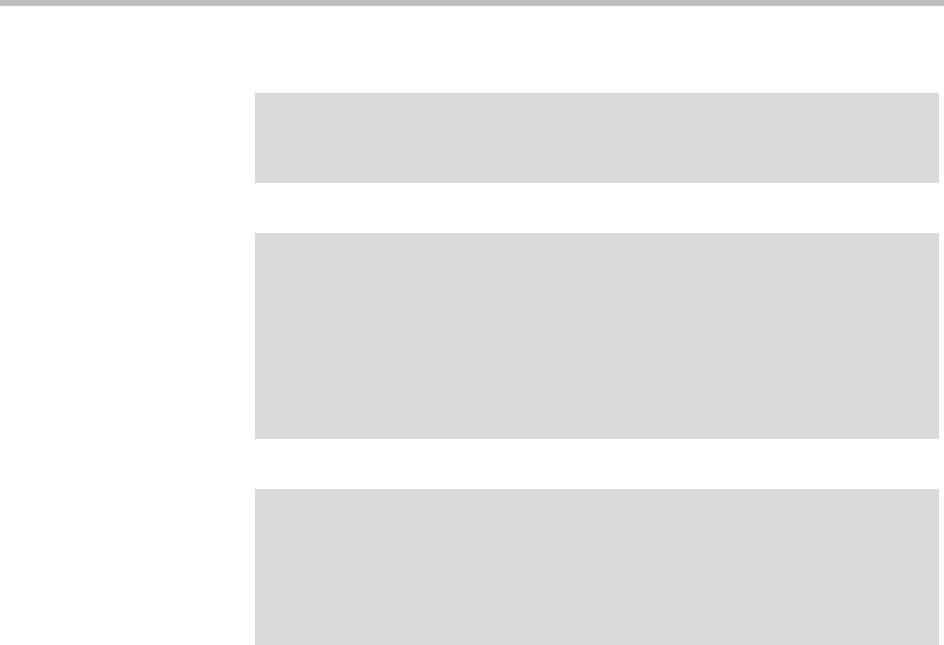
DMA Operations Guide Backing Up and Restoring
362 Polycom, Inc.
Backup and Restore Procedures
To download a backup file
1 Go to Maintenance > Backup and Restore.
The list contains the last ten backup files.
2 Select the backup file you want to download.
3 In the Actions list, click Download Selected.
4 Choose a path and filename for the backup file and click Save.
The File Download dialog box indicates when the download is complete.
5 Click Close.
To create a new backup file
1 Go to Maintenance > Backup and Restore.
2 Verify that the oldest backup file listed is one you don’t want to keep or
have already downloaded.
Only ten files are saved. Creating a new backup will delete the oldest file
(unless there are fewer than ten).
Caution
Restoring from a backup requires a system restart and terminates all active
conferences.
Note
You can restore the system while it’s integrated with a Polycom RealPresence
Resource Manager or CMA system, but the result depends on the state when the
backup you’re restoring from was made.
If the system was integrated with a Polycom RealPresence Resource Manager or
CMA system when the backup you’re restoring was made, that integration is
restored. If the system wasn’t integrated when the backup was made, it will no
longer be integrated after restoring.
Note
You can (and should) create and download backups from clusters that are part of a
supercluster, but you can’t restore a cluster while it’s part of a supercluster. You
must manually leave the supercluster first. If the cluster is responsible for any
territories (as primary or backup), go to Network > Site Topology > Territories
and reassign those territories.