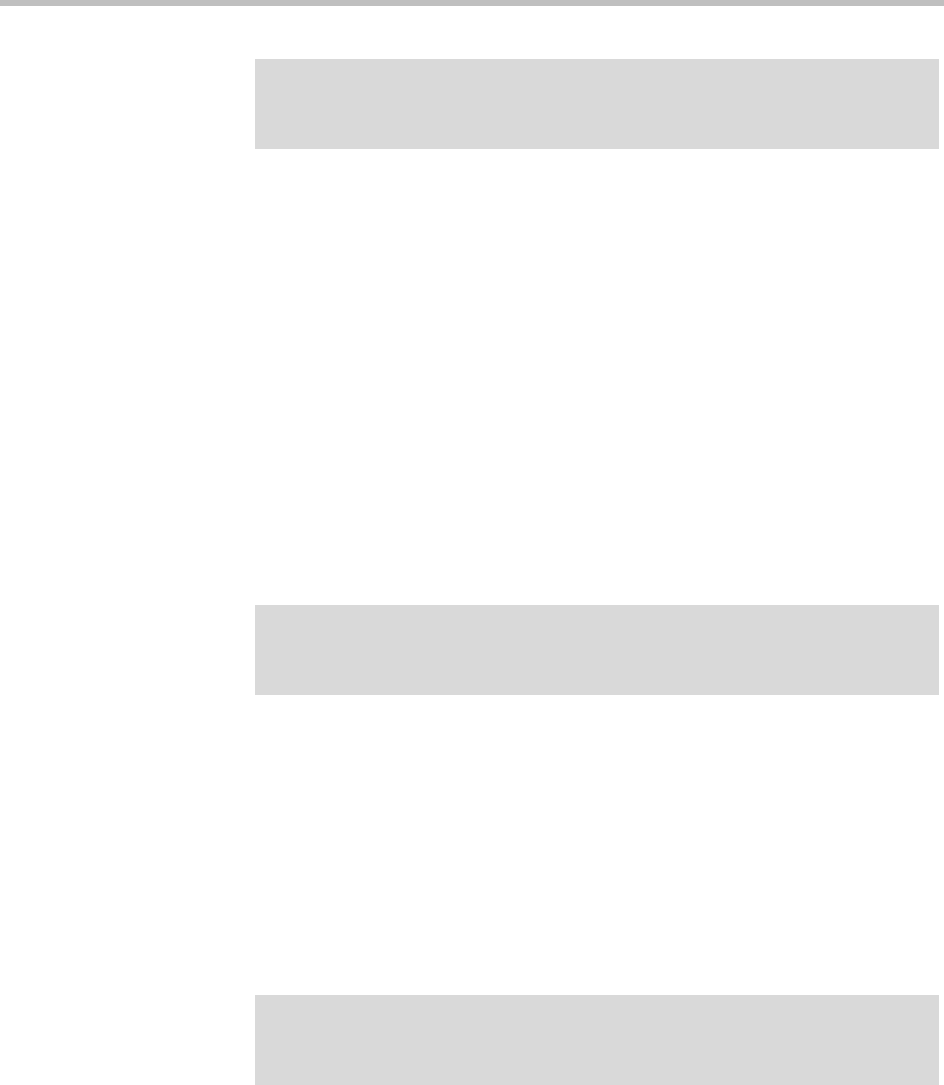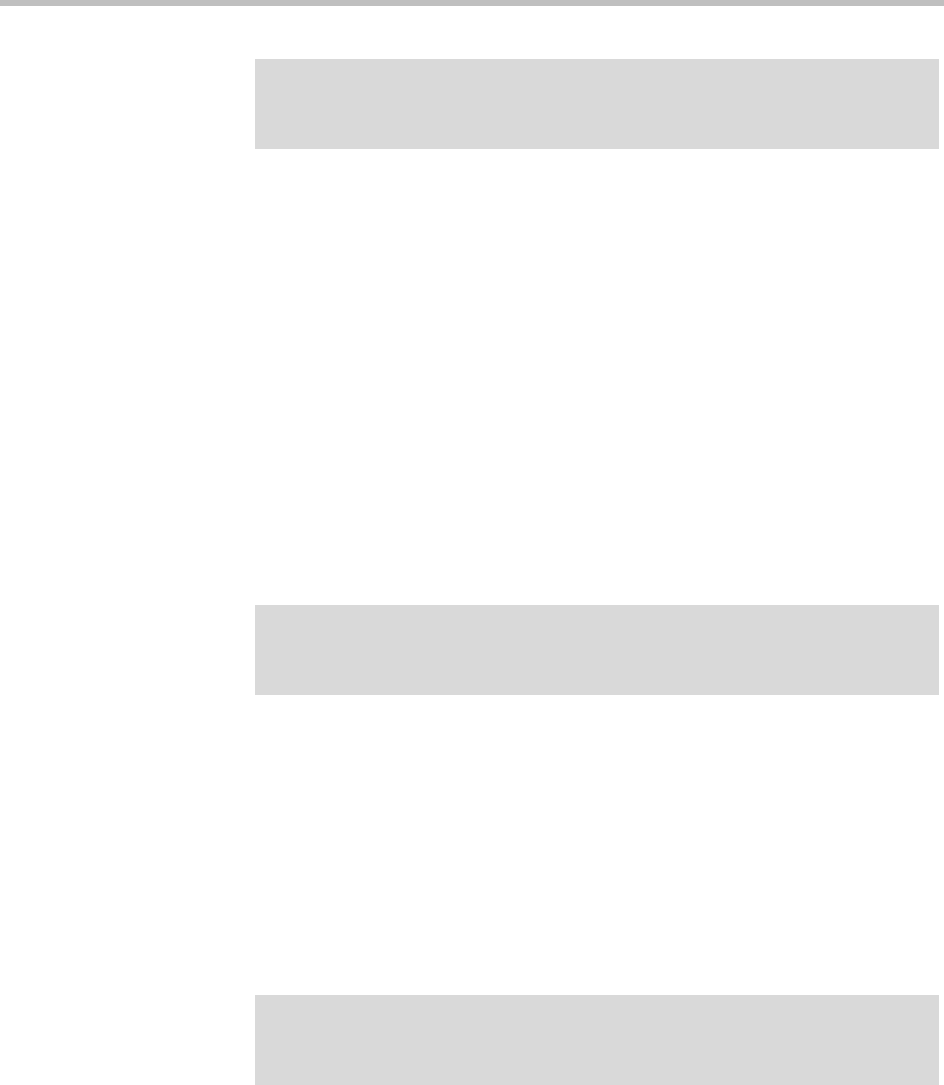
DMA Operations Guide Upgrading the Software
370 Polycom, Inc.
e Log back into the cluster you removed and verify on the Supercluster
Status pane of the Dashboard that the cluster is no longer part of the
supercluster.
f Return to Maintenance > Software Upgrade.
4 In the Actions list, click Roll Back.
A confirmation dialog box appears.
5 Click Yes.
If a restart is required, a dialog box informs you that the downgrade is
starting. Shortly after that, the system logs you out and restarts.
6 Click OK to log out immediately, or simply wait.
When the downgrade process is finished, in a two-server cluster, both
servers’ LCDs display DMA Clustered (in a single-server system, the LCD
displays DMA Ready), and you’re able to log back in.
7 Log back in and:
a In a two-server cluster, verify on the Dashboard that both servers are
up and the private network connection is operating properly.
b Go to Maintenance > Software Upgrade and check the Operation
History table.
8 If this cluster is part of a supercluster, do the following:
a Go to Network > DMAs, and rejoin this cluster to the supercluster.
See “Supercluster Procedures” on page 215.
b Go to Network > Site Topology > Territories and reassign territory
responsibilities back to this cluster.
Note
Wait about five minutes before trying to log back into the system. You may need to
restart your browser or flush your browser cache in order to do log back in.
Note
You may need to restart your browser or flush your browser cache in order to log
back into the system.
Caution
Be sure you select the cluster you just downgraded (the one you’re logged into) and
join it to another cluster, not the other way around.