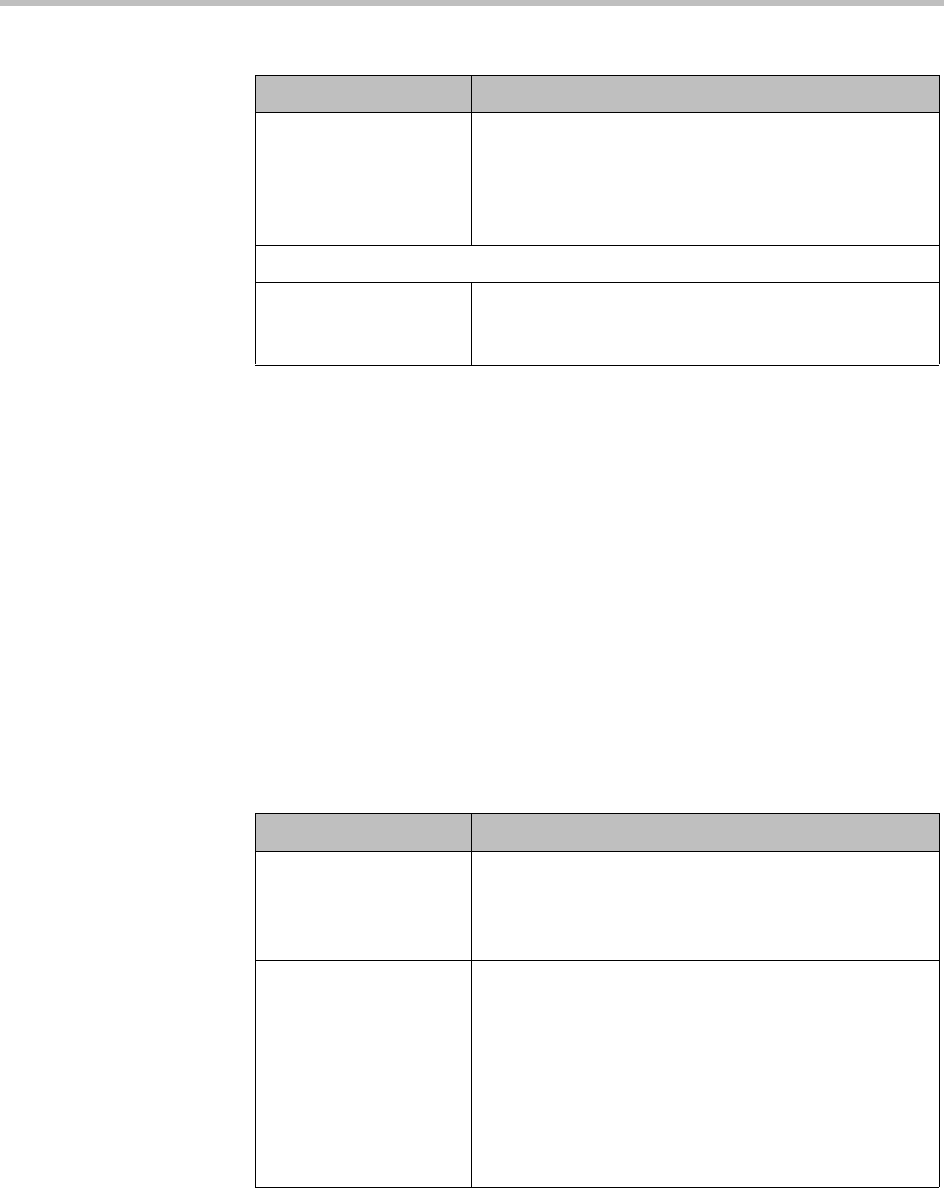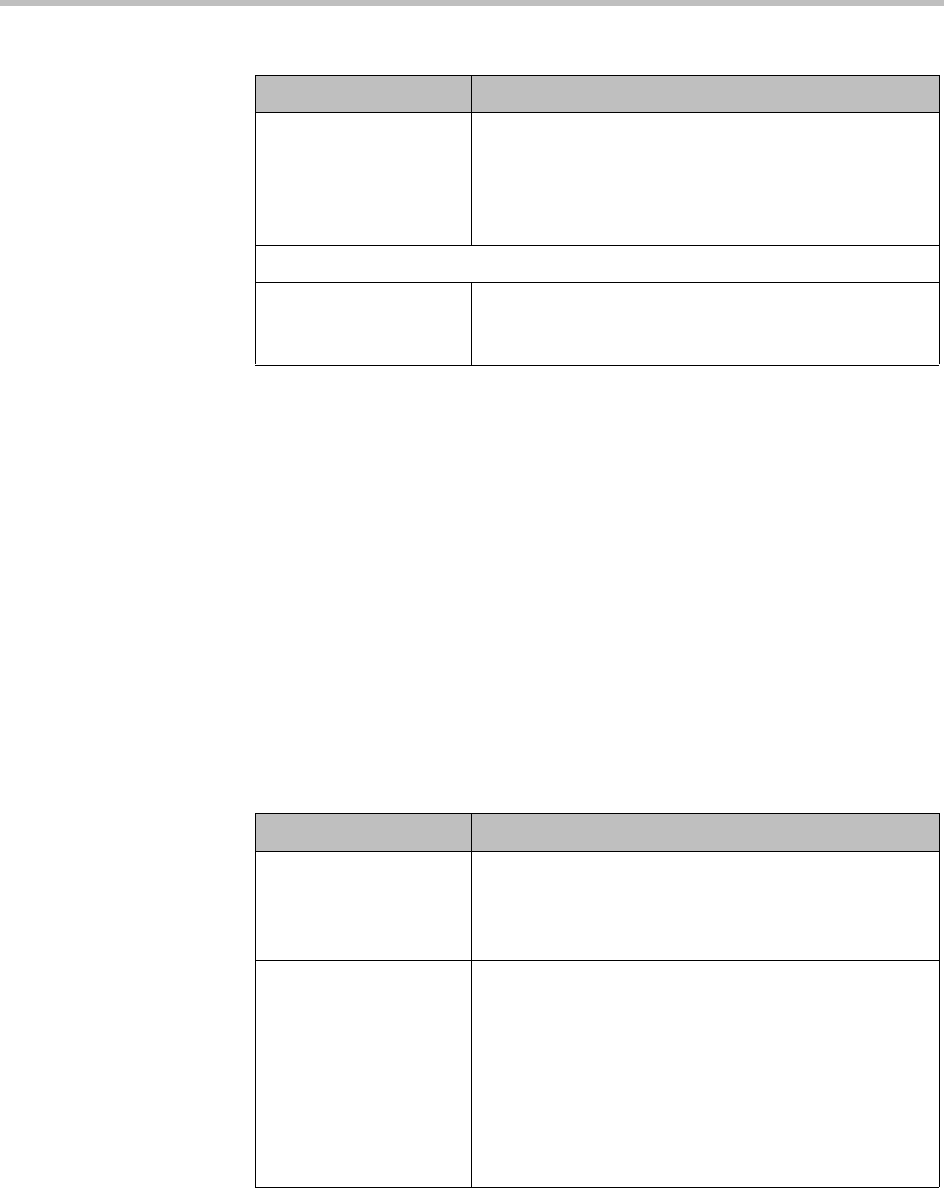
DMA Operations Guide Login Policy Settings
58 Polycom, Inc.
See also:
“System Security” on page 33
“Login Policy Settings” on page 55
Banner
A login banner is a message that appears when users attempt to access the
system. They must acknowledge the message before they can log in.
The Banner page lets you enable the banner and select or create the message it
displays. The message may contain up to 1500 characters. If the system is in
Maximum Security mode, the login banner is enabled and can’t be disabled.
The following table describes the fields on the Banner page.
Customize user account
lockout duration
(minutes)
If selected, specify how long the user’s account remains
locked.
If not selected, the lockout is indefinite, and a user with
a locked account must contact an Administrator to
unlock it.
Account Inactivity
Customize account
inactivity threshold
(days)
Turns on disabling of inactive accounts and lets you
specify the inactivity threshold that triggers disabling.
Table 3-8 Fields on the Local User Account page (continued)
Field Description
Table 3-9 Fields on the Banner page
Field Description
Enable login banner Enables the display of a login banner.
If this box is unchecked, the Message field is disabled.
The existing contents, if any, remain unchanged, but
aren’t displayed to users.
Message Select one of the messages from the list, or select
Custom and type or paste your own message into the
field below.
If you select one of the built-in samples, it’s copied into
the Message field, and you can then edit the copy.
When you do so, the system resets the list to Custom.
Your edits don’t affect the stored sample. You can revert
to the original version of the sample by re-selecting it
from the list.