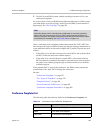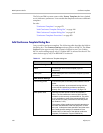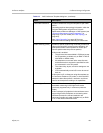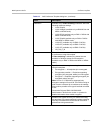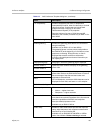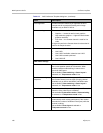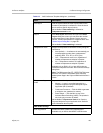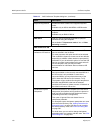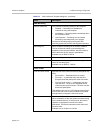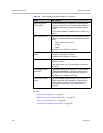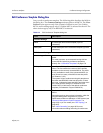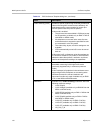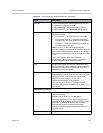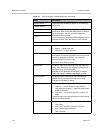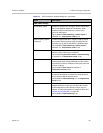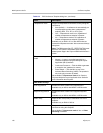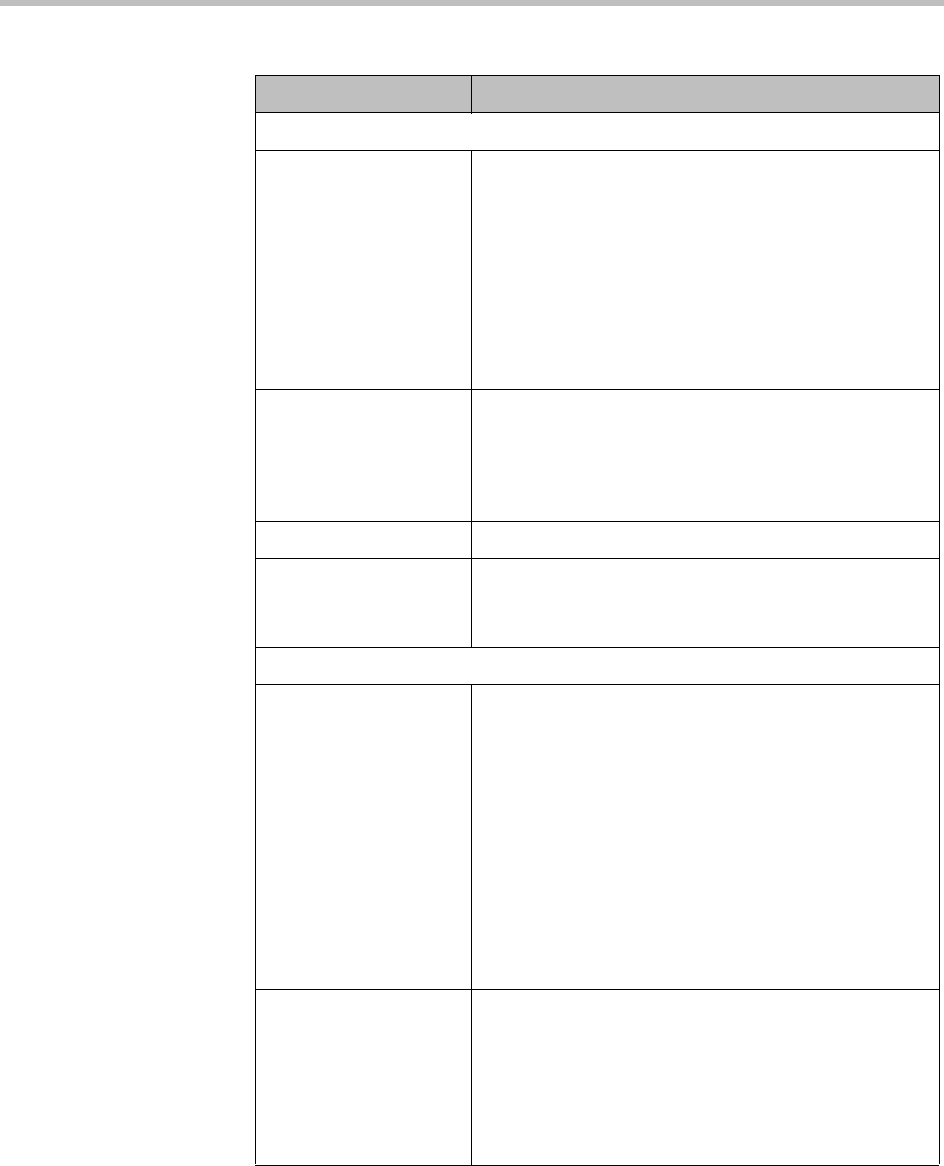
Conference Templates Conference Manager Configuration
Polycom, Inc. 191
RMX Recording
Record conference The conference recording setting for this template:
• Disabled — Recording isn’t available for
conferences using this template.
• Immediately — Recording starts automatically when
the conference starts.
• Upon Request — Recording can be initiated
manually by the chairperson or an operator.
Conference recording requires a Polycom RSS
recording system and an MCU that supports recording.
Recording link Select a specific recording link or the MCU’s default.
The list contains the names of all recording links
available on the connected MCUs, with the number of
MCUs that have the link shown in parentheses.
Available only on RMX v7 MCUs.
Audio only Limits recording to the audio channel of the conference.
Indication of recording Displays a red dot recording indicator in the upper left
corner of the video layout.
Available only on RMX v7.1 MCUs.
Cisco Codian
Floor and chair control Specifies how much control conference participants may
have:
• Do not allow — Participants have no control.
• Floor only — A participant may “take the floor.”
Everyone sees that participant’s video full-screen.
• Floor and chair control — A participant may also
“take the chair.” The chair can designate whose
video everyone sees full-screen. The chair can also
disconnect participants.
This setting works only in H.323 conferences and only if
H.243 Floor and Chair Control is enabled on the MCU.
All endpoints must support H.243 chair control.
Automatic lecture mode Enables the MCU to put a conference into lecture mode,
either immediately or after the speaker has been talking
for the selected interval. In lecture mode, the lecturer
(speaker) is displayed full-screen to the other
participants. The lecturer sees the normal continuous
presence view.
Available only on Codian v4.1 MCUs.
Table 8-3 Add Conference Template dialog box (continued)
Field Description