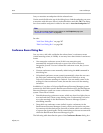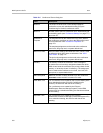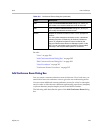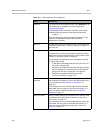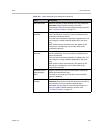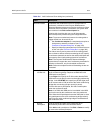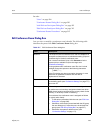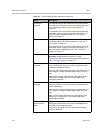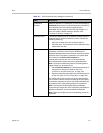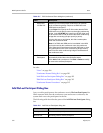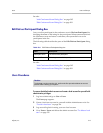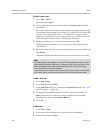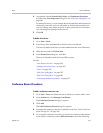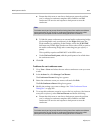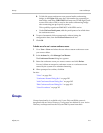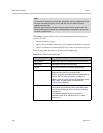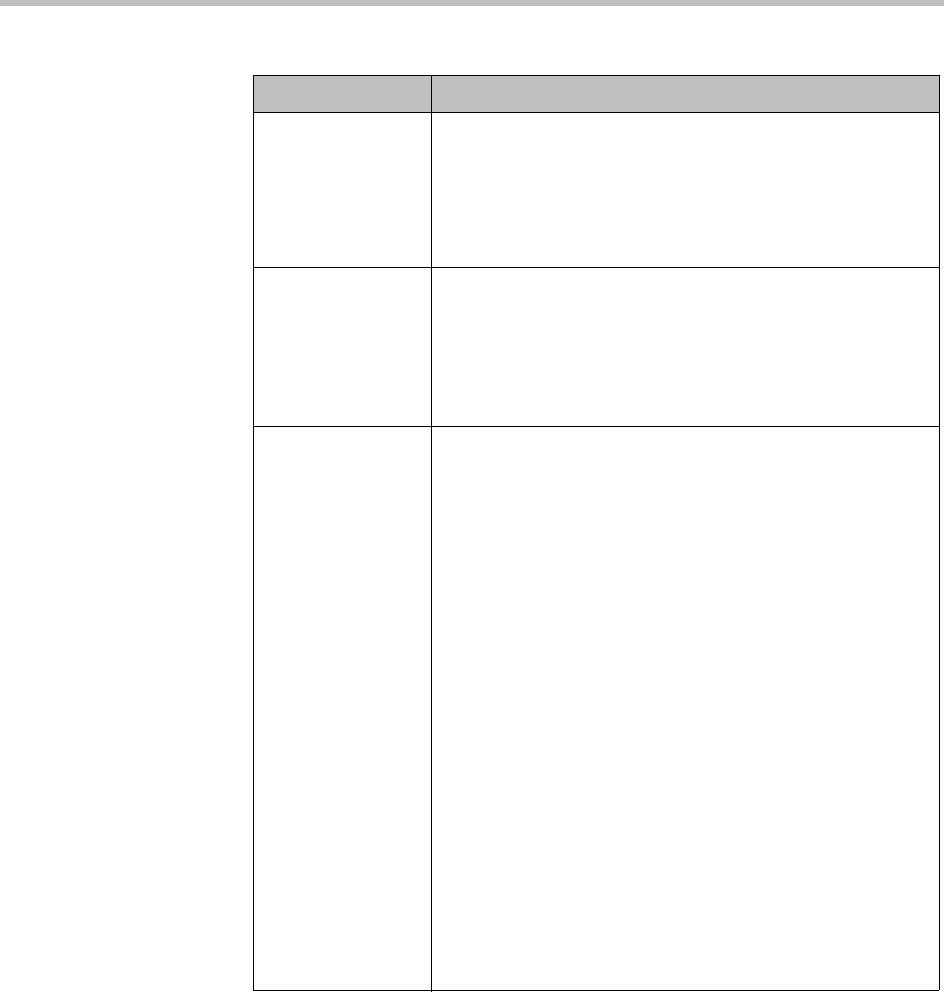
Users Users and Groups
Polycom, Inc. 311
Conference
Duration
Maximum duration of a conference (in hours and minutes) or
Unlimited (the maximum in this case depends on the MCU).
If not selected, the room uses the longest duration
associated with any group to which the user belongs, or if
none, the system’s default maximum duration. See
“Conference Settings” on page 177.
Calendar Event This section appears only for calendared meeting (Polycom
Conferencing for Outlook) conference rooms. It shows the
following (read-only):
• Start time and date (from the meeting invitation).
• Expiration date. The conference room is deleted from the
system after this date.
Dial-out Presets If selected, this conference room is for a preset dial-out
conference, referred to in the Polycom RealPresence
Resource Manager system as an Anytime conference. When
someone dials in and starts a conference, the system dials
out to entries in the Dial-out Participants list.
Clearing this check box lets you turn off the automatic
dial-out temporarily without losing the configuration data.
Note: To prevent unauthorized persons from being able to
trigger the dial-out, be sure that you:
• Set Conference template to a template that requires a
chairperson to start the conference (see “Edit
Conference Template Dialog Box” on page 193).
• Specify a chairperson passcode for this conference room
or this user (see “Edit User Dialog Box” on page 300).
For further security and to prevent lines from being placed
into conference without a human answering the call, specify
a conference passcode as well so the called participants are
prompted to enter it before being placed into conference.
Note: The Polycom RealPresence Resource Manager
system doesn’t support the use of conference passcodes for
Anytime conferences, only for scheduled conferences.
Note: Dial-outs to endpoints with call forwarding set are not
forwarded.
Table 12-7 Edit Conference Room dialog box (continued)
Field Description