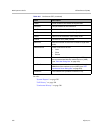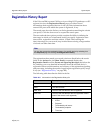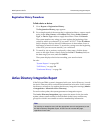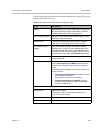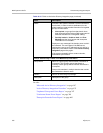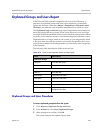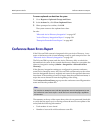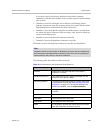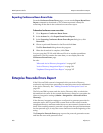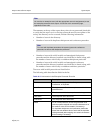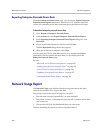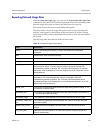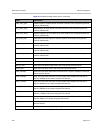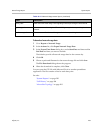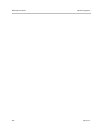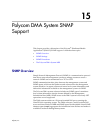DMA Operations Guide Enterprise Passcode Errors Report
400 Polycom, Inc.
Exporting Conference Room Errors Data
From the Conference Room Errors page, you can use the Export Room Errors
Report command to download a CSV (comma-separated values) file
containing all the data in the conference room errors report.
To download conference room errors data
1 Go to Reports > Conference Room Errors.
2 In the Actions list, click Export Room Errors Report.
3 In the Exporting Conference Room Errors Report dialog box, click
Download.
4 Choose a path and filename for the file and click Save.
The File Download dialog shows the progress.
5 When the download is complete, click Close.
You can open the CSV file with Microsoft Excel or another spreadsheet
application. The file contains the same data you see displayed on the
Conference Room Errors page.
See also:
“Microsoft Active Directory Integration” on page 147
“Active Directory Integration Report” on page 394
“Orphaned Groups and Users Report” on page 397
Enterprise Passcode Errors Report
If the Polycom DMA system is integrated with your Active Directory,
conference and chairperson passcodes for enterprise users can be maintained
in the Active Directory. See “Adding Passcodes for Enterprise Users” on
page 158.
The Polycom DMA system reads the Active Directory daily to refresh the
information in its cache. It also rereads the directory whenever you update the
directory integration settings (Admin > Integrations > Microsoft Active
Directory).
If the directory integration settings are configured to generate passcodes for
enterprise users, the Polycom DMA system retrieves the values from the
designated directory attributes and removes any non-numeric characters from
them. If the resulting numeric passcode is longer than the specified maximum
for that passcode type, it strips the excess characters from the beginning of the
string.
The Enterprise Passcode Errors page reports the passcode generation status
and lists the users with passcode errors.