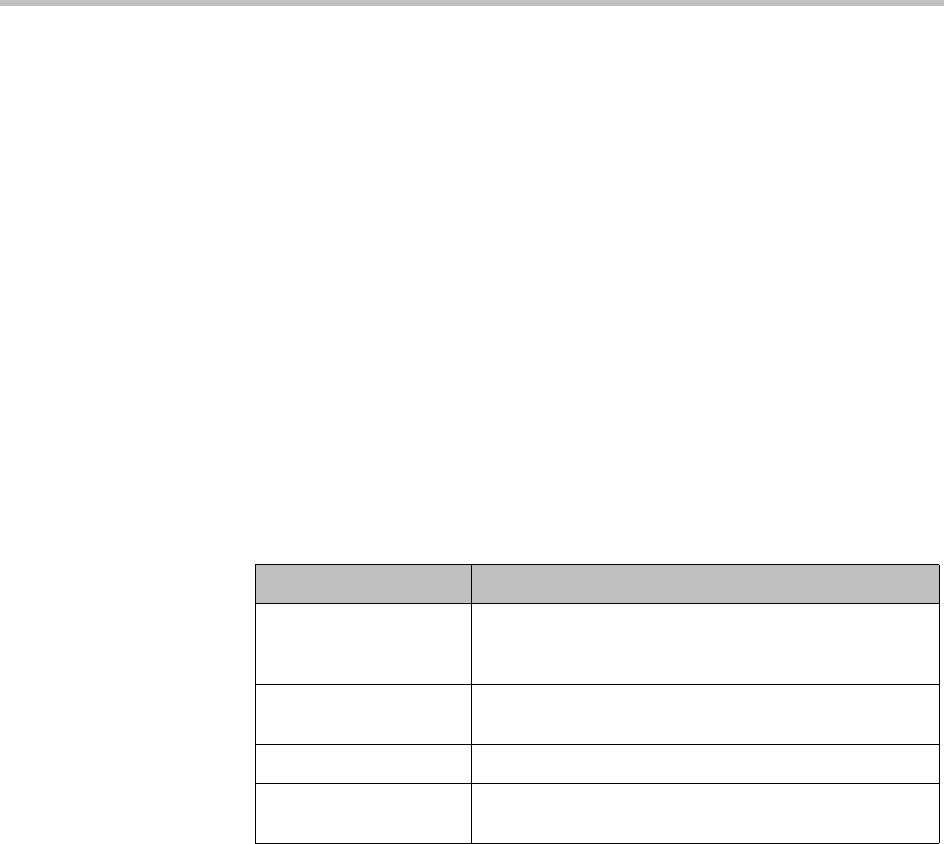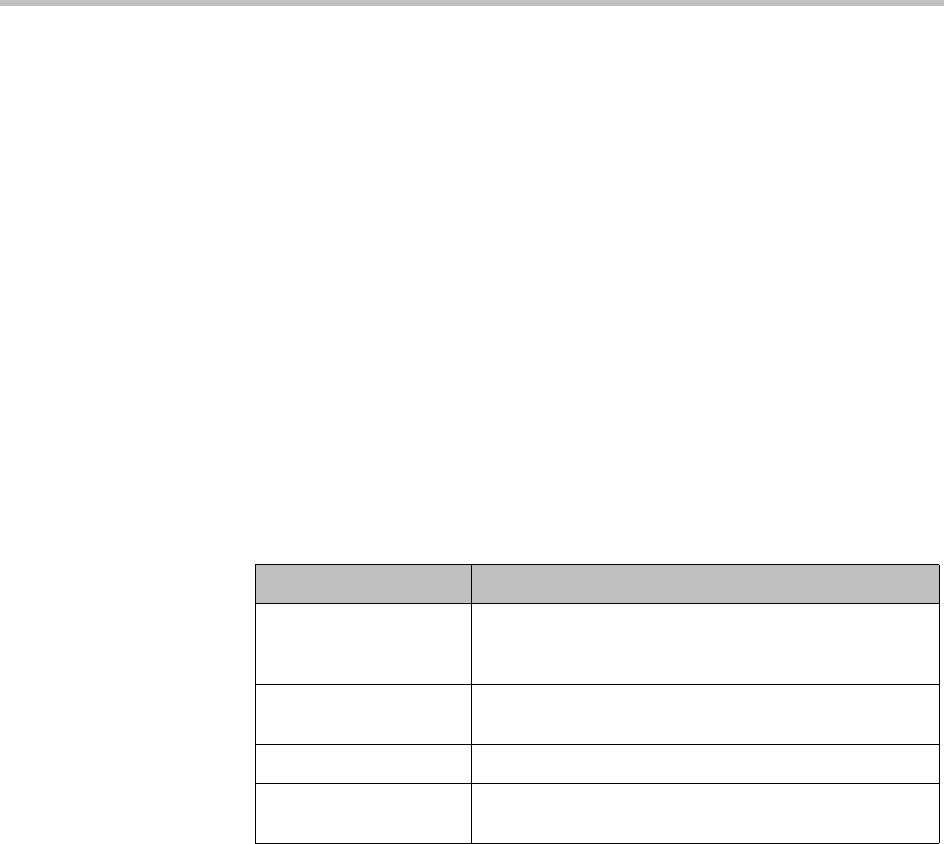
Certificate Settings System Security
Polycom, Inc. 39
The Encoded Request box below displays the encoded certificate request text,
which you can select and copy.
See also:
“Security Certificates Overview” on page 33
“Certificate Settings” on page 36
“Certificate Procedures” on page 40
Add Certificates Dialog Box
The Add Certificates dialog box appears when you click Add Certificates in
the Actions list. It lets you install signed certificates or certificate chains. You
can do so in two ways:
• Upload a PFX, PEM, or P7B certificate file.
• Paste PEM-format certificate text into the dialog box.
The following table describes the fields in the dialog box.
See also:
“Security Certificates Overview” on page 33
“Certificate Settings” on page 36
“Certificate Procedures” on page 40
Certificate Details Dialog Box
The Certificate Details dialog box appears when you click Display Details in
the Actions list. It displays information about the certificate selected in the list,
as outlined in the following table.
Table 3-3 Fields in the Add Certificates dialog box
Field Description
Upload certificate If checked, the Password field and Upload file button
enable you to upload a PFX, PEM, or P7B certificate
file.
Password Enter the password, if any, assigned to the certificate file
when it was created.
Upload file Click the button to browse to the file you want to upload.
Paste certificate If checked, the text field below enables you to paste in
the text of PEM certificate files.