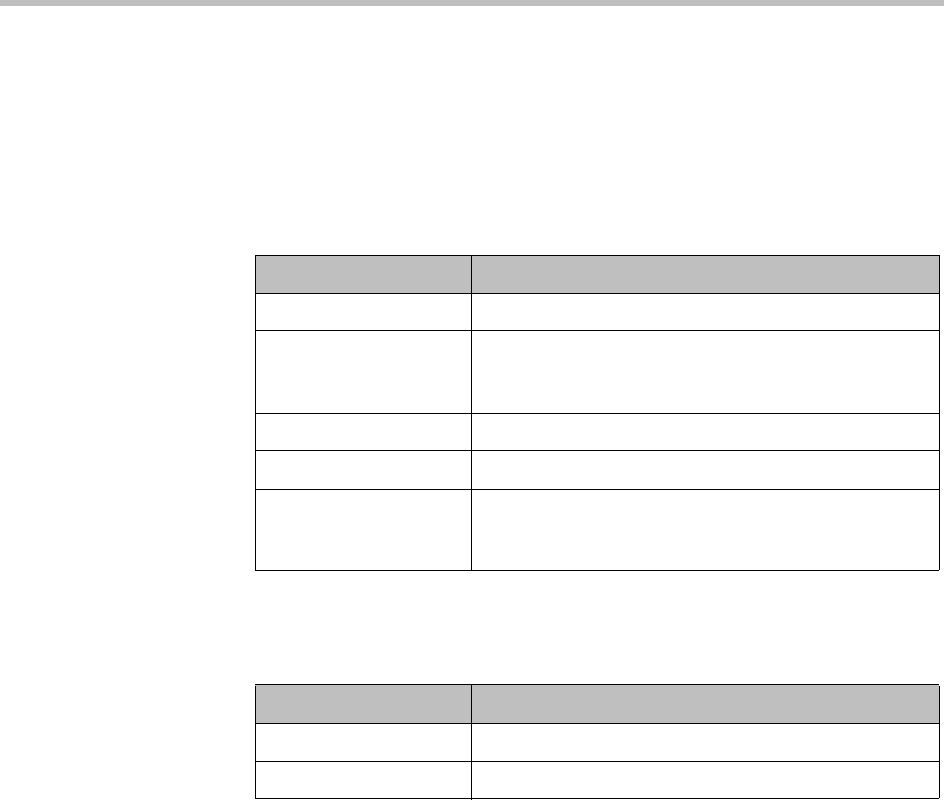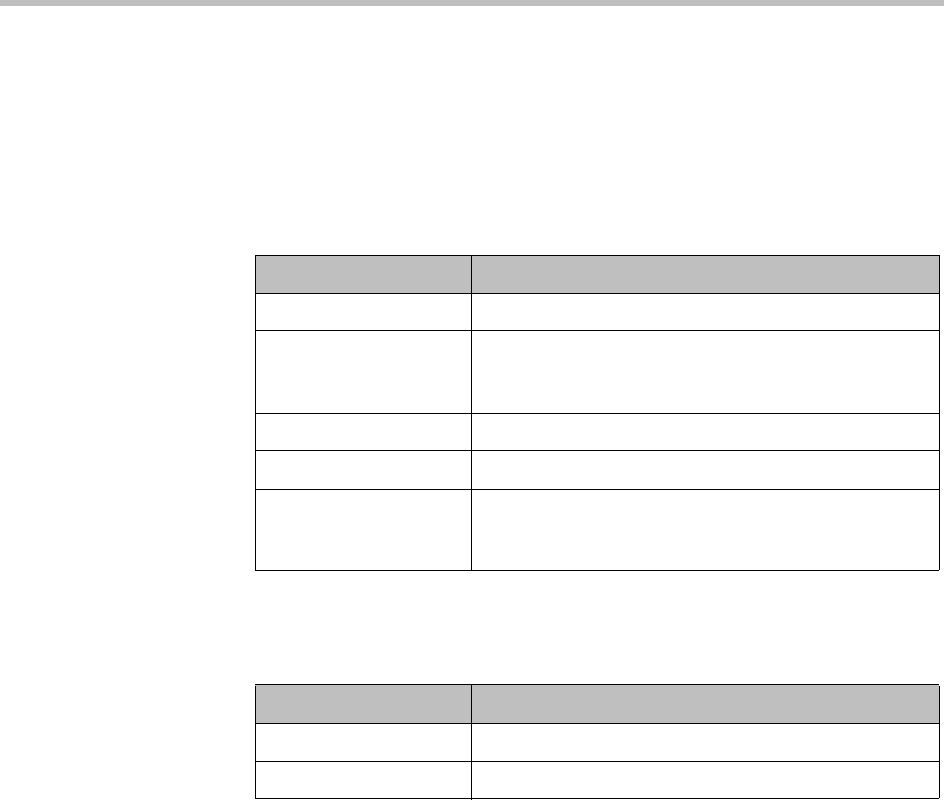
System Log Files System Management and Maintenance
Polycom, Inc. 357
In such a situation, your support representative may ask you to download log
archives and send them to Polycom Global Services. You may be asked to
manually roll logs in order to begin gathering data anew. After a certain
amount of the activity of interest, you may be asked to download the active
logs and send them to Polycom Global Services.
The following table describes the fields in the System Log Files list.
The following table describes the fields in the Download History list.
System Logs Procedures
To download a log archive to your PC or workstation
1 Go to Maintenance > System Log Files.
The System Log Files page appears.
2 To download a listed log archive:
a Select the file you want.
b In the Actions list, click Download Archived Logs.
c In the dialog box, select a location and click Save.
3 To download an archive of the currently open log files (but not close
them):
Table 13-1 Information in the System Log Files list
Column Description
Time Date and time that the log file archive was created.
Host Host name of the server. When the logs are rolled in a
two-server cluster (either automatically or manually), an
archive is created for each server.
Filename Name of the log file archive.
Size Size of the file in megabytes.
Type Indicates whether this is an automatic archive, manual
archive, or system snapshot archive (created when you
download the active logs).
Table 13-2 Information in the Download History list
Column Description
User The user ID of the person who downloaded the archive.
Time Date and time that the archive was downloaded.