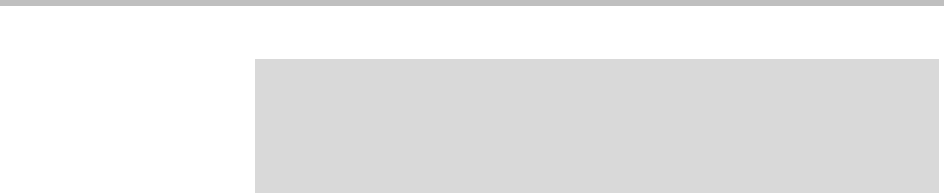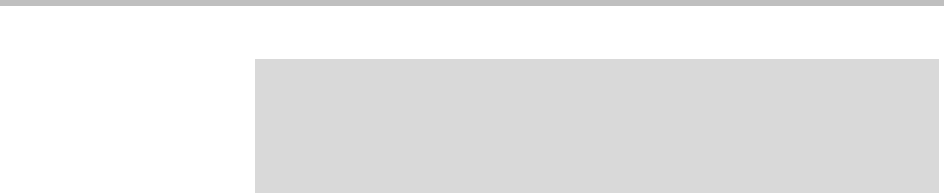
DMA Operations Guide Microsoft Exchange Server Integration
168 Polycom, Inc.
When creating the user ID for the system, be sure to specify the same
domain used to integrate with the Active Directory. Specify the Display
Name as you want it to appear in the To field of invitations. We
recommend using Polycom Conference (first and last name respectively).
4 Go to Admin > Integrations > Microsoft Exchange Server.
5 Check Enable integration with Microsoft® Exchange Server and specify
the address (host name or IP address) of the Exchange server.
6 Specify the login credentials for the system on the Exchange server.
7 Set Territory to the territory of the Polycom DMA cluster to be
responsible for calendaring.
8 If you have multiple Exchange servers behind a load balancer, under
Accept Exchange notifications from these additional IP addresses, add
the IP address of each individual Exchange server.
9 Click Update.
A dialog box informs you that the configuration has been updated.
10 Click OK.
11 Install the Polycom Conferencing Add-in for Microsoft Outlook on your
PC and create the configuration to be distributed to your users (see the
online help for the Add-in). Optionally, customize the invitation
template(s).
12 Distribute the Polycom Conferencing Add-in for Microsoft Outlook, its
configuration file, and customized templates to your users (see the System
Administrator Guide for the Polycom® Conferencing Add-in for Microsoft®
Outlook®).
See also:
“Microsoft Exchange Server Integration” on page 164
“Microsoft Exchange Server Page” on page 166
Caution
Create a dedicated Polycom Conferencing mailbox that’s used specifically and
exclusively for the purpose of receiving Polycom Conferencing meeting invitations.
This is important because the Polycom DMA system will delete all messages from
the Inbox when it checks this mailbox for meeting invitations.