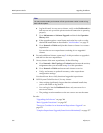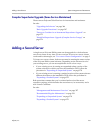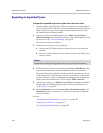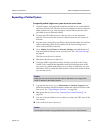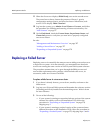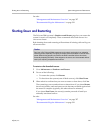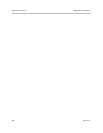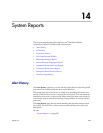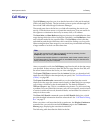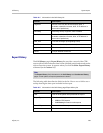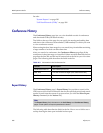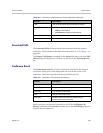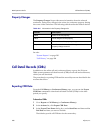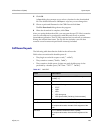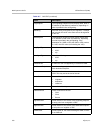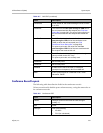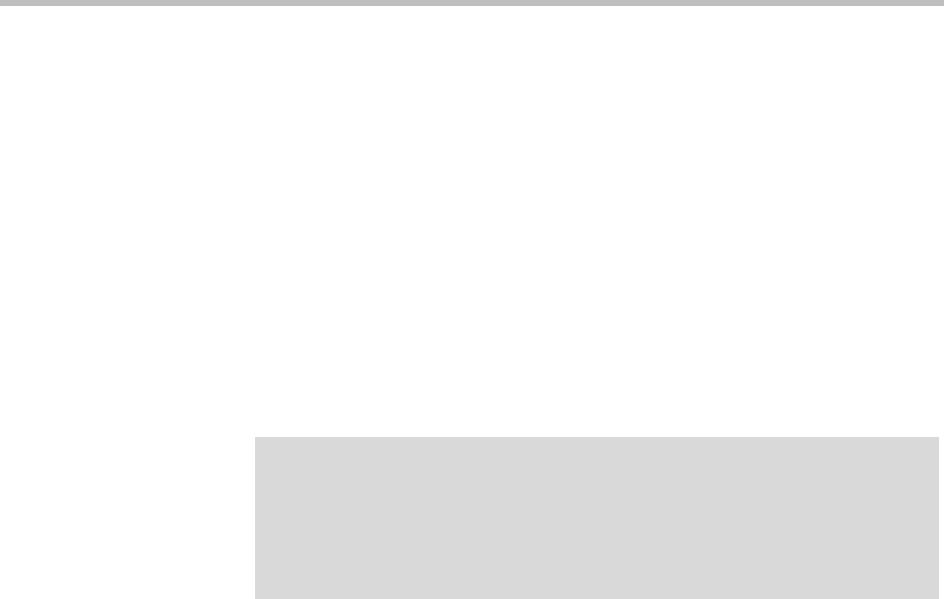
DMA Operations Guide Call History
384 Polycom, Inc.
Call History
The Call History page lets you view detailed records of calls and download
CDRs (call detail records). The list includes point-to-point calls through Call
Server and VMR calls through Conference Manager.
The search pane above the list lets you find calls matching the criteria you
specify. Click the down arrow to expand the search pane. You can search for
an originator or destination device by its name, alias, or IP address.
The Start After and Start Before settings are always active and define the time
range during which the calls to find begin. Optionally, use End Before to find
only calls that ended by the specified time. Use End After to find calls that
extended beyond the specified time; this is useful for finding very long calls.
When setting the date/time range for your search, keep in mind that retrieving
a large number of records can take some time.
After you search for calls, the Call History page lists the calls in the time range
you specified. If there are more than 500, the first page lists the first 500, and
the arrow buttons below the list let you view other pages.
The Export CDR Data command (in the Actions list) lets you download call
detail records (CDRs) for the time period you specify. See “Call Detail Records
(CDRs)” on page 388.
The Export Search Results command lets you download just the records
displayed on the page (the current search results). A Save dialog box prompts
you to select a location for the downloaded file. The default filename is
CDRSearchExport.tar
. This is a troubleshooting feature. To aid in resolving
a problem, Polycom Global Services may ask you to use specific search criteria
to retrieve certain call records, download them, and send the file to them for
analysis of the records.
The Show Call Details command opens the Call Details dialog box, which
provides detailed information about the selected call. See “Call Details Dialog
Box” on page 77
When you select a call associated with a conference, the Display Conference
command lets you switch from the Call History page to the Conference
History page, displaying the associated conference.
The following table describes the fields in the list.
Note
You can also access the call history of a specific device by selecting it on the
Endpoints page and clicking View Call History.
If a call traversed multiple clusters in a supercluster, each cluster contains some of
its call history data. If one of those clusters is unavailable when you view the call’s
history, that history may be incomplete.