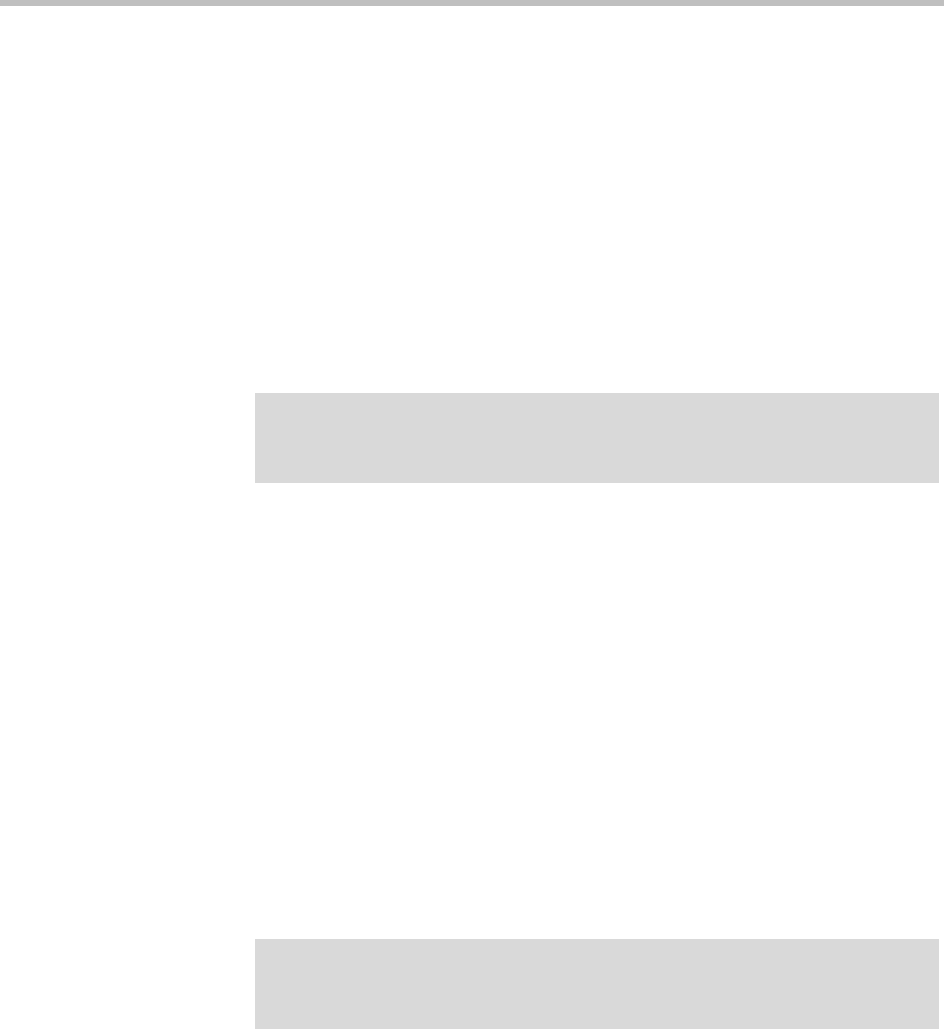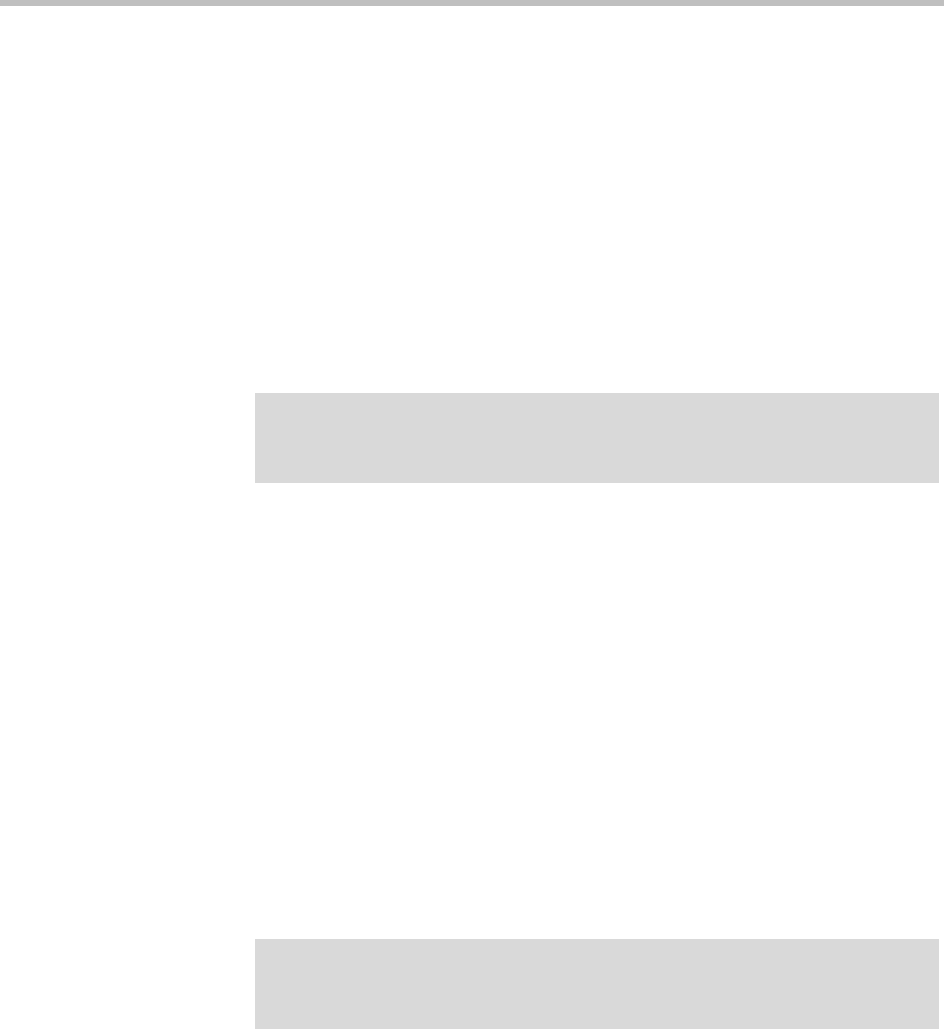
DMA Operations Guide Upgrading the Software
368 Polycom, Inc.
7 If this cluster is part of a supercluster, do the following:
a Go to Network > Site Topology > Territories and reassign the
cluster’s territory responsibilities. Wait a few minutes and verify on
another cluster that the change has been replicated.
b Go to Network > DMAs and take it out of service (or busy it out and
wait for all calls to end).
c Select this cluster and click Remove from Supercluster. When asked
to confirm that you want to remove the cluster, click Yes.
The cluster is removed from the supercluster. A dialog box informs
you when the process is complete. Then it logs you out and restarts.
d Click OK to log out immediately, or simply wait.
e Log back into the cluster you removed and verify on the Supercluster
Status pane of the Dashboard that the cluster is no longer part of the
supercluster.
f Return to Maintenance > Software Upgrade.
8 In the Actions list, click Upgrade.
A confirmation dialog box appears.
9 Click Yes.
If a restart is required, a dialog box informs you that the upgrade is
starting. Shortly after that, the system logs you out and restarts.
10 Click OK to log out immediately, or simply wait.
When the upgrade process is finished, in a two-server cluster, both
servers’ LCDs display DMA Clustered (in a single-server system, the LCD
displays DMA Ready), and you’re able to log back in.
11 Log back in and:
a In a two-server cluster, verify on the Dashboard that both servers are
up and the private network connection is operating properly.
b Go to Maintenance > Software Upgrade and check the Operation
History table.
Note
Wait about five minutes before trying to log back into the system. You may need to
restart your browser or flush your browser cache in order to log back in.
Note
You may need to restart your browser or flush your browser cache in order to log
back into the system.