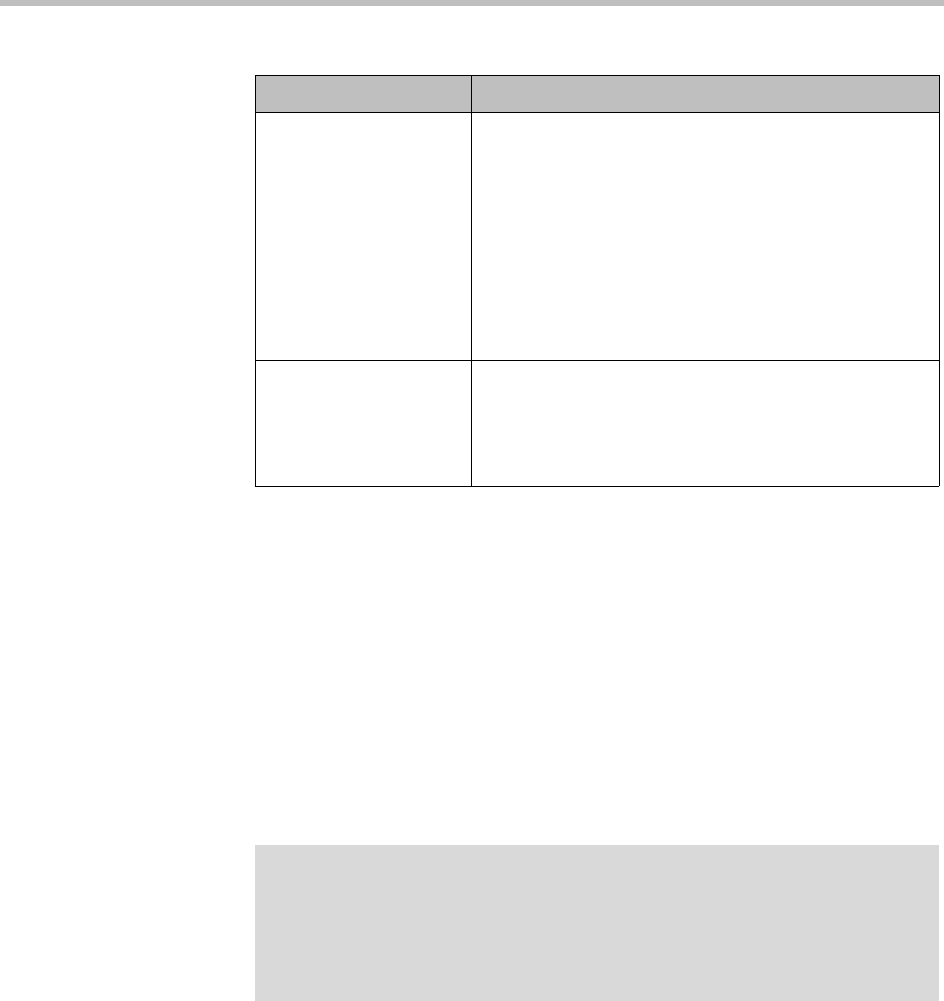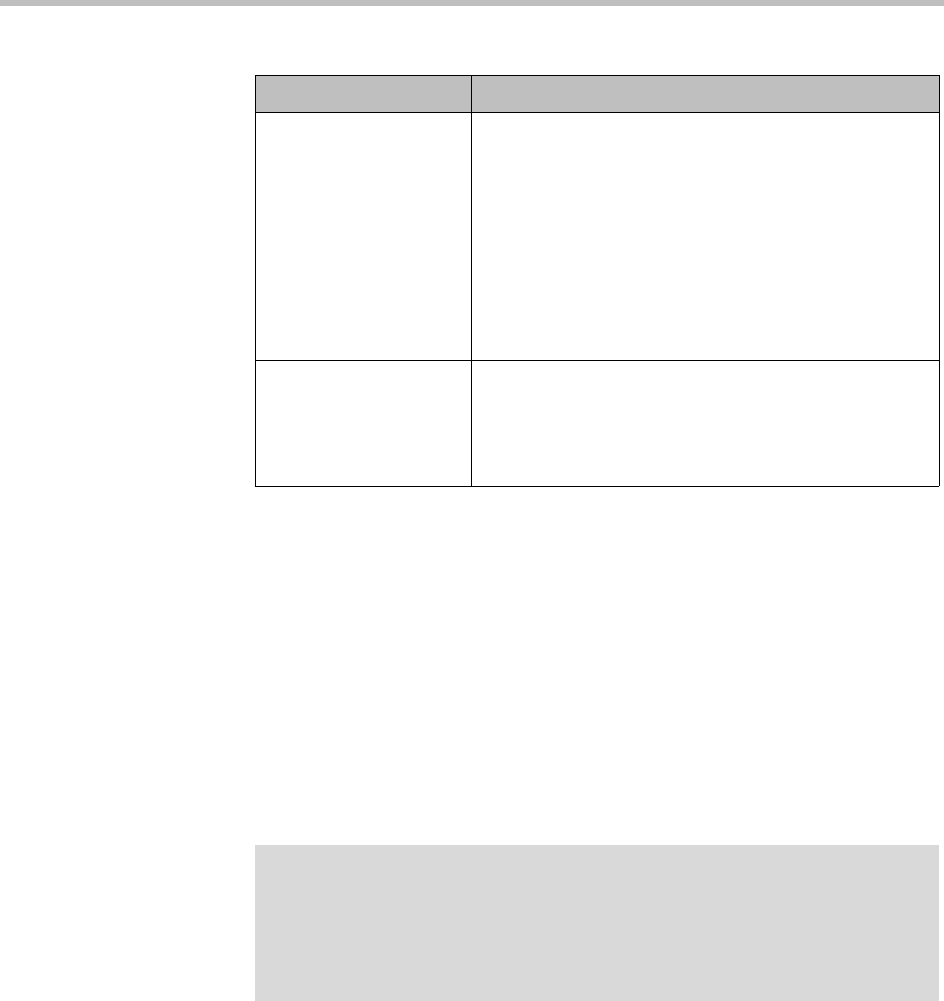
Microsoft Active Directory Integration Integrations with Other Systems
Polycom, Inc. 153
See also:
“Microsoft Active Directory Integration” on page 147
Active Directory Integration Procedure
Before performing the procedure below, read “Set Up Security” on page 26
and “Connect to Microsoft Active Directory” on page 30. You should also have
a good idea of how many enterprise users you expect the system to retrieve.
To integrate with Active Directory
1 In Windows Server, add the service account (read-only user account) that
the Polycom DMA system will use to read the Active Directory.
Configure this account as follows:
— User can’t change password.
— Password never expires.
— User can only access services on the domain controllers and cannot log
in anywhere.
Conference directory
attribute
The name of the Active Directory attribute that contains
the conference passcodes. In choosing an attribute,
remember that passcodes must be numeric.
The attribute must be in the Active Directory schema
and preferably should be replicated across the
enterprise via the Global Catalog server mechanism.
But if the attribute isn’t in the Global Catalog, the system
queries each domain controller for the data.
Leave this field blank if you don’t want the system to
create conference passcodes for the enterprise users.
Maximum characters
used
Desired length of conference passcodes. The Polycom
DMA system strips excess characters from the
beginning, not the end. If you specify 7, the passcodes
will contain the last 7 numeric characters from the Active
Directory attribute being used.
Table 7-1 Fields on the Microsoft Active Directory page (continued)
Field Description
Note
Unless the Allow unencrypted connections to the Active Directory security
option is enabled (see “Security Settings” on page 46), the Polycom DMA system
offers the same SSL server certificate that it offers to browsers connecting to the
system management interface. The Microsoft Active Directory server must be
configured to trust the certificate authority.