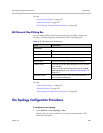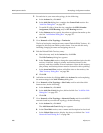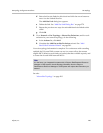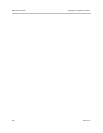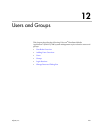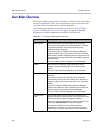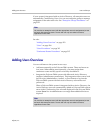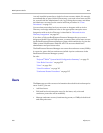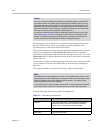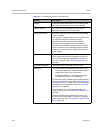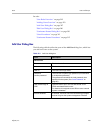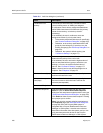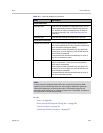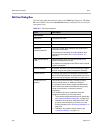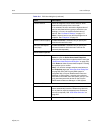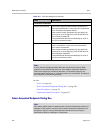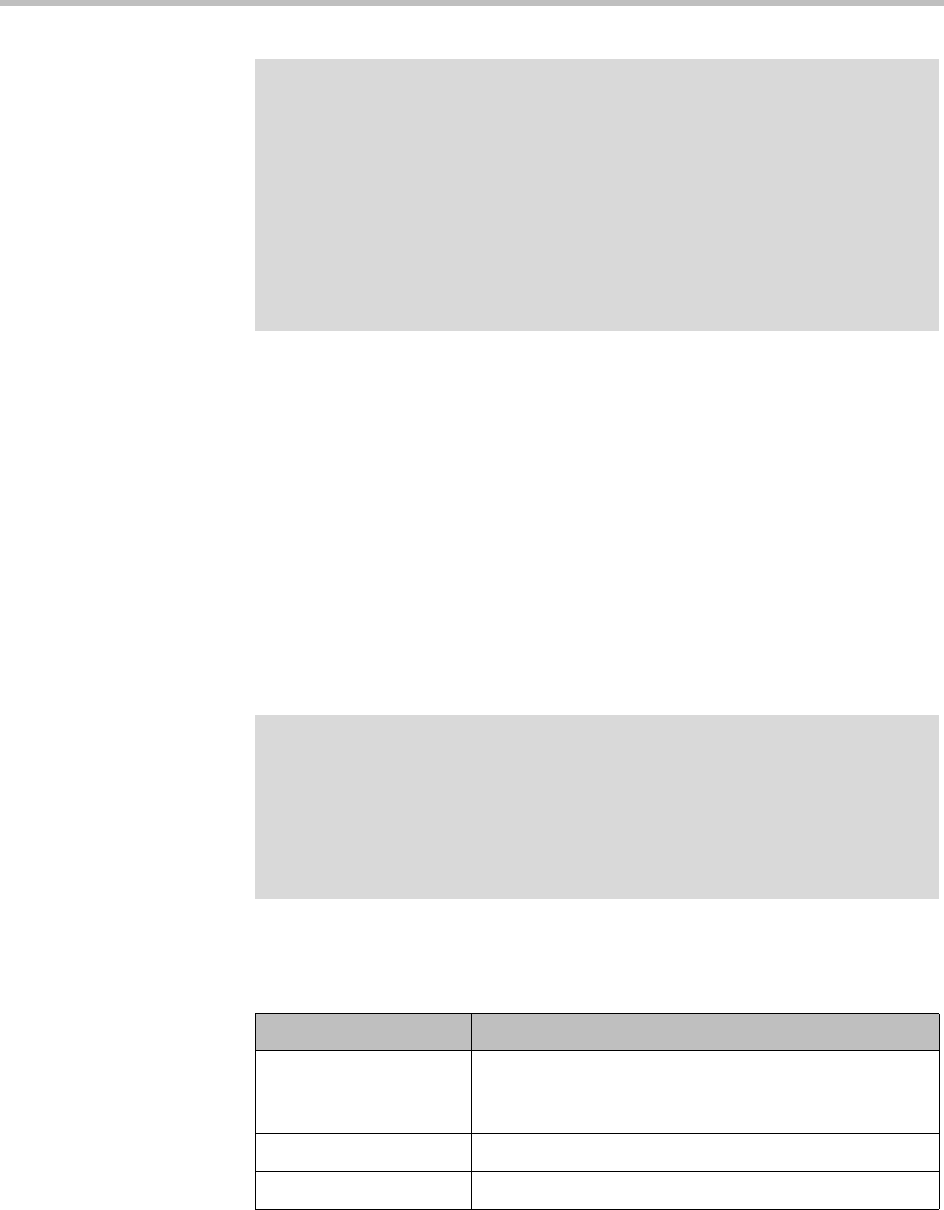
Users Users and Groups
Polycom, Inc. 295
The search pane above the list lets you find users matching the criteria you
specify. Click the down arrow on the right to expand the search pane,
providing access to more search fields and filters.
The system matches any string you enter against the beginning of the value for
which you’re searching. For the Search users field at the top, it matches
against user ID, first name, and last name. For instance, if you enter “sa” in the
Search users field, it displays the users whose user ID, first name, or last name
begins with “sa.”
To search for a string not at the beginning of the field, you can use an asterisk
(*) as a wildcard. You can restrict the search to local users by selecting the
check box.
The users that match your search criteria (up to 500) are listed below.
The following table describes the parts of the Users list.
Caution
If you have a Polycom RealPresence Resource Manager system (or another API
client) that connects to the DMA system’s RealPresence Platform API, be aware
that authorized users of that system (or other API client) can add local users, edit
passcodes, add and edit conference rooms (VMRs), and view information about
users and conference rooms. (Ordinary Conferencing Users can only access their
own user information and the conference rooms they own.)
In particular, the RealPresence Resource Manager system itself has a user login
(see “Adding Users Overview” on page 293), and it owns the conference rooms
created in its scheduling interface for preset dial-out conferences (referred to as
Anytime conferences the RealPresence Resource Manager system).
Note
The DMA system’s user database is unsorted. To avoid performance issues, if your
query matches more than 4000 users, no attempt is made to sort the results on the
server side before returning the first 500 matching records. The system simply
returns the first 500 found in the database.
In any case, there is no way to retrieve the next 500. To see all the users that match
your search criteria, narrow your criteria so that no more than 500 users match.
Table 12-2 Information in the Users list
Column Description
User ID The user’s login name. The icon to the left indicates
whether the user’s account is enabled or disabled.
Hover over it to see the associated message.
First Name The user’s first name.
Last Name The user’s last name.