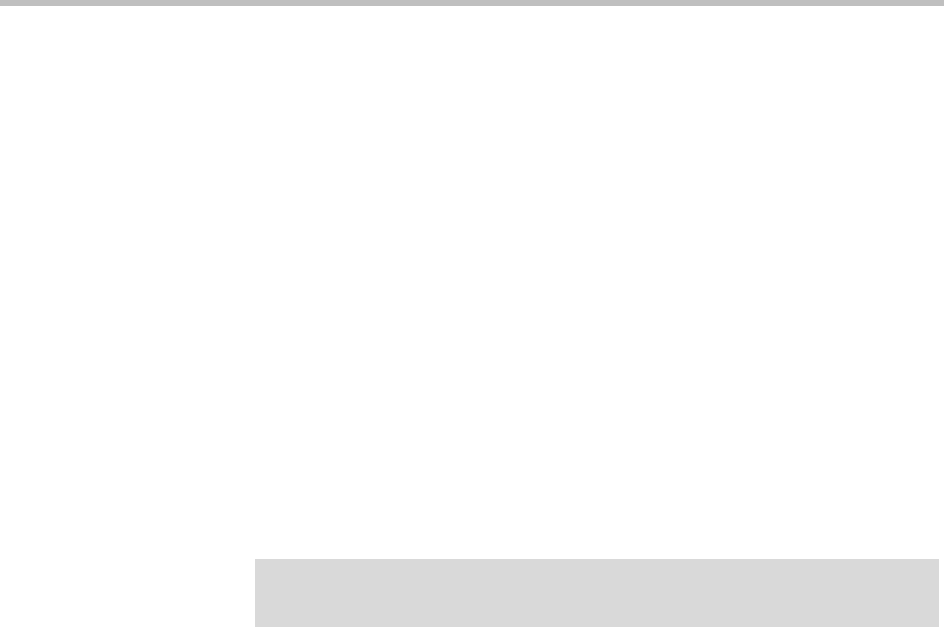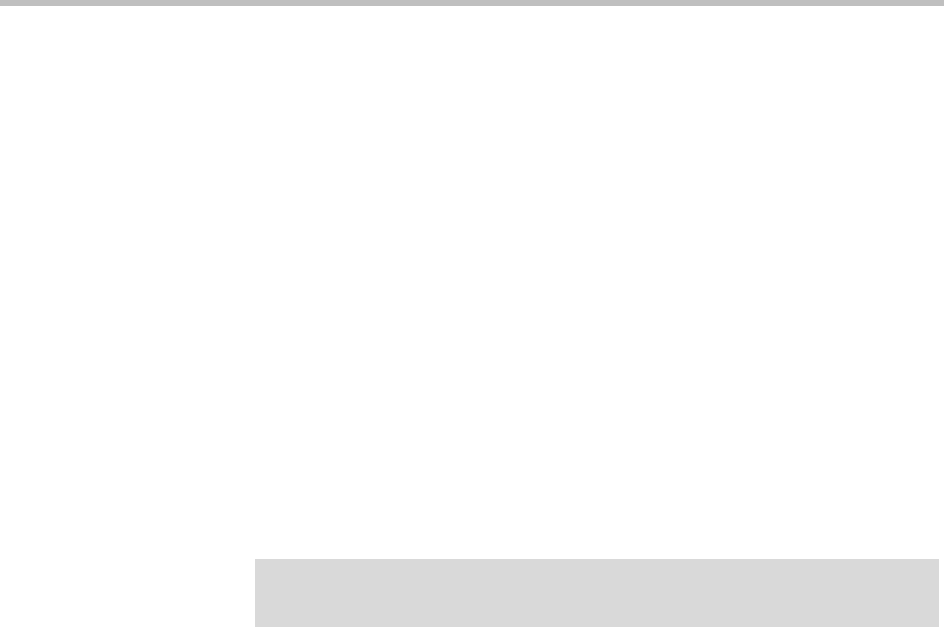
DMA Operations Guide Adding a Second Server
378 Polycom, Inc.
Expanding an Unpatched System
To expand an unpatched single-server system into a two-server cluster
1 Unpack, inspect, and physically install the second server as described in
its Getting Started Guide. Mount it in the rack adjacent to the first Polycom
DMA system server (or close enough to connect them with one of the
provided crossover Ethernet cables).
2 Log into your Polycom DMA system, go to Admin >Local Cluster >
Network Settings, and add the Server 2 host name and IP address for the
second server. See “Network Settings” on page 62.
The first server (Server 1) reboots.
3 Connect the second server to the network:
a Connect the GB 1 Ethernet port of the new server to the enterprise
network.
b Use one of the provided crossover cables to connect the GB 2 ports of
the two servers.
4 Confirm that the first server is running and displays DMA Ready. Then
turn on the second server, insert the installation DVD, and reboot it.
The server boots from the DVD, and the installation commences. About
15-20 minutes later, the DVD ejects and the server reboots. It detects the
presence of Server 1, gets its configuration settings from it, and joins the
cluster. When done, both servers’ LCDs display DMA Clustered.
5 Log into the system, go to Admin >Local Cluster > Licenses, and follow
the procedure for obtaining and entering a license activation key. See
“Add Licenses” on page 71.
6 On the Dashboard, check the License Status, Supercluster Status, and
Cluster Info panes to verify that you now have a properly configured
two-server cluster.
See also:
“Management and Maintenance Overview” on page 327
“Adding a Second Server” on page 377
“Expanding a Patched System” on page 379
Caution
The first server must be running properly before you turn on the second server.