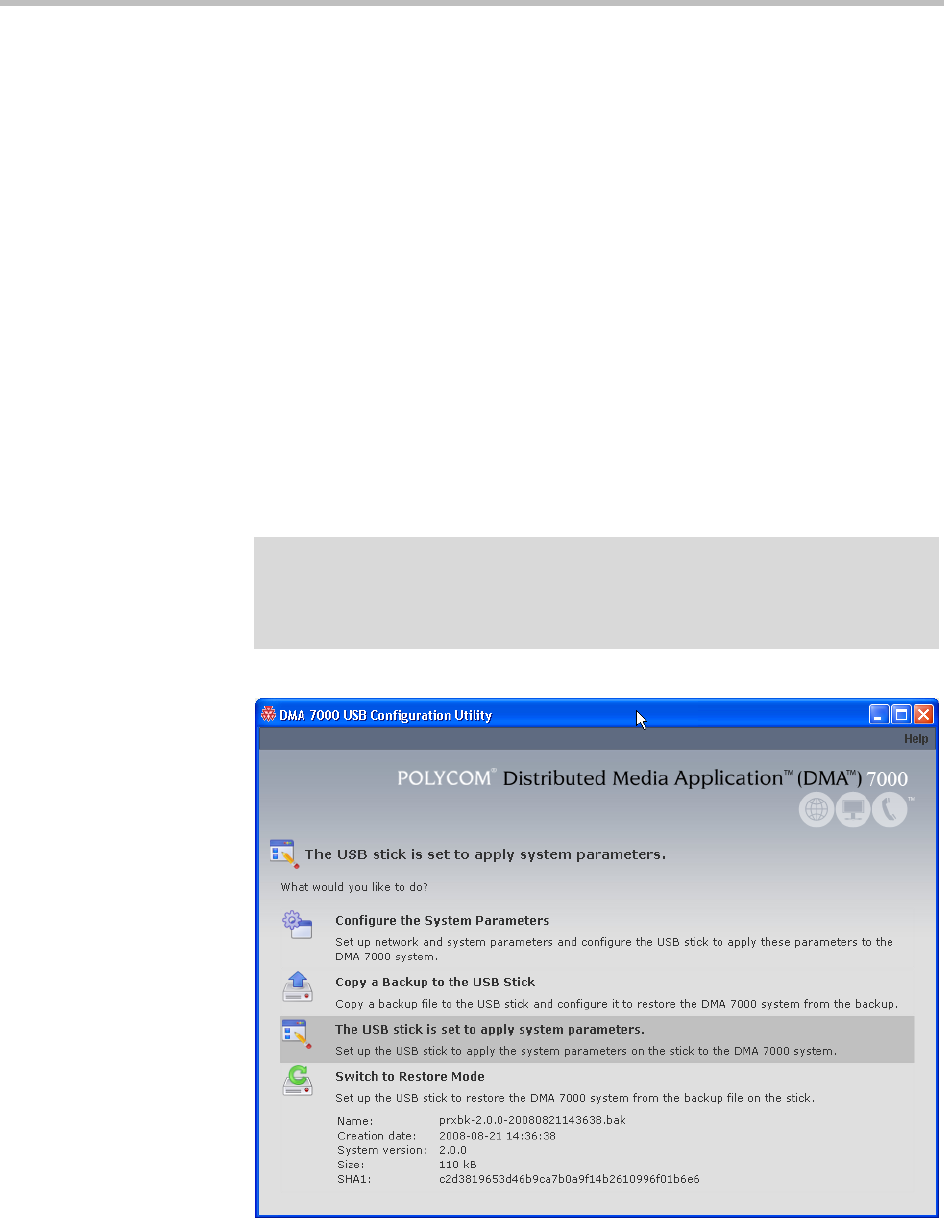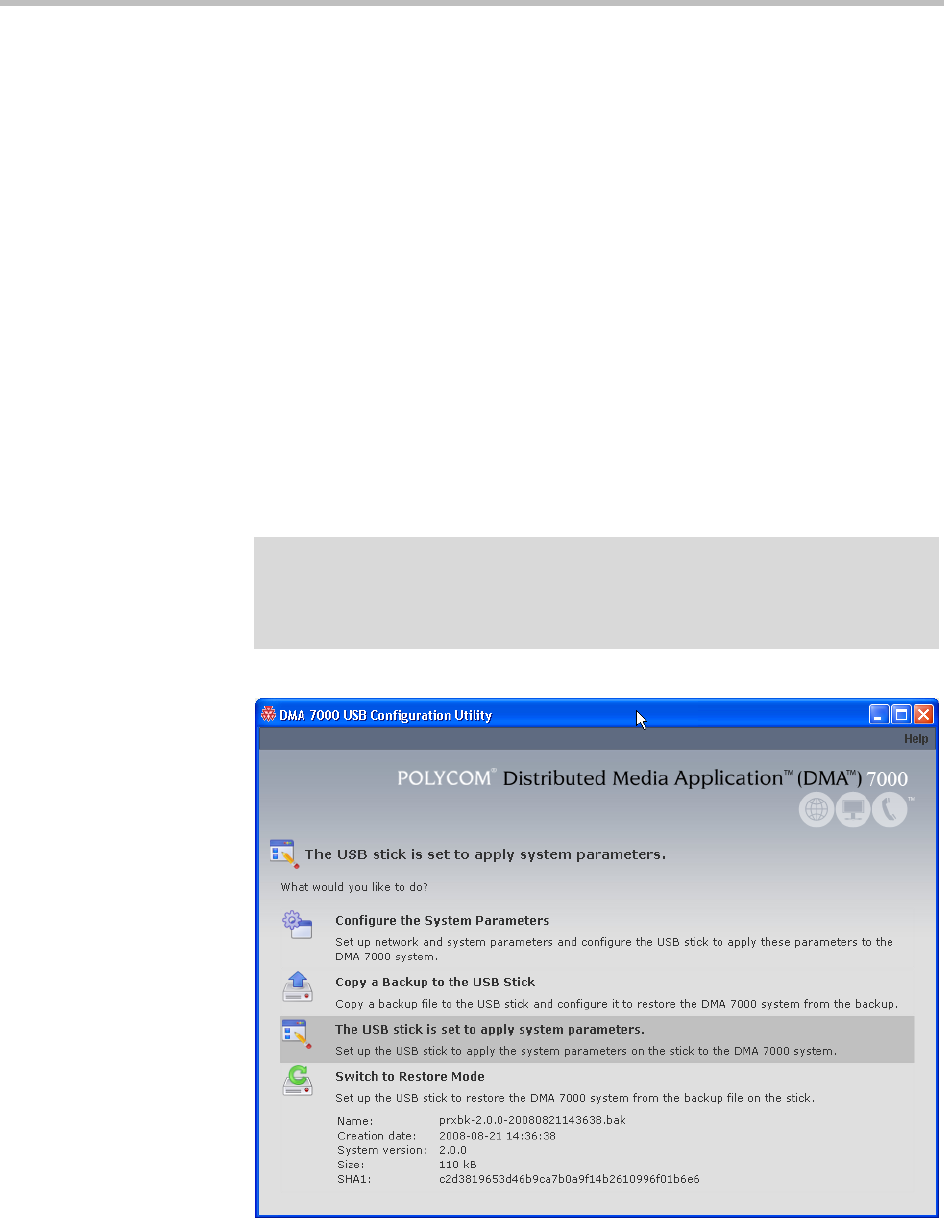
DMA Operations Guide Backing Up and Restoring
364 Polycom, Inc.
6 When asked to confirm that you want to restore, click Yes.
A dialog box informs you when all files have been restored.
7 Click OK.
The system logs you out and the server reboots (typically, this takes about
five minutes). After it comes back up, in a two-server cluster, the second
server syncs to it, thus being restored to the same state.
To restore from a backup file on the Polycom DMA system’s USB stick
1 If the system is running and accessible, log in as an Administrator, make
sure that there are no calls on the system and that all MCUs are out of
service. See “MCU Procedures” on page 134.
2 Shut down the system. See “Shutting Down and Restarting” on page 381.
3 Connect the USB memory stick containing the DMA USB Configuration
Utility (included with your Polycom DMA system) to a Windows PC.
4 When prompted, elect to run the DMA USB Configuration Utility.
Note
If autorun doesn’t work or is turned off, navigate to the USB memory stick using My
Computer, Windows Explorer, or another file manager. Then start the Configuration
Utility by double-clicking
dma7000-usb-config.exe
.