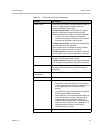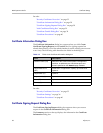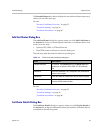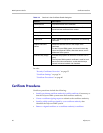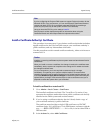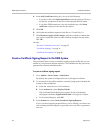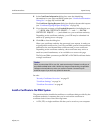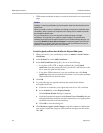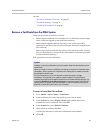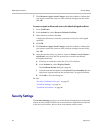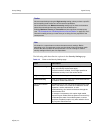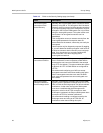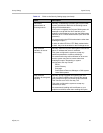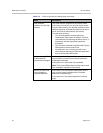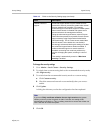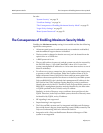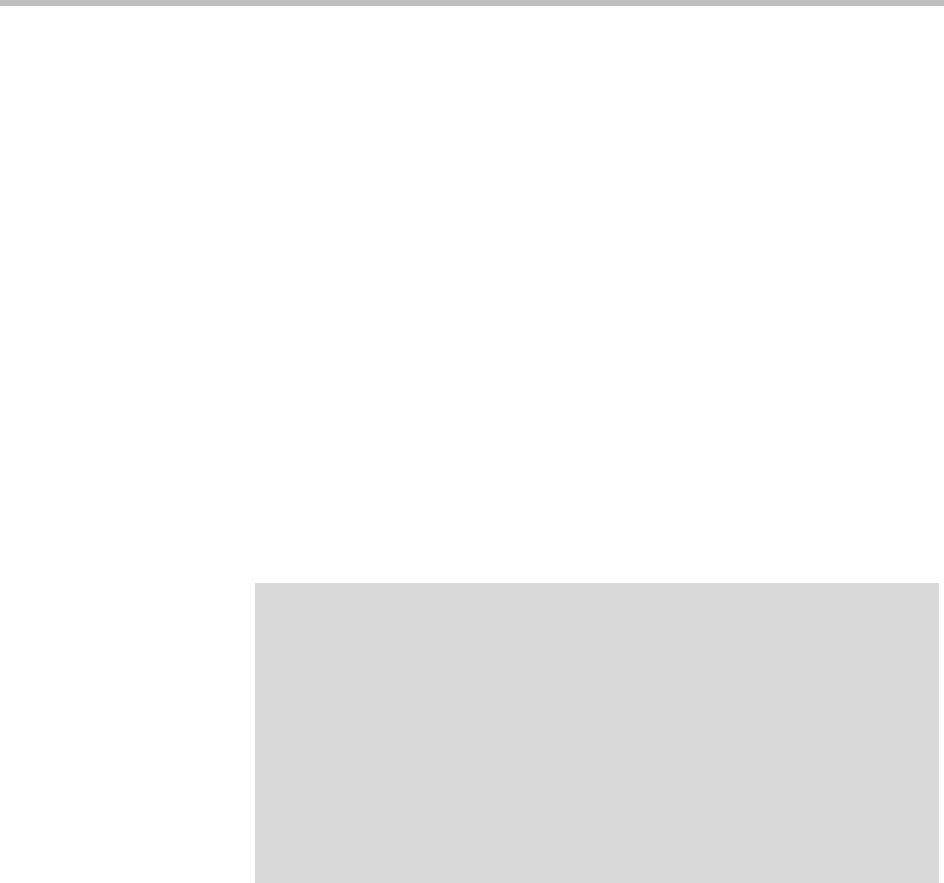
Certificate Procedures System Security
Polycom, Inc. 45
See also:
“Security Certificates Overview” on page 33
“Certificate Settings” on page 36
“Certificate Procedures” on page 40
Remove a Certificate from the DMA System
There are two kinds of certificate removal:
• Removing the certificate of a Trusted Root CA so that the system no longer
trusts certificates signed by that certificate authority.
• Removing the signed certificate currently in use as the Server SSL
certificate so that the system reverts to using the default self-signed Server
SSL certificate.
Removing a signed certificate also removes the certificate of the Trusted
Root CA that signed it, along with any intermediate certificates provided
by that certificate authority.
Both procedures are described below.
To remove a Trusted Root CA’s certificate
1 Go to Admin > Local Cluster > Certificates.
2 In the certificates list, select the certificate you want to delete.
3 In the Actions list, select Display Details and confirm that you’ve
selected the correct certificate. Then click OK.
4 In the Actions list, select Delete Certificate.
5 When asked to confirm, click Yes.
A dialog box informs you that the certificate has been deleted.
6 Click OK.
Caution
Installing or removing certificates requires a system restart and terminates all active
conferences.
When you install or remove a certificate, the change is made to the certificate store
immediately, but the system can’t implement the change until it restarts and reads
the changed certificate store.
For your convenience, you’re not required to restart and apply a change
immediately. This permits you to perform multiple installs or removals before
restarting and applying the changes. But when you’re finished making changes, you
must select Restart to Apply Saved Changes to restart the system and finish your
update. Before you begin, make sure there are no active conferences and you’re
prepared to restart the system when you’re finished.