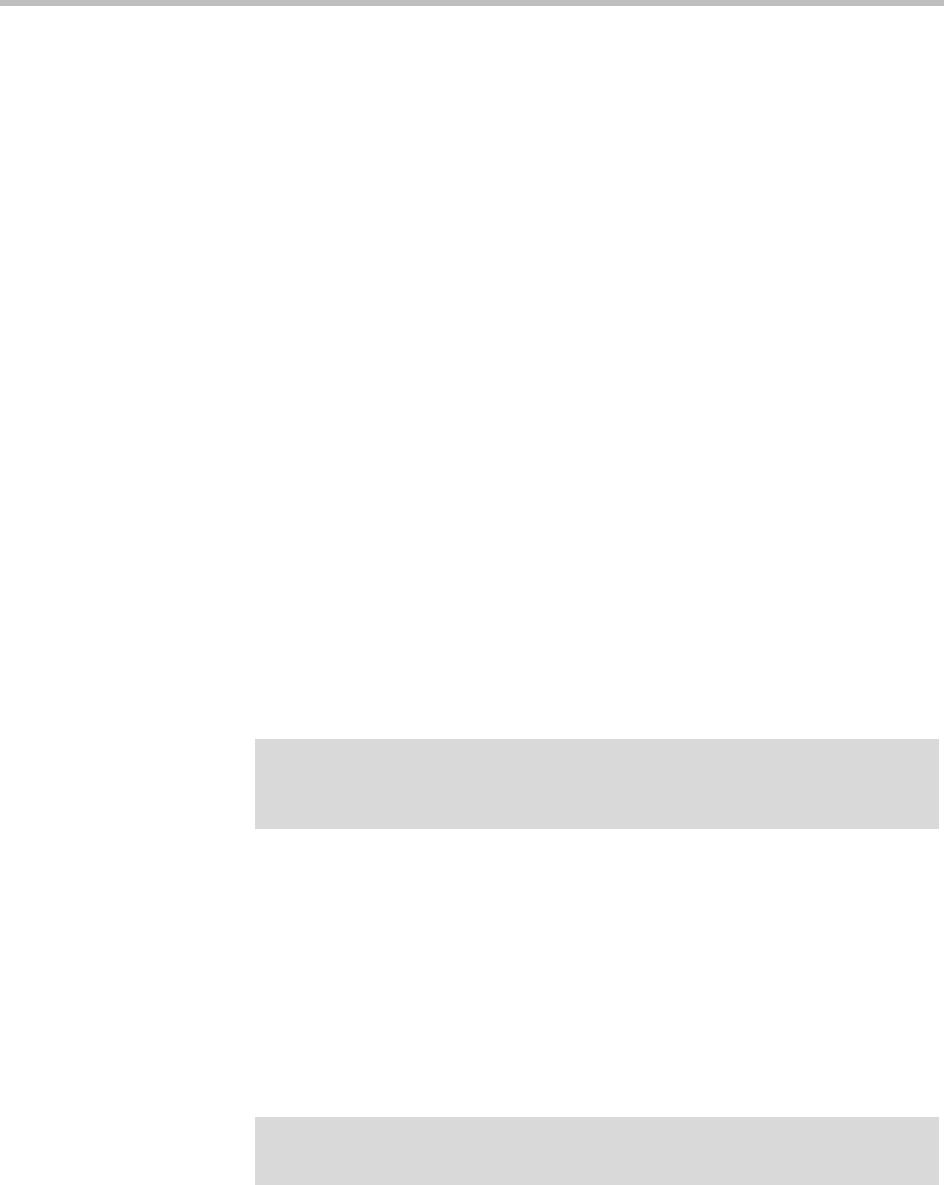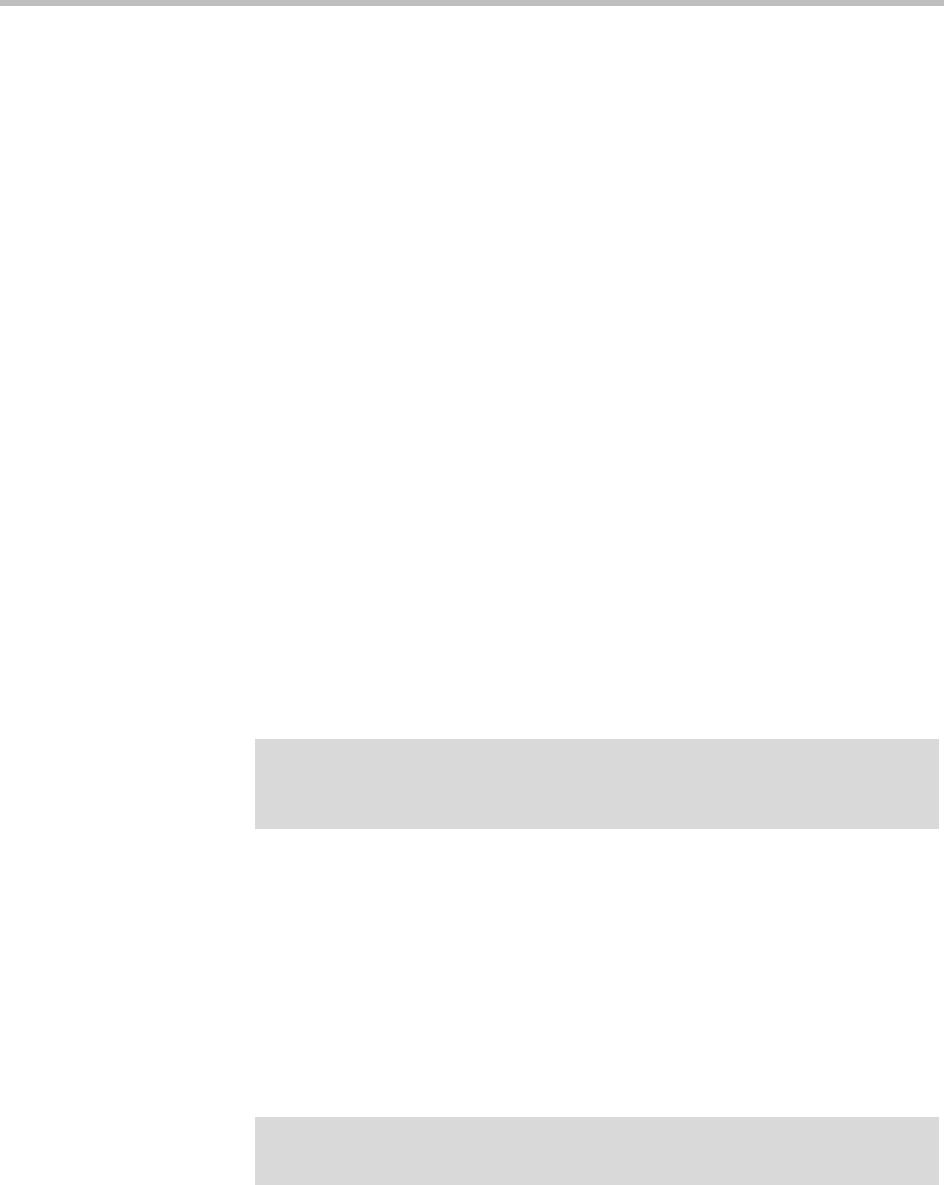
Adding a Second Server System Management and Maintenance
Polycom, Inc. 379
Expanding a Patched System
To expand a patched single-server system into a two-server cluster
1 Unpack, inspect, and physically install the second server as described in
its Getting Started Guide. Mount it in the rack adjacent to the first Polycom
DMA system server (or close enough to connect them with one of the
provided crossover Ethernet cables).
2 Connect the GB 1 Ethernet port of the new server to the enterprise
network. Don’t connect the crossover cable between the two servers at
this time.
3 Log into your existing Polycom DMA system and determine the software
version (including patch level) installed on the first (existing) server.
Write it down for later reference.
4 Go to Admin >Local Cluster > Network Settings, and add the Server 2
host name and IP address for the second server. See “Network Settings”
on page 62.
The first server (Server 1) reboots.
5 Shut down the first server (Server 1).
6 Using the USB Configuration Utility and the procedure in the Getting
Started Guide, complete the installation and initial configuration of the
new server as a stand-alone single-server system. If necessary, use your
installation DVD to install the same release version of the software that’s
on your first server.
7 Log into the new server, go to Maintenance > Software Upgrade, and
install the patch(es) needed to make it match the software version on the
first server. See “Upgrading the Software” on page 366.
8 Shut down the new server. See “Shutting Down and Restarting” on
page 381.
9 Use one of the provided crossover cables to connect the GB 2 ports of the
two servers.
10 Turn on the first server (Server 1).
Caution
Assign the new server its own real and virtual IP addresses. Don’t assign it the
virtual IP address of the existing system.
Caution
The first server must be running properly before you turn on the second server.