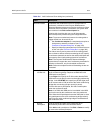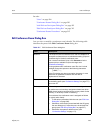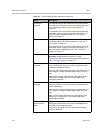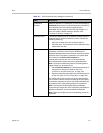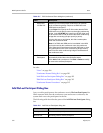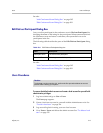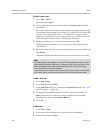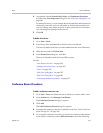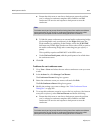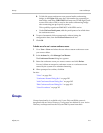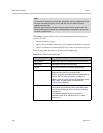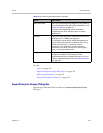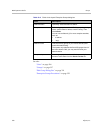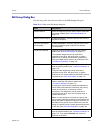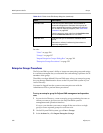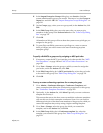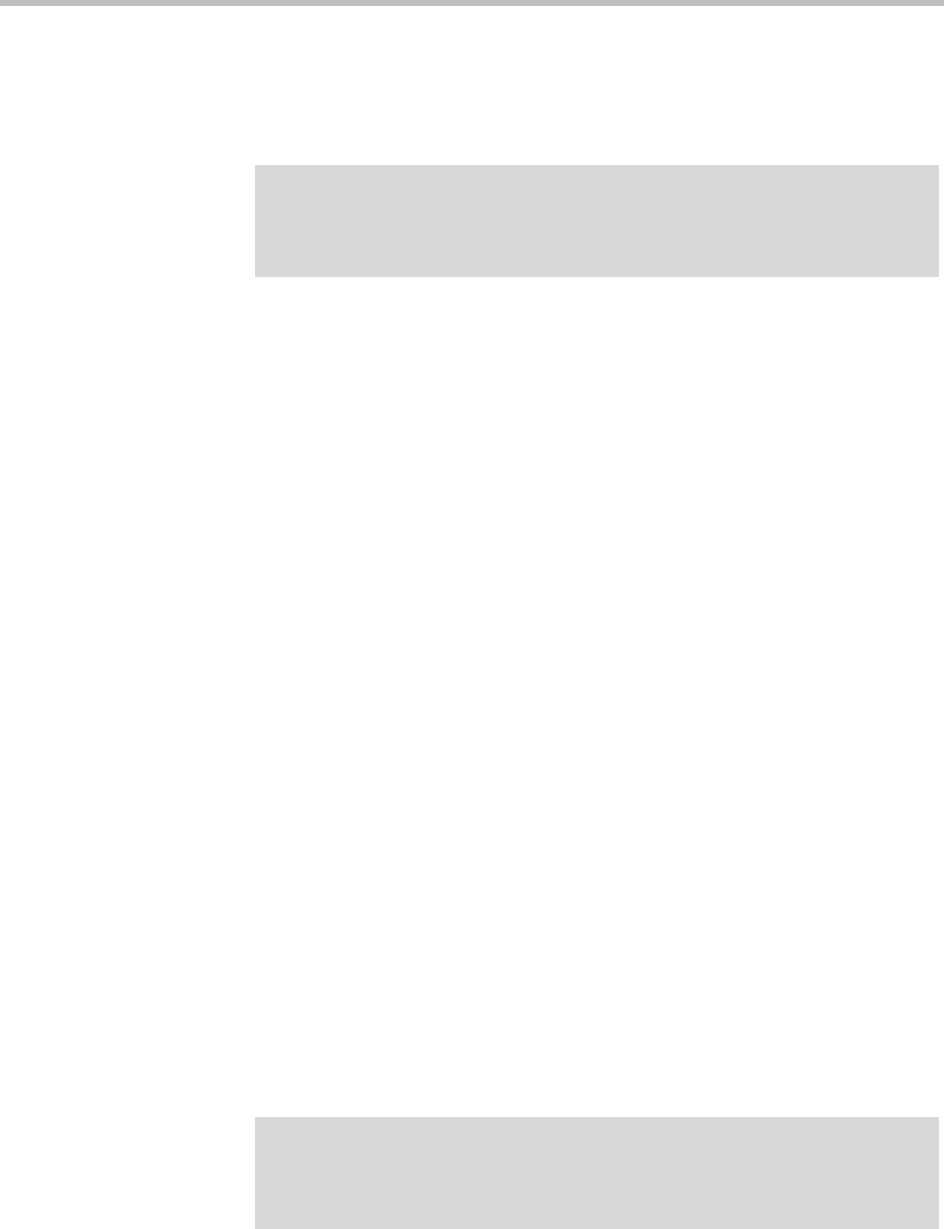
DMA Operations Guide Users
316 Polycom, Inc.
a Ensure that this room or user has a chairperson passcode and that
you’ve selected a conference template that’s linked to an RMX
conference IVR service and requires a chairperson to start the
conference.
b To link this preset conference to an external audio conferencing bridge
(for hosting audio-only participants), in the Digits field enter the
E.164 number for connecting to that bridge, and in the IVR DTMF
field enter any DTMF digits (such as an access code or PIN) to send to
the audio conferencing bridge after connecting (use p to specify a
pause).
This capability requires an RMX MCU with ISDN service.
c Under Dial-out Participants, add the participants to be called when
the conference starts.
6 Click OK.
To edit one of a user’s conference rooms
1 Go to User > Users and select the user whose conference room you want
to edit.
2 In the Actions list, click Manage Conf Rooms.
The Conference Rooms dialog box appears.
3 Select the conference room you want to edit and click Edit.
The Edit Conference Room dialog box appears.
4 Modify the settings you want to change. See “Edit Conference Room
Dialog Box” on page 309.
5 To set up this conference room for a preset dial-out conference (also known
as anytime conference), select Dial-out Presets and do the following:
a Ensure that this room or user has a chairperson passcode and that
you’ve selected a conference template that’s linked to an RMX
conference IVR service and requires a chairperson to start the
conference.
Note
For further security and to prevent lines from being placed into conference without a
human answering the call, specify a conference passcode as well so the called
participants are prompted to enter it before being placed into conference.
Note
For further security and to prevent lines from being placed into conference without a
human answering the call, specify a conference passcode as well so the called
participants are prompted to enter it before being placed into conference.