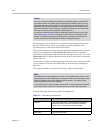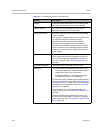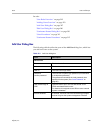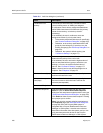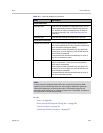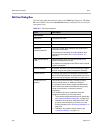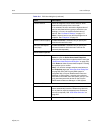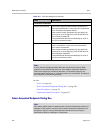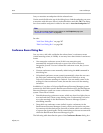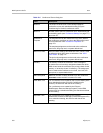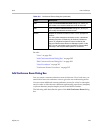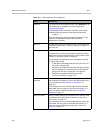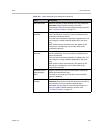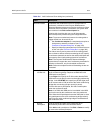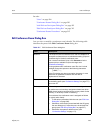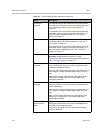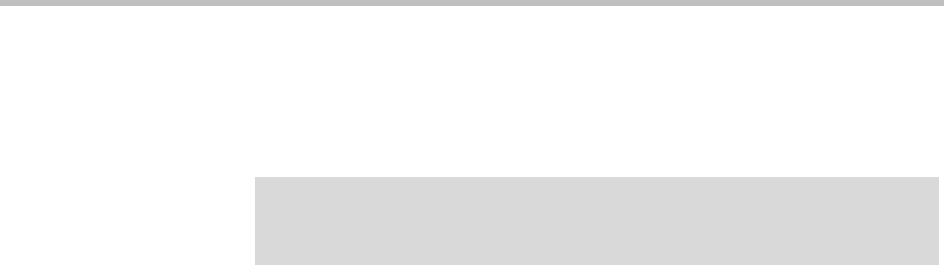
Users Users and Groups
Polycom, Inc. 303
Lets you associate an endpoint with the selected user.
Use the search fields at the top of the dialog box to find the endpoint you want
to associate with this user. Select it in the table below and click OK. The dialog
box closes and the endpoint is added to the user’s Associated endpoints list.
See also:
“Add User Dialog Box” on page 297
“Edit User Dialog Box” on page 300
Conference Rooms Dialog Box
Lets you view, add, edit, and delete the selected user’s conference rooms
(virtual meeting rooms, or VMRs). A user may have three kinds of conference
rooms:
• One enterprise conference room (if this is an enterprise user)
automatically assigned to the user as part of the Active Directory
integration process. You can’t delete this conference room, but you can
modify it.
• Custom conference rooms manually added using the Add command in
this dialog box.
• Calendared conference rooms created automatically when the user uses
the Polycom Conferencing Add-in for Microsoft Outlook to set up
Polycom Conference meetings in Outlook. You can modify some of the
settings for these conference rooms, but not the ones set in the meeting
invitation.
In addition, if you have a Polycom RealPresence Resource Manager system
connected to the DMA system’s RealPresence Platform API, the RealPresence
Resource Manager system can create conference rooms (VMRs) in the DMA
system. There are two kinds:
• Scheduled meeting conference rooms, which are short-lived (they have a
start and end time). These rooms belong to the Conferencing Users who
set up the meetings in the RealPresence Resource Manager system’s
scheduling interface.
• Preset dial-out conference rooms (called Anytime conferences in the
RealPresence Resource Manager system), which can be used at any time
by someone with the chairperson passcode to initiate a dial-out conference
to a preset list of participants. These rooms belong to the user account with
which the RealPresence Resource Manager logs in.
The following table describes the parts of the Conference Rooms dialog box.
Note
You can also manage endpoint associations on the Endpoints page (see
“Associate User Dialog Box” on page 89).