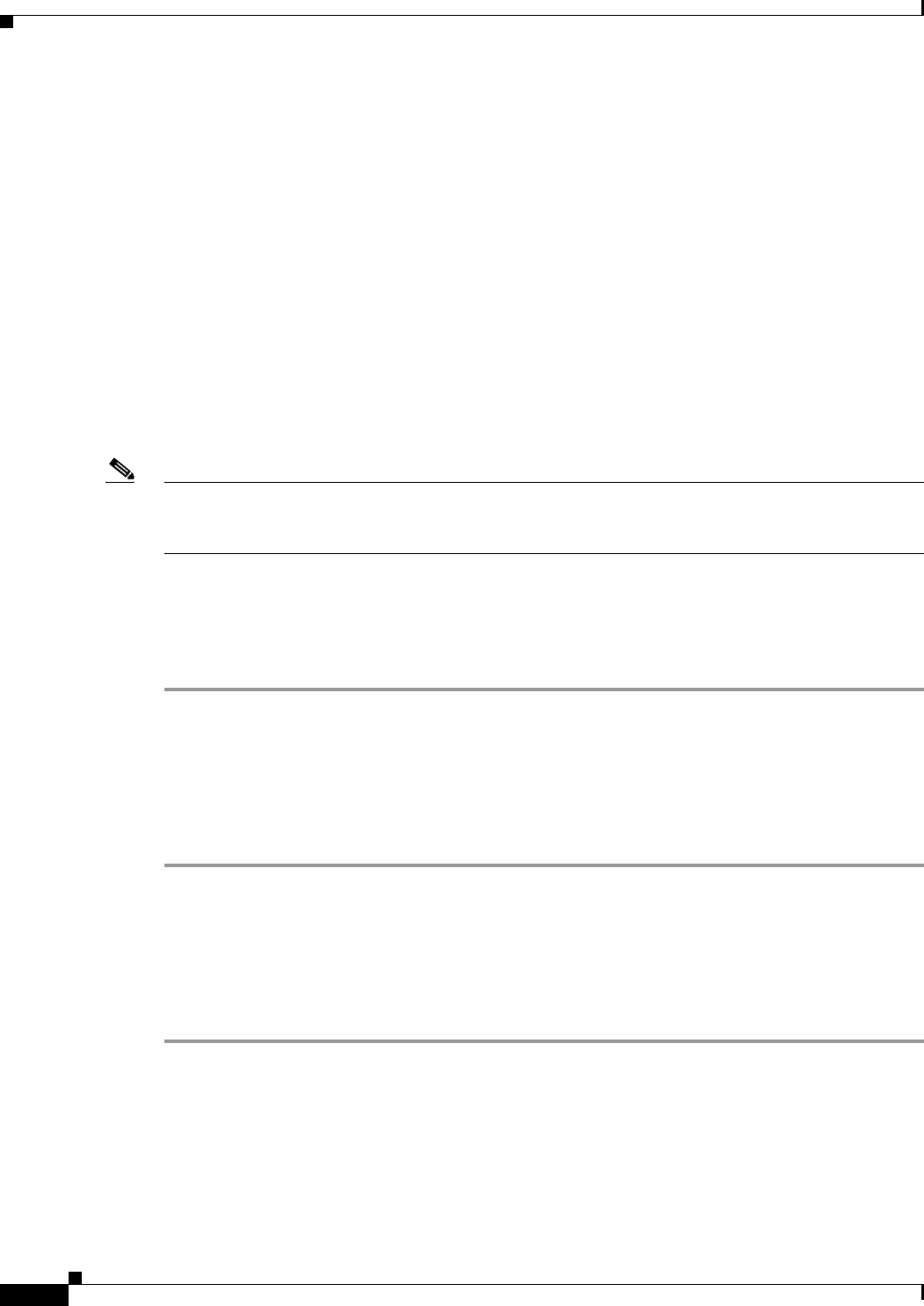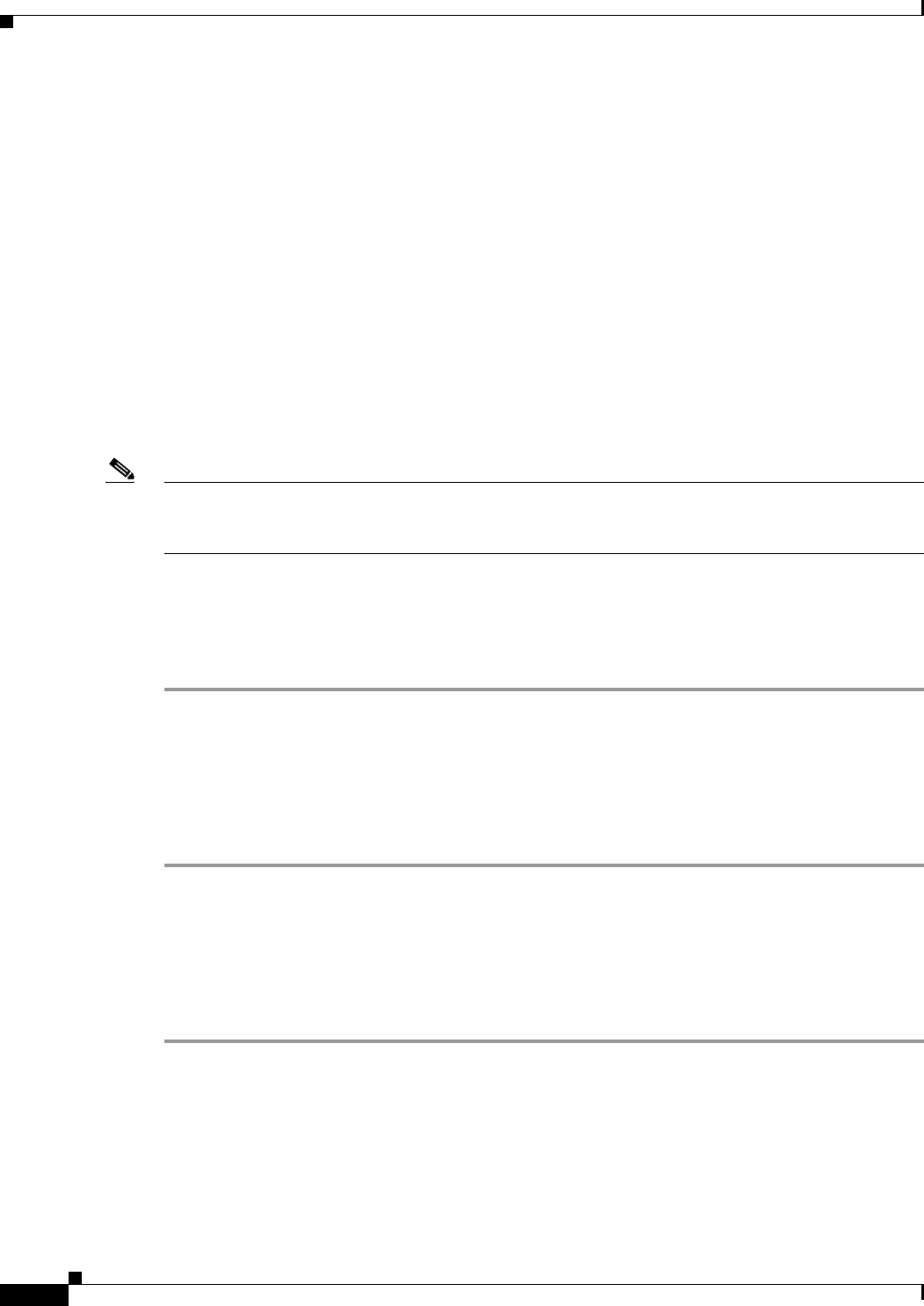
17-26
Cisco Broadband Access Center 3.8 Administrator Guide
OL-27172-01
Chapter 17 Configuring Broadband Access Center
Publishing Provisioning Data
Viewing RDU Extensions
You can view the attributes of all RDU extensions directly from the View Regional Distribution Unit
Details page. This page displays details on the installed extension Jar files and the loaded extension class
files.
Publishing Provisioning Data
Cisco BAC has the capability to publish the provisioning data it tracks to an external datastore in real
time. To do this, a publishing plug-in must be developed to write the data to the desired datastore. The
Manage Publishing page identifies information such as the plug-in name, its current status (whether it is
enabled or disabled), and switch to enable or disable it.
You can enable as many plug-ins as required by your implementation but care must be exercised because
the use of publishing plug-ins can decrease system performance.
Note Cisco BAC does not ship with any publishing plug-ins. You must create your own plug-ins and load them
into Cisco BAC in the same way as JAR files are (see Adding Files, page 17-17). Then, manage the
plug-ins from the Manage Publishing page.
Publishing Datastore Changes
To enable or disable a publishing plug-in:
Step 1 Choose Configuration on the Primary Navigation bar.
Step 2 Choose Publishing on the Secondary Navigation bar.
The Manage Publishing page appears. This page displays a list of all available database plug-ins and
identifies the current status of each. C
Step 3 Click on the appropriate status indicator to enable or disable the required plug-in. Note that as you click
the status, it toggles from enabled to disabled.
Modifying Publishing Plug-In Settings
These settings are a convenient way for plug-in writers to store plug-in settings in the RDU for their
respective datastore. To modify the publishing plug-in settings:
Step 1 Choose Configuration on the Primary Navigation bar.
Step 2 Choose Publishing on the Secondary Navigation bar,
The Manage Publishing page appears.
Step 3 Click the link corresponding to the plug-in you want to modify.
The Modify Publishing Plug-Ins page appears.