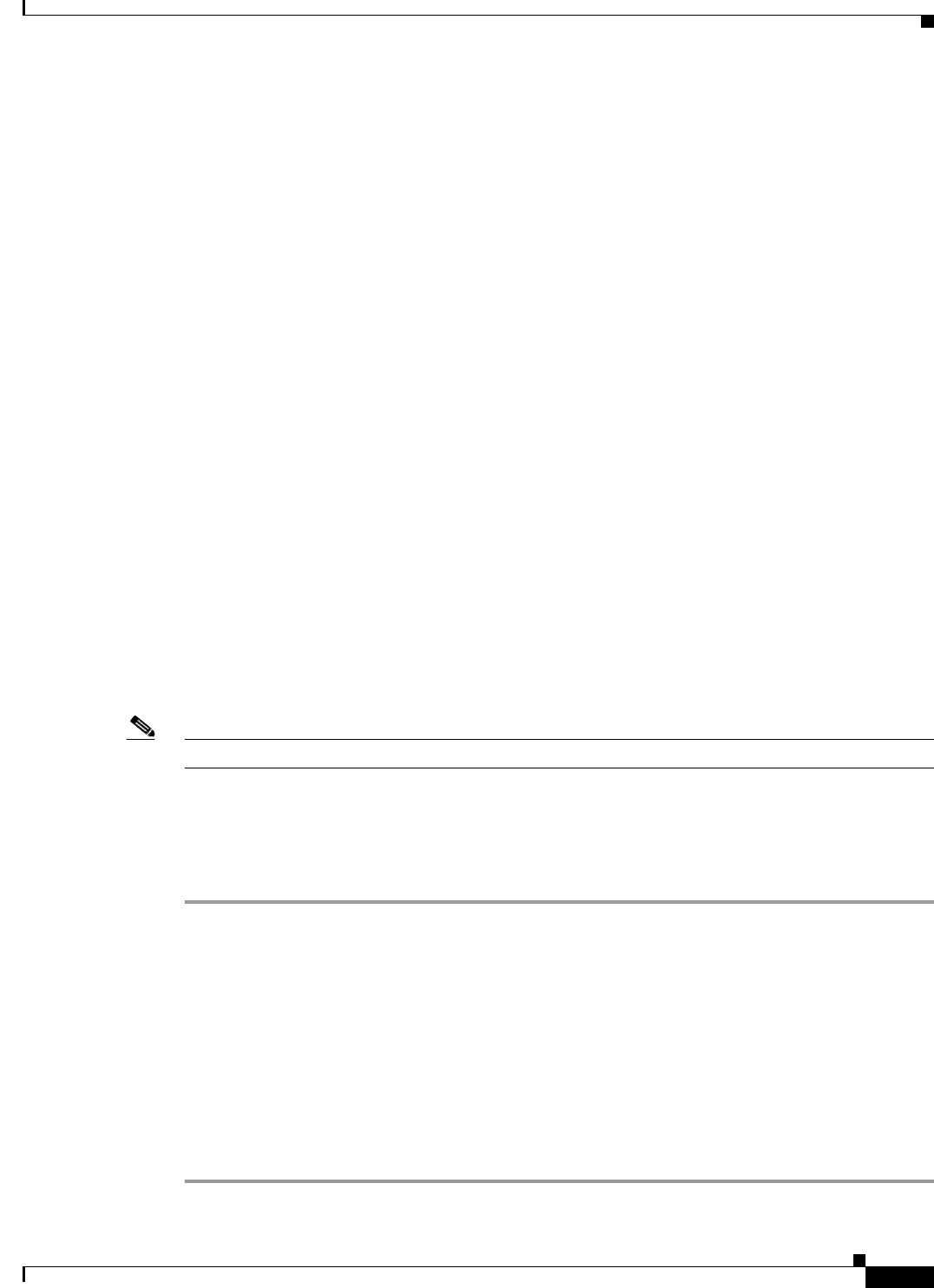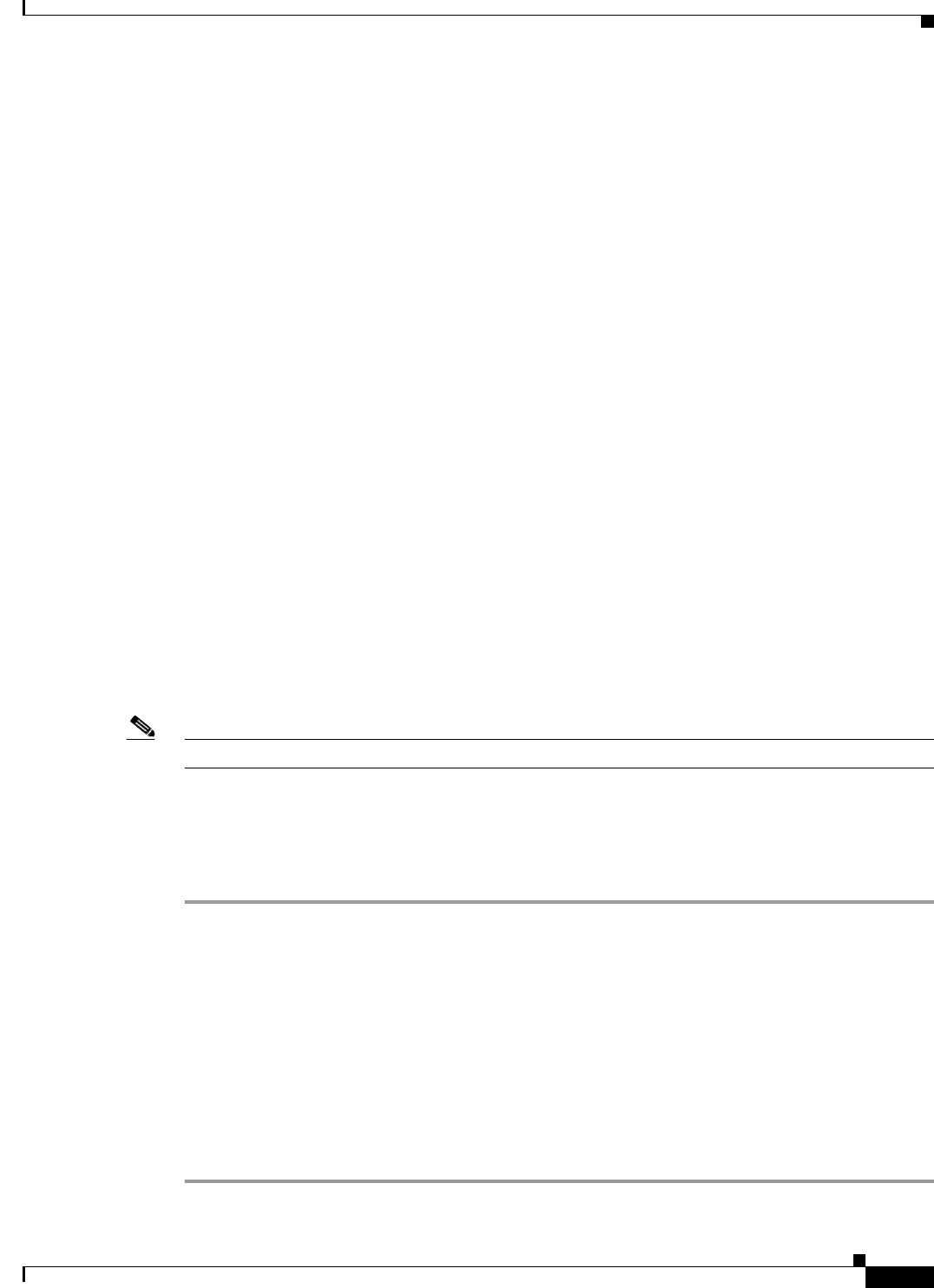
7-5
Cisco Broadband Access Center 3.8 Administrator Guide
OL-27172-01
Chapter 7 Parameter Dictionaries
Managing Parameter Dictionaries through User Interface
<Object name="DeviceInfo">
<Writable>false</Writable>
<Parameter>
<Name>Manufacturer</Name>
<Type>string(64)</Type>
<Readable>true</Readable>
<Writable>false</Writable>
</Parameter>
<Parameter>
<Name>X_08017_ChipModel</Name>
<Type>string</Type>
<Readable>true</Readable>
<Writable>false</Writable>
</Parameter>
</Object>
<!-- custom property: InternetGatewayDevice.X_HGI_ALG -->
<!-- as defined for HGI's Application Layer Gateway Management -->
<Object name="X_HGI_ALG">
<Parameter>
<Name>ALGNumberOfEntries</Name>
<Type>unsignedint</Type>
<Readable>true</Readable>
<Writable>false</Writable>
</Parameter>
</Object>
</Object>
</ParameterDictionary>
Managing Parameter Dictionaries through User Interface
You can use the administrator user interface to manage parameter dictionary files, and view, add, delete,
or replace parameter dictionaries. To export files, see Exporting Files, page 17-19.
Note You cannot modify or delete the default dictionaries.
Adding Parameter Dictionaries
To add a new parameter dictionary to the Cisco BAC RDU database:
Step 1 Choose Configuration on the Primary Navigation bar.
Step 2 Choose Files on the Secondary Navigation bar. The View Files page appears.
Step 3 Click Add.
The Add Files page appears.
Step 4 Choose Parameter Dictionary from the File Type drop-down list.
Step 5 Browse for the Source File Name.
Step 6 Enter the File Name.
Step 7 Click Submit.
The View Files page appears with the new file.