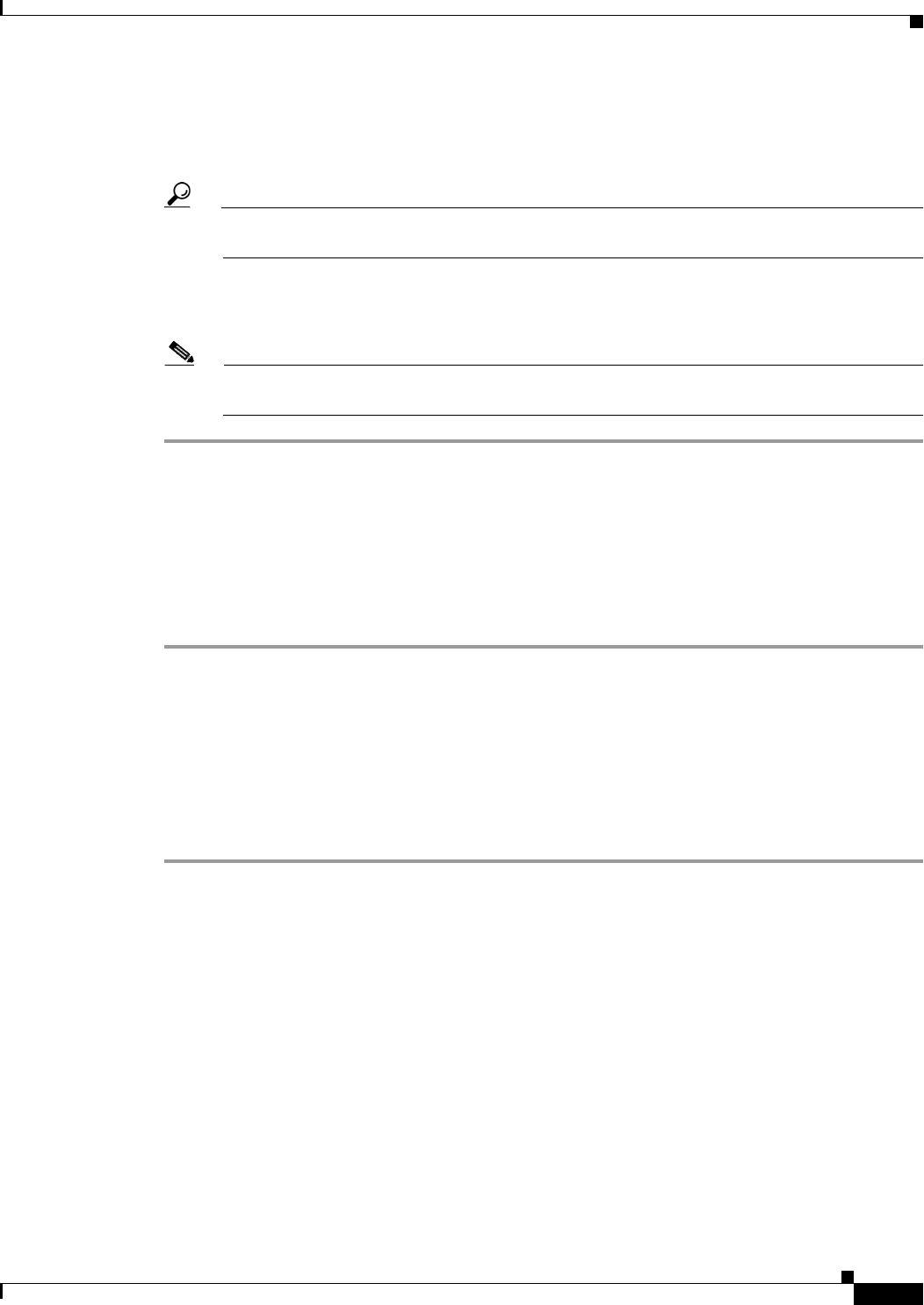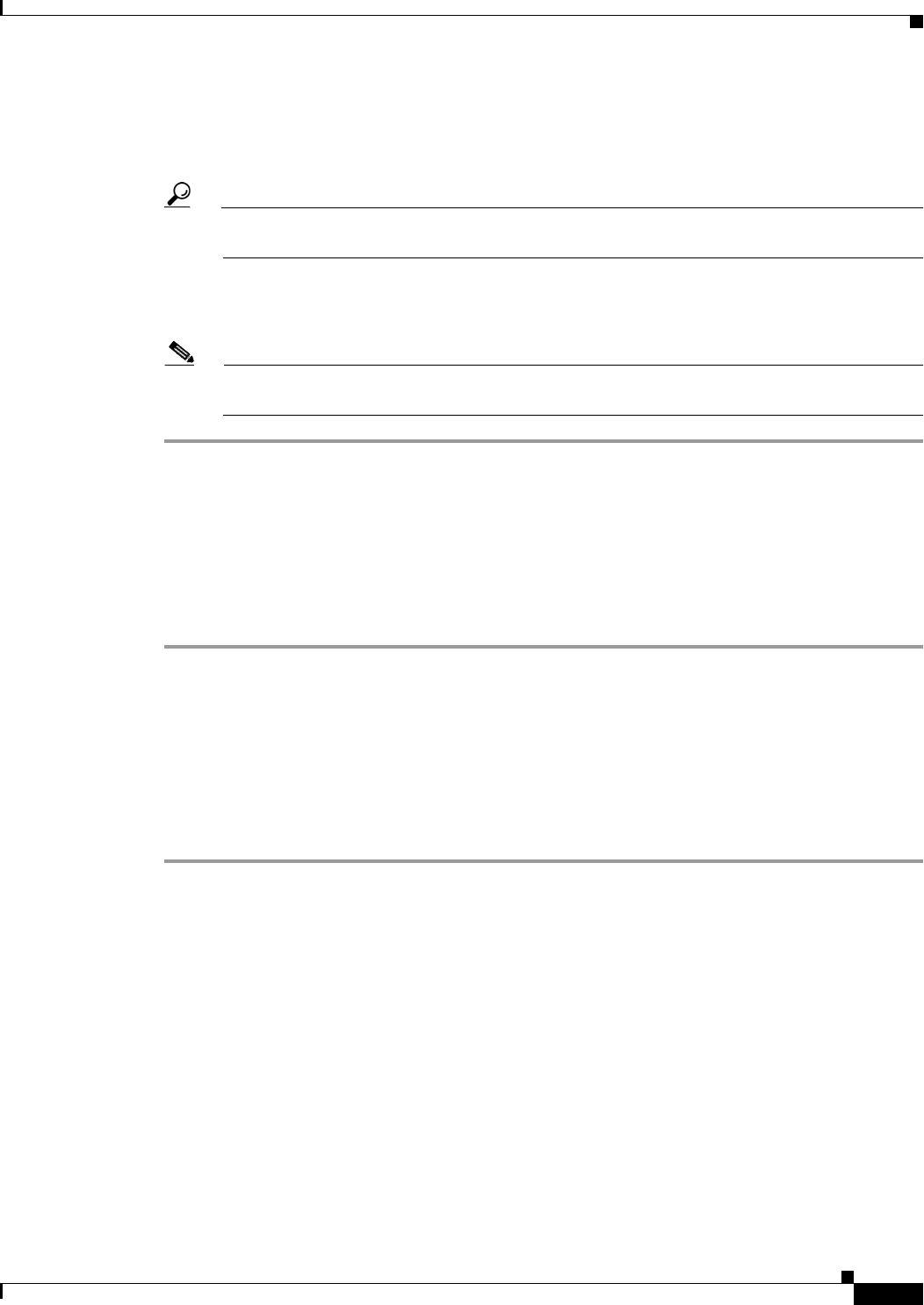
16-3
Cisco Broadband Access Center 3.8 Administrator Guide
OL-27172-01
Chapter 16 Using the Administrator User Interface
User Management
Step 4 Confirm the new user’s password, and select whether the new user’s role is to be read only or read/write.
See User Management, page 16-1, for complete descriptions of each user type.
Step 5 Enter a short description of the new user.
Tip Use the description field to identify the user’s job or position, something that identifies the
unique aspects of the new user.
Step 6 Click Submit.
The Manage Users page appears with the new user added.
Note The new user’s password must be recorded and stored in a safe place. This helps prevent loss or
theft of the password and possible unauthorized entry.
Modifying Users
Although any user type can modify their password and user description, only the administrator can
modify any other user’s information.
To modify user properties:
Step 1 From the Main Menu or the Primary Navigation bar, click Users.
The Manage User page appears.
Step 2 Click the correct user name to display the Modify User page for that user.
Step 3 Make the necessary changes to the password, user type (provided that you are logged in as the
Administrator), and the user’s description.
Step 4 Click Submit.
The Manage Users page appears with the modified user information.