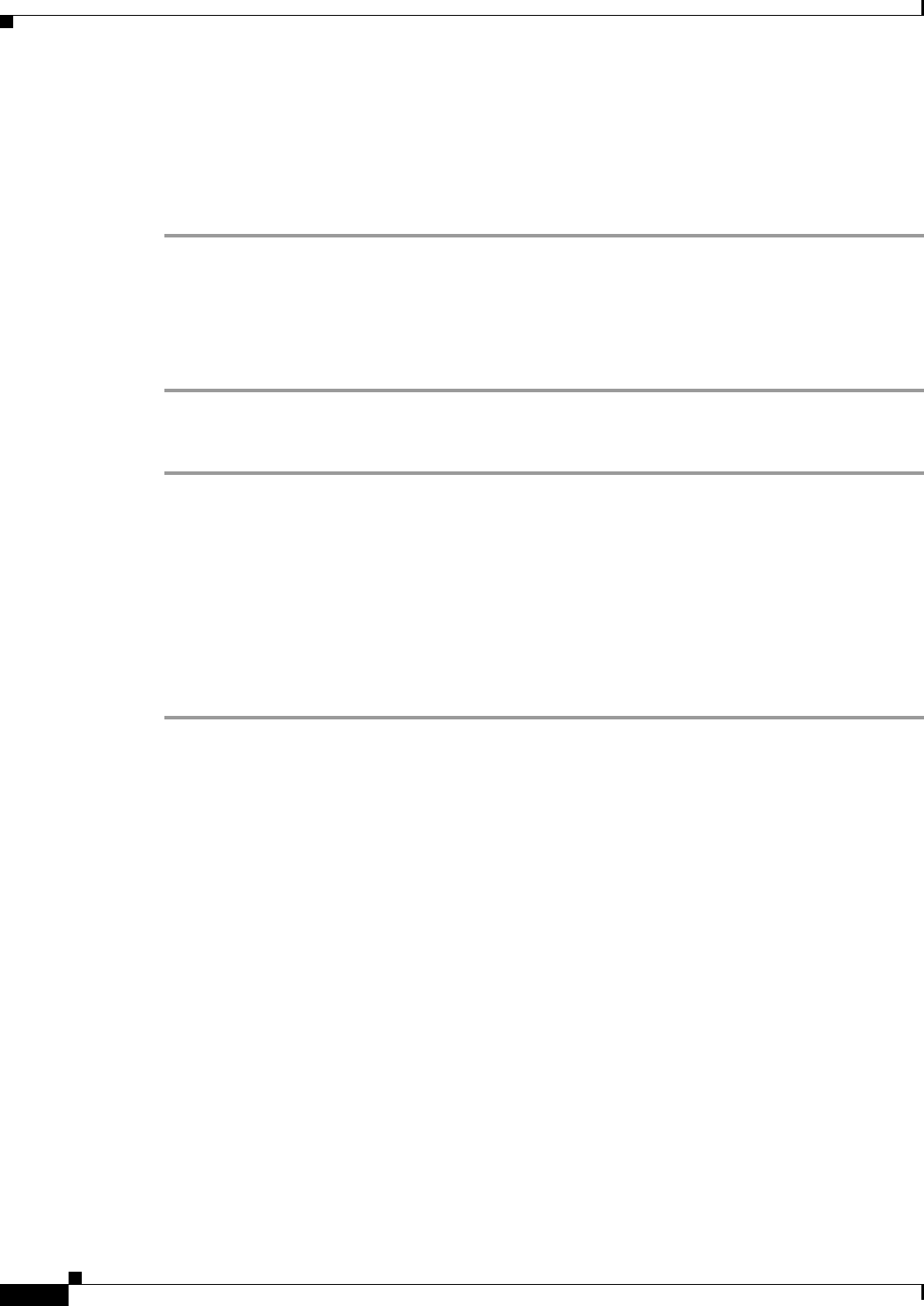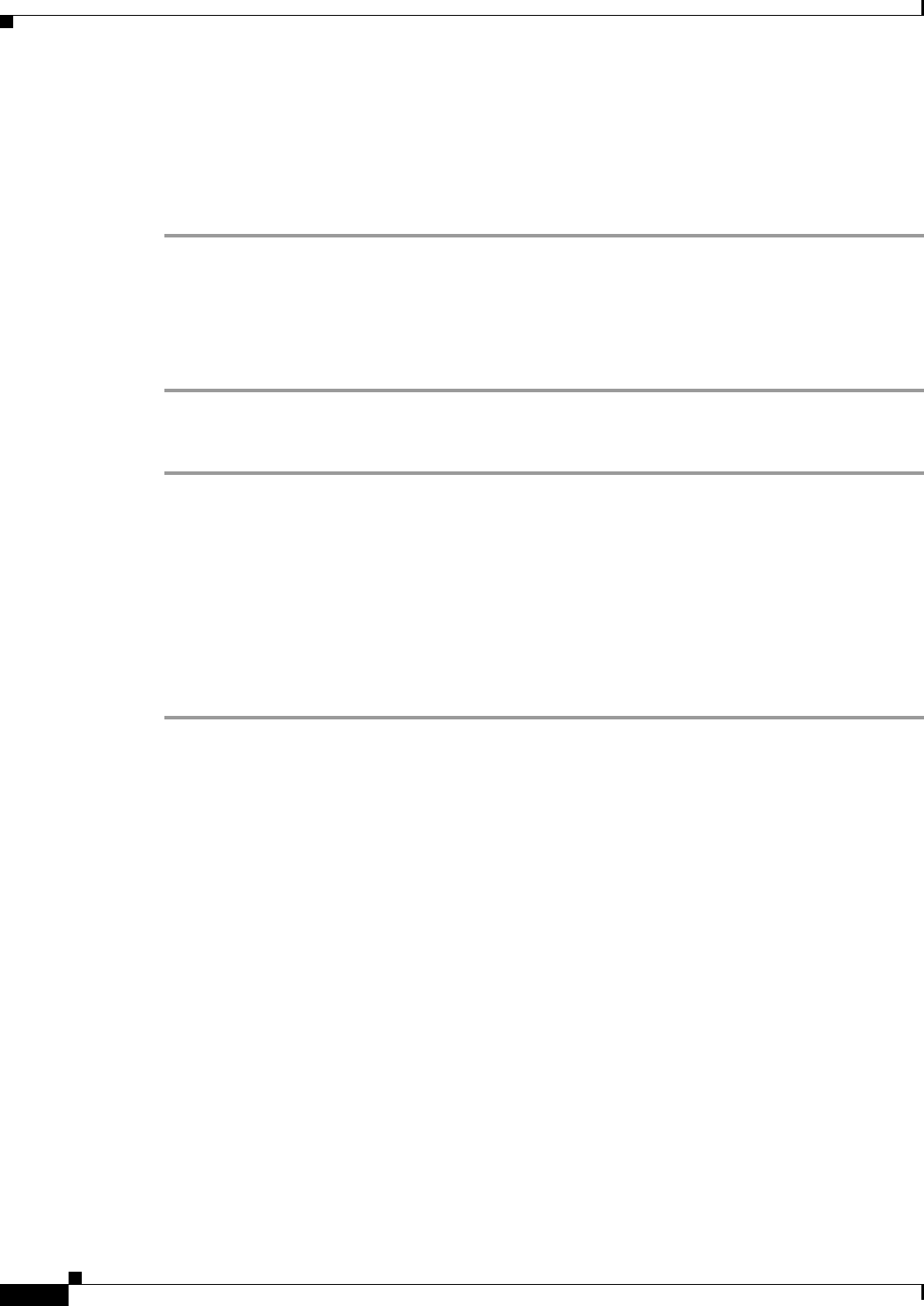
8-12
Cisco Broadband Access Center 3.8 Administrator Guide
OL-27172-01
Chapter 8 CPE History and Troubleshooting
Device Troubleshooting
Viewing Device Troubleshooting Log
You can view the troubleshooting log file of a specific device in one of two ways.
• Complete the procedure described in Viewing List of Devices in Troubleshooting Mode, page 8-11.
Then, follow these steps:
Step 1 When a list of the devices in troubleshooting mode appears, click the View Details icon corresponding
to a specific device.
The Device Details page appears.
Step 2 Against View Troubleshooting Log, click the View Details icon.
The View Log File Contents page appears.
• Complete the following procedure:
Step 1 From the Manage Details page under the Devices tab, click the Search Type drop-down list, and select
the Device Identifier Option Search option. You can use the wildcard character (*) for this search.
Step 2 Click Search.
A list of devices appears.
Step 3 Click the View Details icon corresponding to the device whose log file you want to check.
The Device Details page appears.
Step 4 Against View Troubleshooting Log, click the View Details icon.
The View Log File Contents page appears.
The color coding for the device troubleshooting log entries is:
• BAC-TROUBLESHOOTINGINFO—Informational messages are marked in white.
• BAC-TROUBLESHOOTINGINPUT—Details of messages received by Cisco BAC servers are
marked in grey.
• BAC-TROUBLESHOOTINGOUTPUT—Details of messages sent by Cisco BAC servers are
marked in green.
• BAC-TROUBLESHOOTINGERROR—Error messages are marked in red.