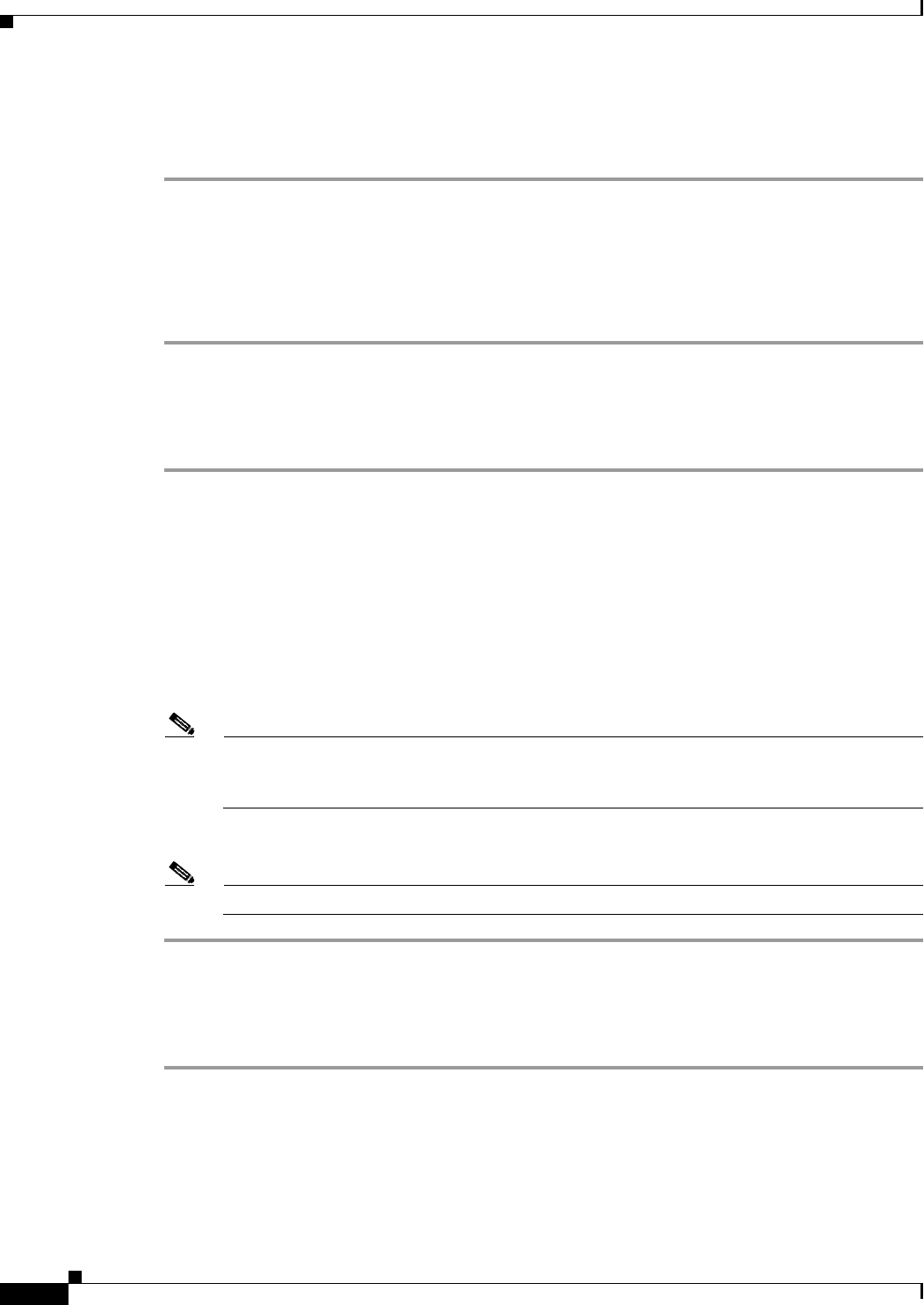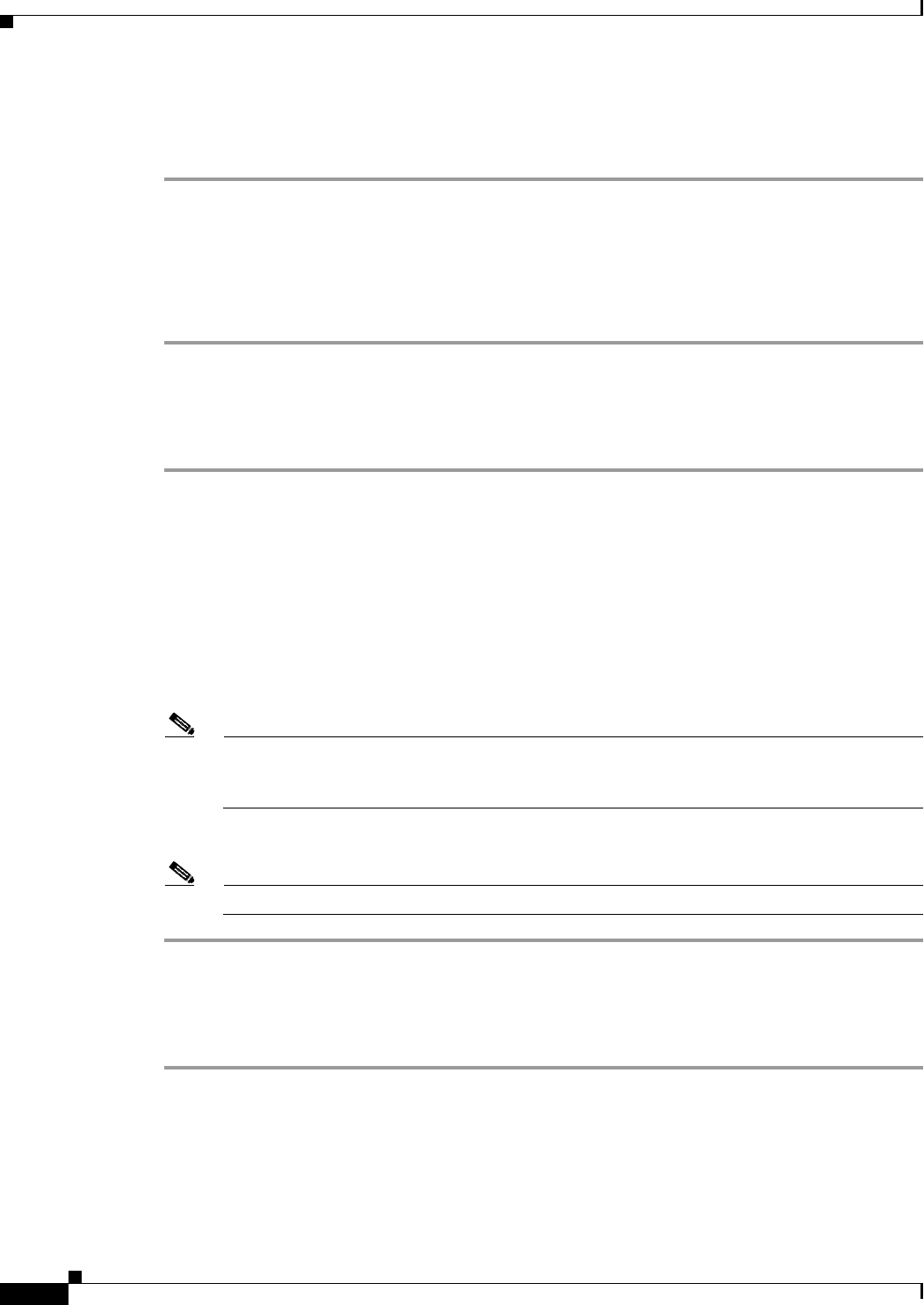
16-16
Cisco Broadband Access Center 3.8 Administrator Guide
OL-27172-01
Chapter 16 Using the Administrator User Interface
Device Management
Performing a Factory Reset
To reset device settings to its original factory settings:
Step 1 From the Devices > Manage Devices page, locate the correct device.
Step 2 Click the Operations icon corresponding to the device.
The Device Operations page appears.
Step 3 From the drop-down list under Device Operation, select Factory Reset.
Step 4 Click Submit.
Displaying Live Data
To display parameters from a device:
Step 1 From the Devices > Manage Devices page, locate the correct device.
Step 2 Click the Operations icon corresponding to the device.
The Device Operations page appears.
Step 3 From the drop-down list under Device Operation, select Display Live Data.
Step 4 Enter a duration in seconds for the operation to time out. The default timeout is 90 seconds.
Step 5 From the Parameter List File drop-down list, select the file, each of which is an XML file that details the
parameters that are returned.
Step 6 Click on the View Details icon to view the parameters.
Note You can also view these sample templates under the Configuration > Files tabs. From the View
Files page, select the Parameter List option under the File Type drop-down list. Click Search. A
list of sample parameter list files appears.
Step 7 Click Submit.
Note If the device is not reachable, an error message appears.
Performing a Ping Diagnostic
To perform a ping operation to a device by using its IP address:
Step 1 From the Devices > Manage Devices page, locate the correct device.
Step 2 Click the Operations icon corresponding to the device.
The Device Operations page appears.
Step 3 From the drop-down list under Device Operation, select Ping Diagnostic.
Step 4 Enter values in the following fields: