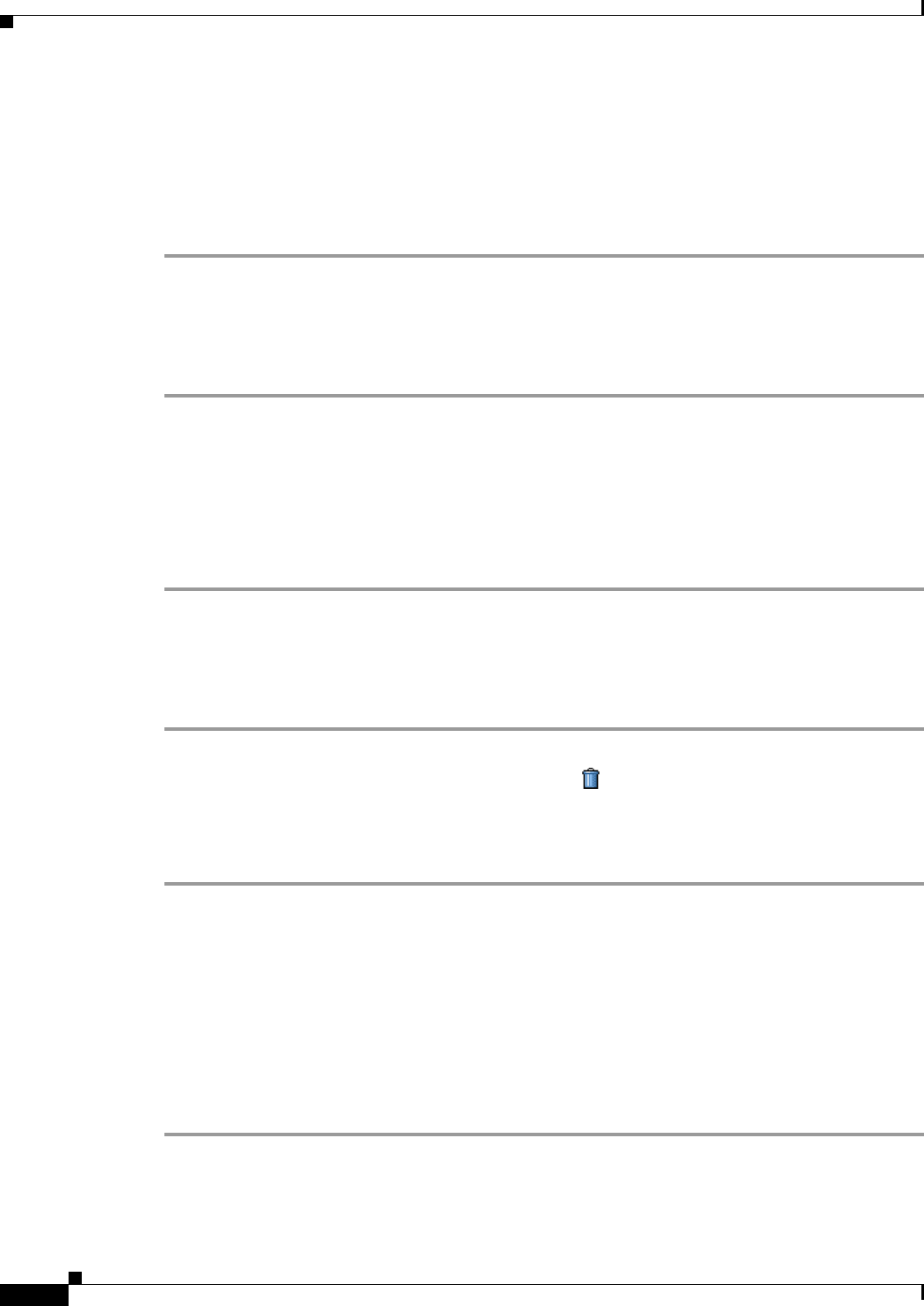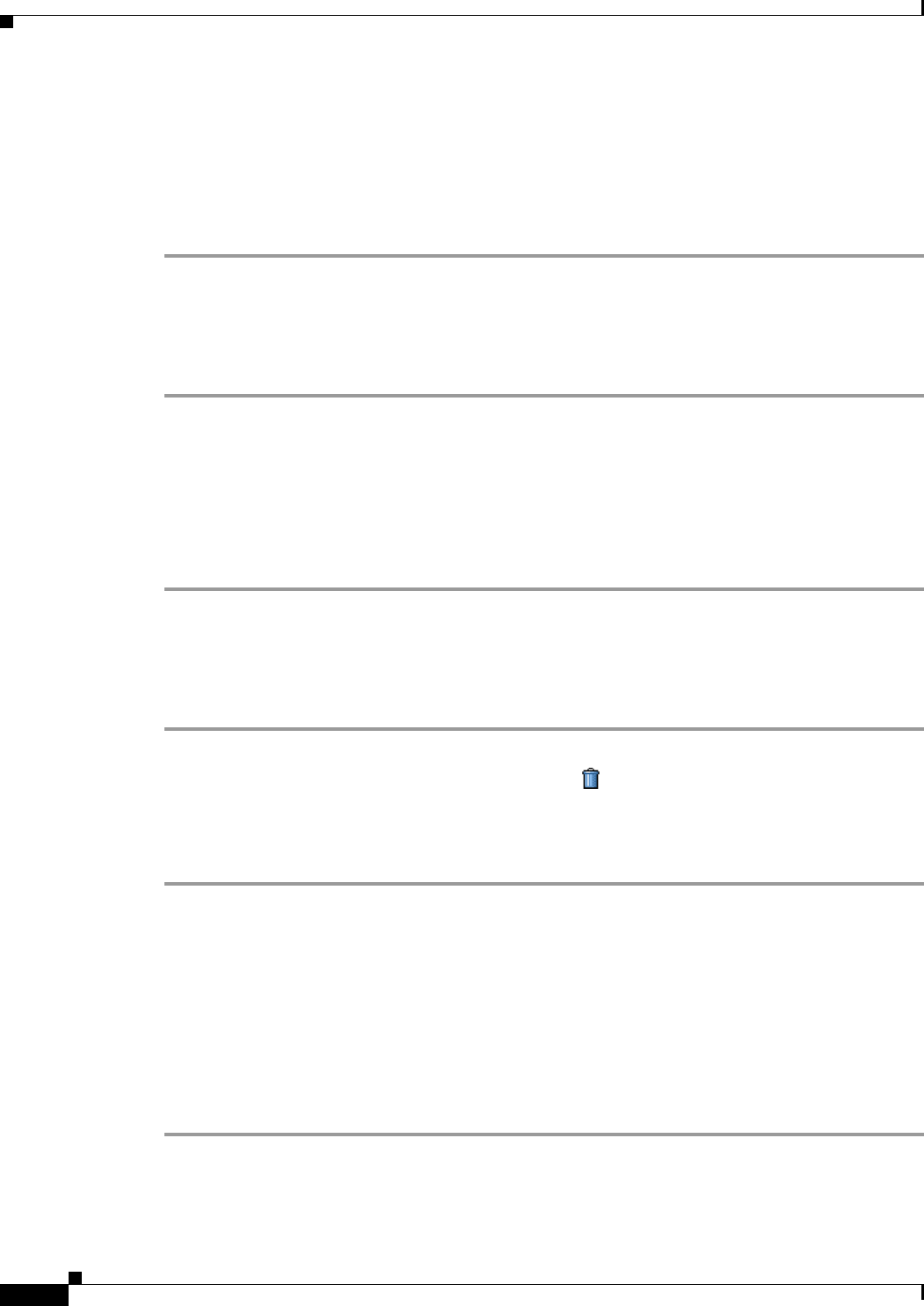
16-20
Cisco Broadband Access Center 3.8 Administrator Guide
OL-27172-01
Chapter 16 Using the Administrator User Interface
Group Management
If two member groups have the same priority value, the group type names are sorted in alphabetical order
to decide the priority. If this results in two member groups with the same priority, they are sorted based
on the group names.
Step 6 Click Submit.
The new group type is recorded in the RDU, and the new group type appears on the Manage Group Types
page.
Modifying Group Types
To modify group type priority:
Step 1 Click the Groups tab to open the Manage Groups page.
Step 2 Change the Search Type to Group Type.
Step 3 Click the name of the group type to open the Modify Group Type page.
Step 4 Make the necessary changes to the Group Type Priority.
Step 5 Click Submit.
The Manage Groups page appears with the modified description.
Deleting Group Types
To delete group types:
Step 1 Click the Groups tab to open the Manage Groups page
Step 2 Locate the correct group type and click the Delete icon ( ) corresponding to it.
Step 3 In the Delete Group Type dialog box, click OK to delete the selected group type, or Cancel to return to
the previous page.
The Manage Groups page appears without the deleted Group Type.
Managing Groups
You can create and modify groups, and delete unwanted groups.
Adding a New Group
To add a new group:
Step 1 Select Group from the drop-down list on the Manage Groups page.
Step 2 Click Add.
The Add Group page appears (shown in Figure 16-6).