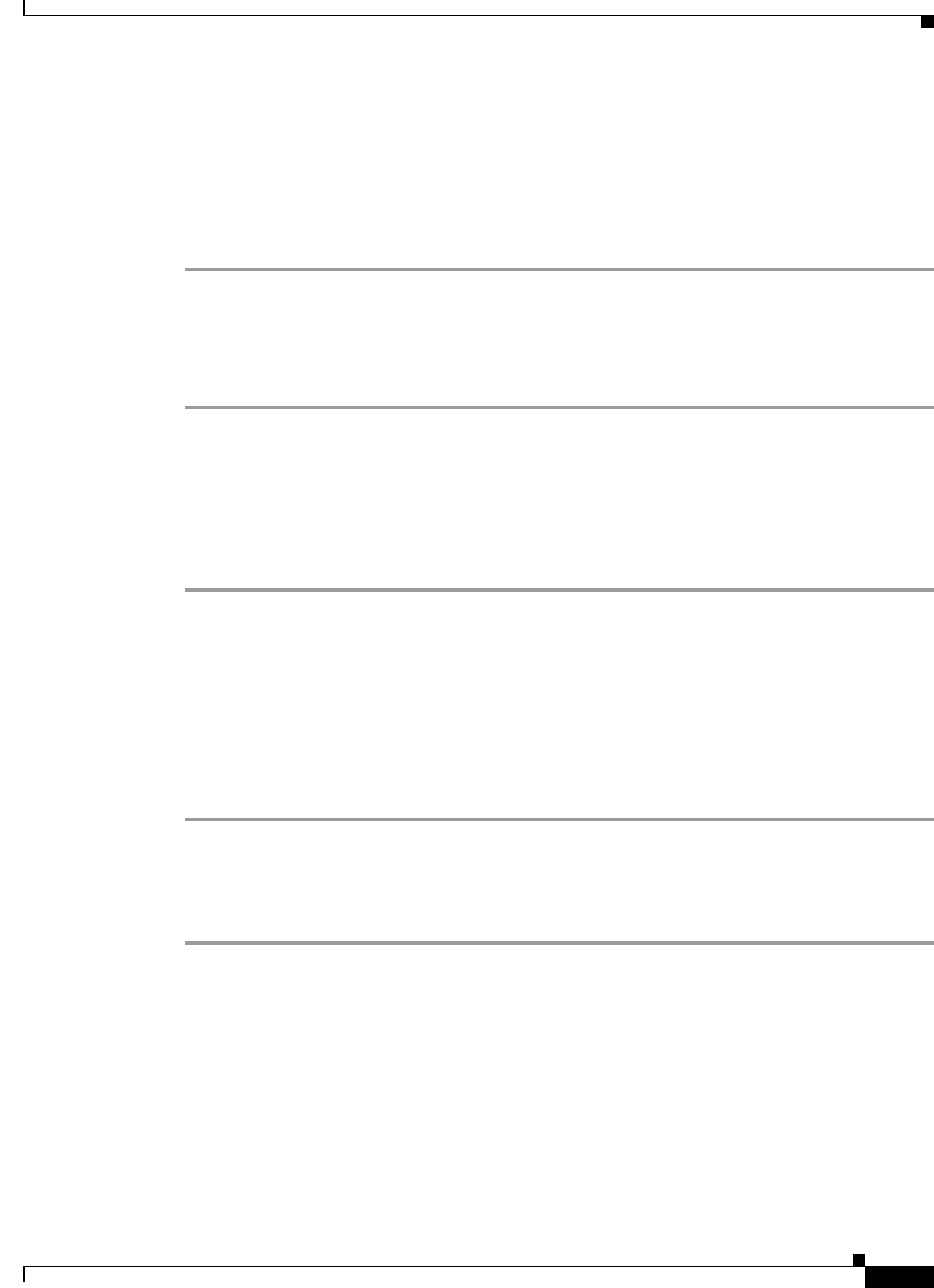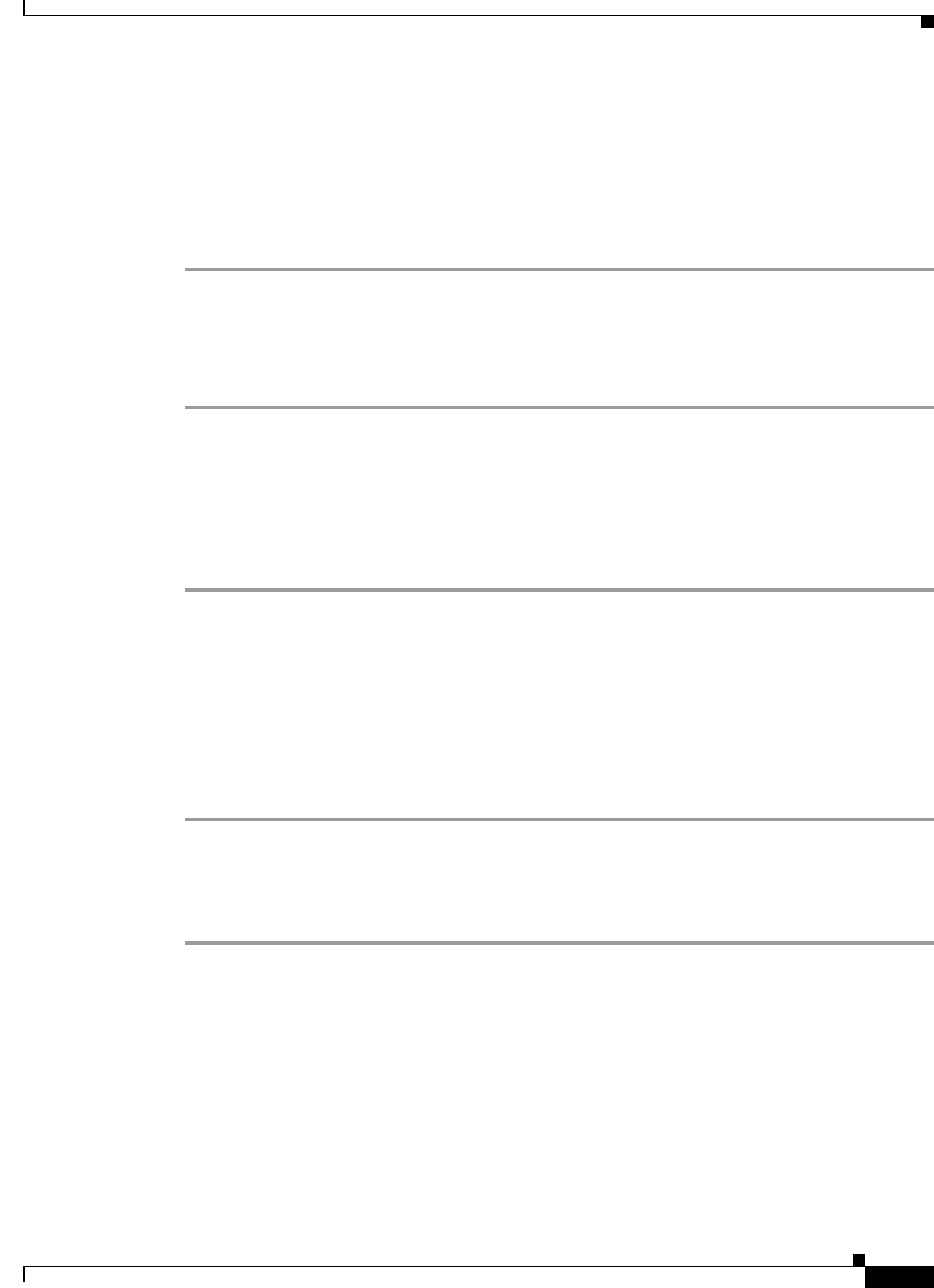
8-11
Cisco Broadband Access Center 3.8 Administrator Guide
OL-27172-01
Chapter 8 CPE History and Troubleshooting
Device Troubleshooting
Step 3 Click the Identifier link corresponding to the device that you want to track.
The Modify Device page appears, listing various device parameters.
Step 4 Click the Enabled radio button corresponding to the Troubleshooting parameter.
Step 5 Click Submit. Troubleshooting is now enabled for the device.
To verify if a given device is enabled for troubleshooting, you can access the Device Details page, and
view status against Troubleshooting.
Disabling Troubleshooting for a Device
To disable troubleshooting for a device:
Step 1 From the Devices tab, locate the device that you want to delete. You can use one of the search types for
this purpose.
Step 2 Click the Identifier link corresponding to the device that you want to delete from the troubleshooting list.
The Modify Device page appears.
Step 3 Against the Troubleshooting parameter, click the Disabled radio button.
Step 4 Click Submit.
Viewing List of Devices in Troubleshooting Mode
When you enable troubleshooting for a device, the device is automatically added to a special device
group which contains a list of devices in troubleshooting mode. The group type is system and the group
name is troubleshooting. You can access the list of devices in this group from the API or the
administrator user interface.
To view a list of devices currently enabled for troubleshooting:
Step 1 From the Manage Devices page, click the Search Type drop-down list, and select Group Search.
Step 2 From the Group (Group Type) drop-down list, select the troubleshooting (system) option to view all the
devices in troubleshooting mode.
Step 3 Click Search.
You can also see the list of devices in troubleshooting mode is by viewing the RDU log (rdu.log) and the
DPE log (dpe.log). The list of devices is logged whenever the server is started and whenever there is a
change in the list of devices that are enabled for troubleshooting.
The devices enabled for troubleshooting appear in the log files with the log level of 5-notification. For
more information on log files, see Logging, page 21-2.