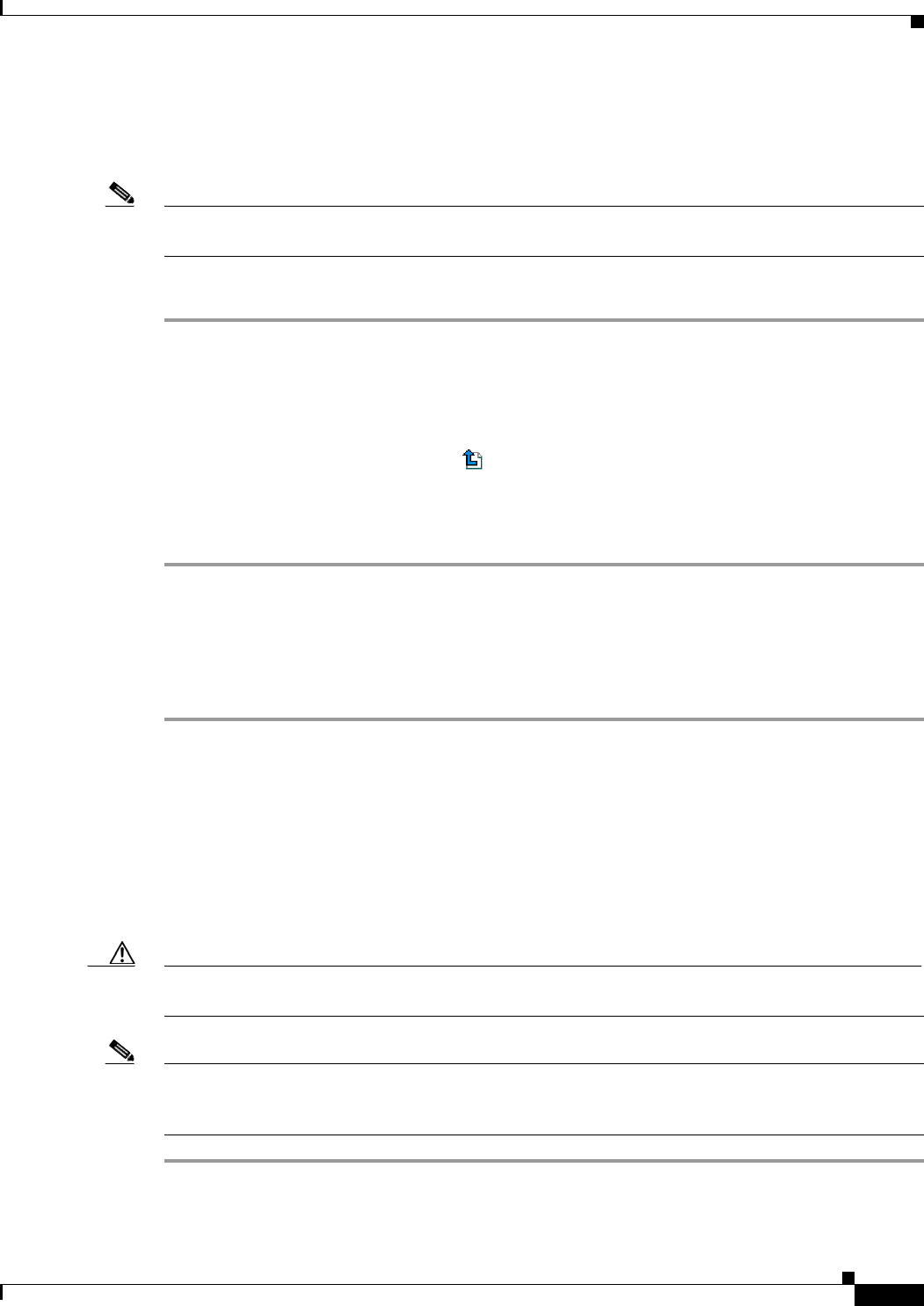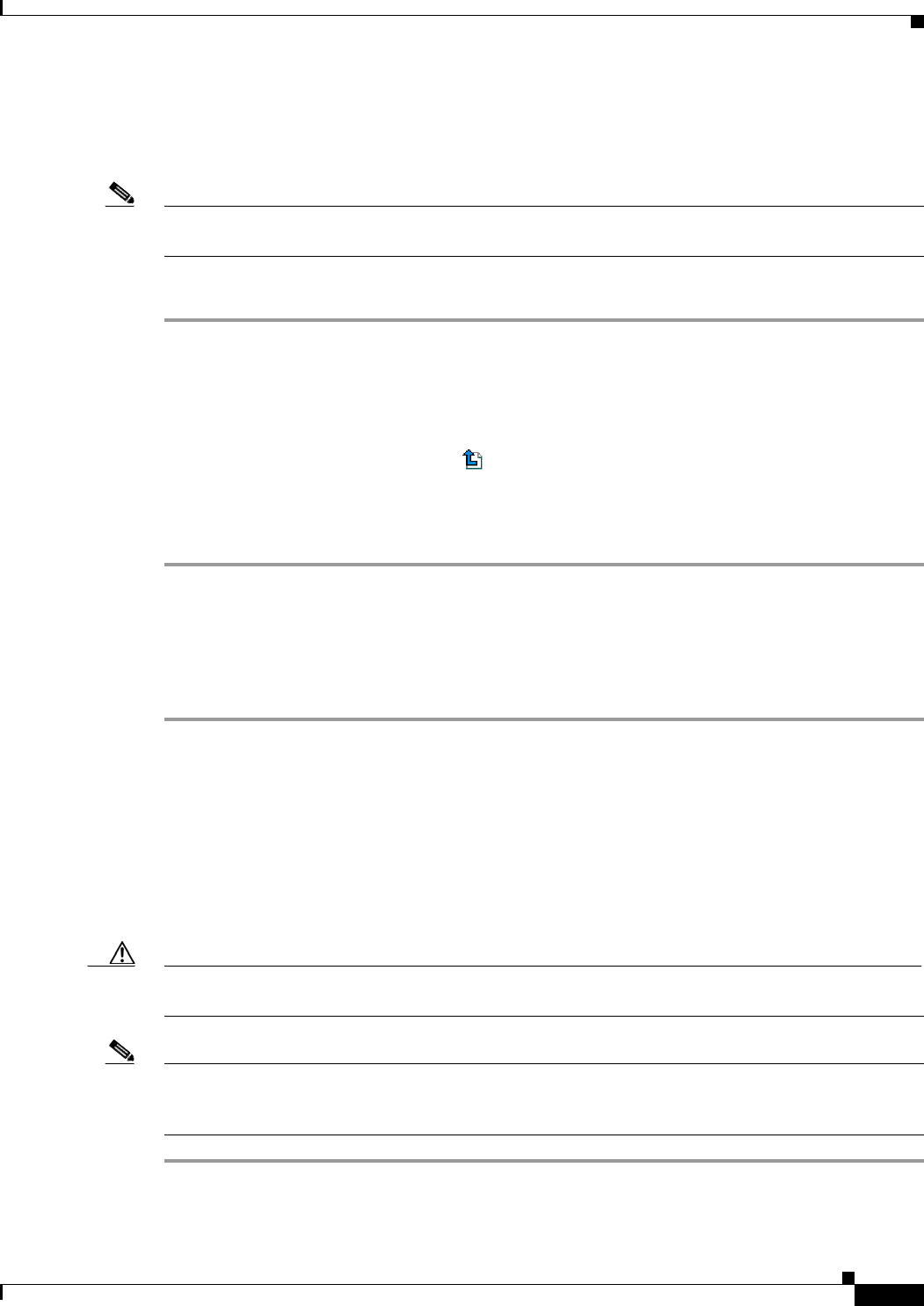
17-19
Cisco Broadband Access Center 3.8 Administrator Guide
OL-27172-01
Chapter 17 Configuring Broadband Access Center
Managing Files
Exporting Files
You can copy files to your local hard drive by using the export function.
Note The procedure described below assumes that you are using Internet Explorer. This procedure is different
if you are using Netscape Navigator.
To export a file:
Step 1 Choose Configuration on the Primary Navigation bar.
Step 2 Choose Files from the Secondary Navigation bar.
Step 3 Identify the file that you want to export.
Step 4 To export
• Binary files, click the Export icon ( ) and you are prompted to either open the file or save it.
• XML files, such as templates, clicking the Export icon displays the file content. Therefore, you
must right-click the Export icon and select Save Target As.
Step 5 Return to the Cisco BAC administrator user interface.
Deleting Files
Complete this procedure to delete an existing file:
Step 1 Choose Configuration on the Primary Navigation bar.
Step 2 Choose Files on the Secondary Navigation bar.
Step 3 In the Files area, enter the filename of the file that you want to modify.
Step 4 Click Search.
The appropriate file appears in the Files list.
Step 5 Choose the appropriate file or files.
Step 6 Click Delete.
Caution Deleting a template file that is not directly linked to a Class of Service, but is referenced by another
template file that is linked to a Class of Service, causes the instruction regeneration service to fail.
Note You cannot delete a file associated with a Class of Service. You must remove the Class of Service
association before proceeding. See Configuring the Class of Service, page 17-1, for additional
information.