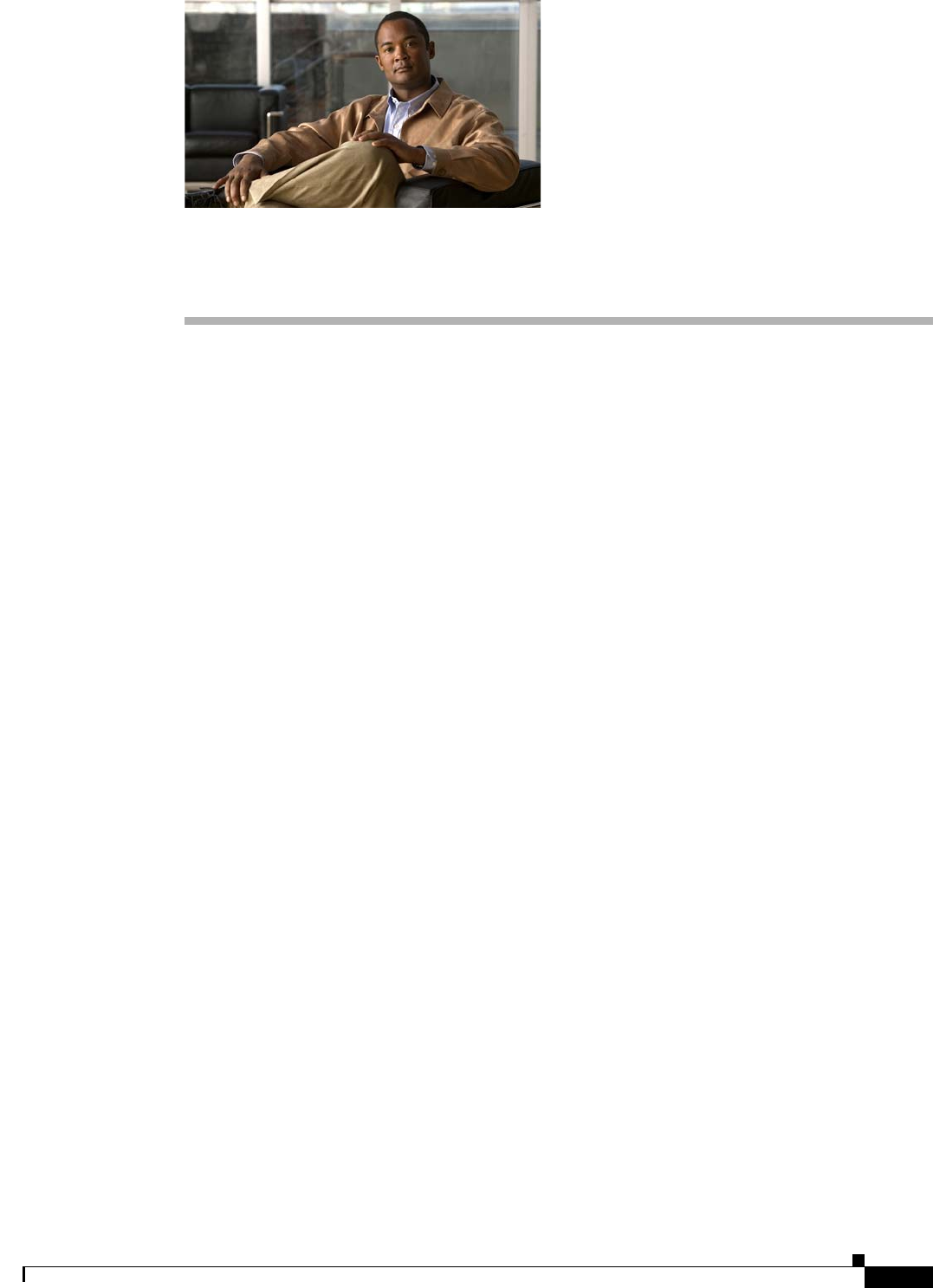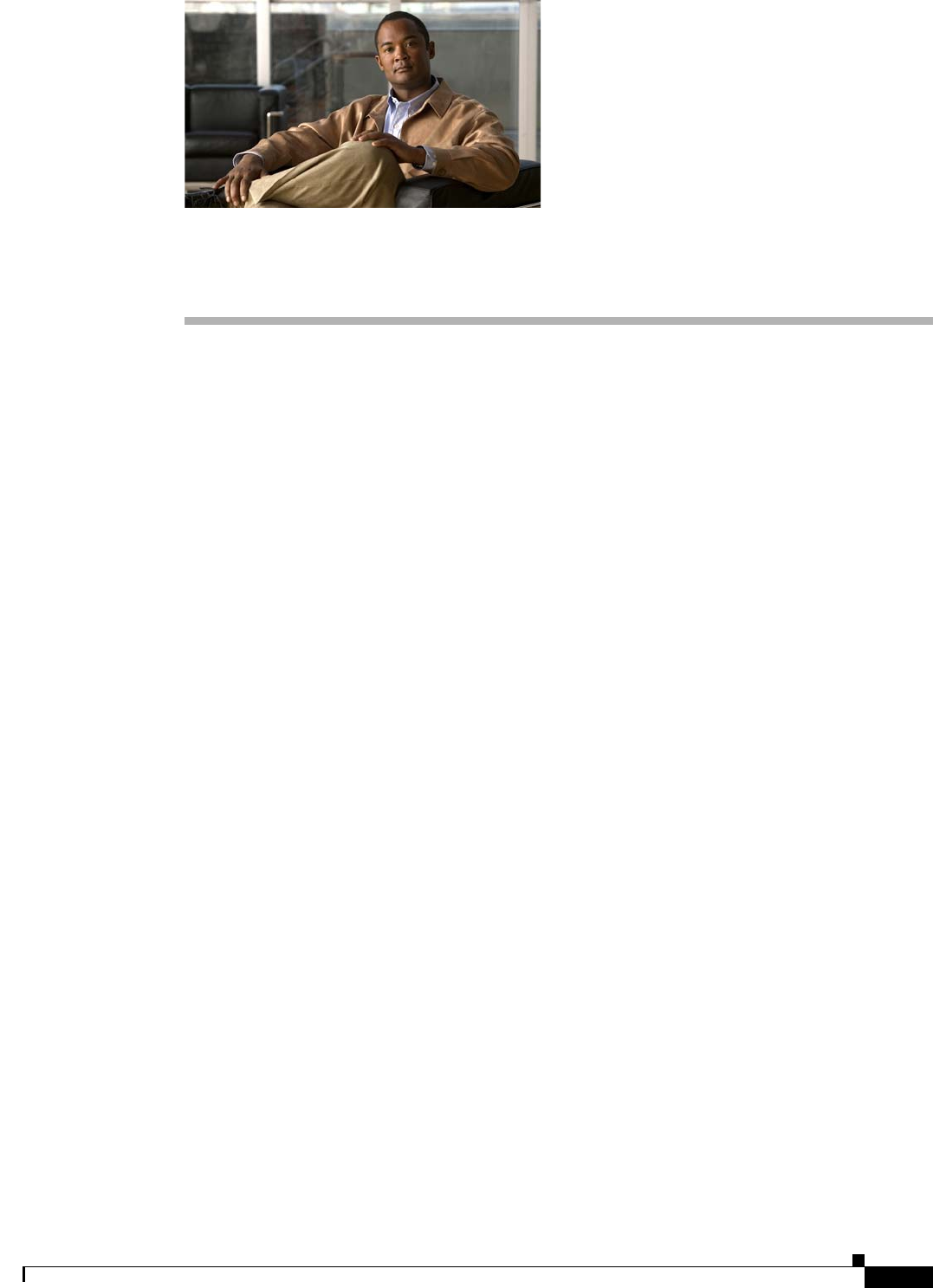
CHAPTER
15-1
Cisco Broadband Access Center 3.8 Administrator Guide
OL-27172-01
15
Understanding the Administrator User Interface
This chapter describes how to access the Cisco Broadband Access Center (BAC) administrator user
interface and explains the interface.
This chapter includes the following sections:
• Configuring the Administrator User Interface, page 15-1
• Accessing the Administrator User Interface, page 15-2
• Understanding the Administrator User Interface Icons, page 15-4
Using the Administrator User Interface, page 16-1, explains how to use the user interface to perform
administrative activities. In addition, the Cisco Broadband Access Center 3.8 DPE CLI Reference,
contains descriptions of the CLI commands used to access, monitor, and control the Device Provisioning
Engines (DPEs).
Configuring the Administrator User Interface
When you install the RDU, the installation program also installs the administrator user interface. The
administrator user interface starts by default, when the RDU is installed.
Before you use the administrator user interface, examine the adminui.properties file. This file contains
a variety of controls that specify the behavior of the interface.
You can open this file by using any text editor, and change its content to perform the functions that you
want. After your changes are complete and saved, restart the user interface so that all the changes to take
effect.
To start the administrator user interface, enter:
# etc/init.d/bprAgent tomcat start
To stop the administrator user interface, enter:
# etc/init.d/bprAgent tomcat stop
You can configure the user interface by using the options available in the adminui.properties file. These
options are controlled by Cisco BAC settings or defined in the adminui.properties file in the
BPR_HOME/rdu/conf directory.
The configuration parameters are:
• /adminui/port—Specifies the listening port of the RDU. This port number is, by default, 49187.
• /adminui/fqdn—Specifies the fully qualified domain name of the host on which the RDU is running.
This value is, by default, the FQDN of the host; for example, bac_test.ACME.COM.