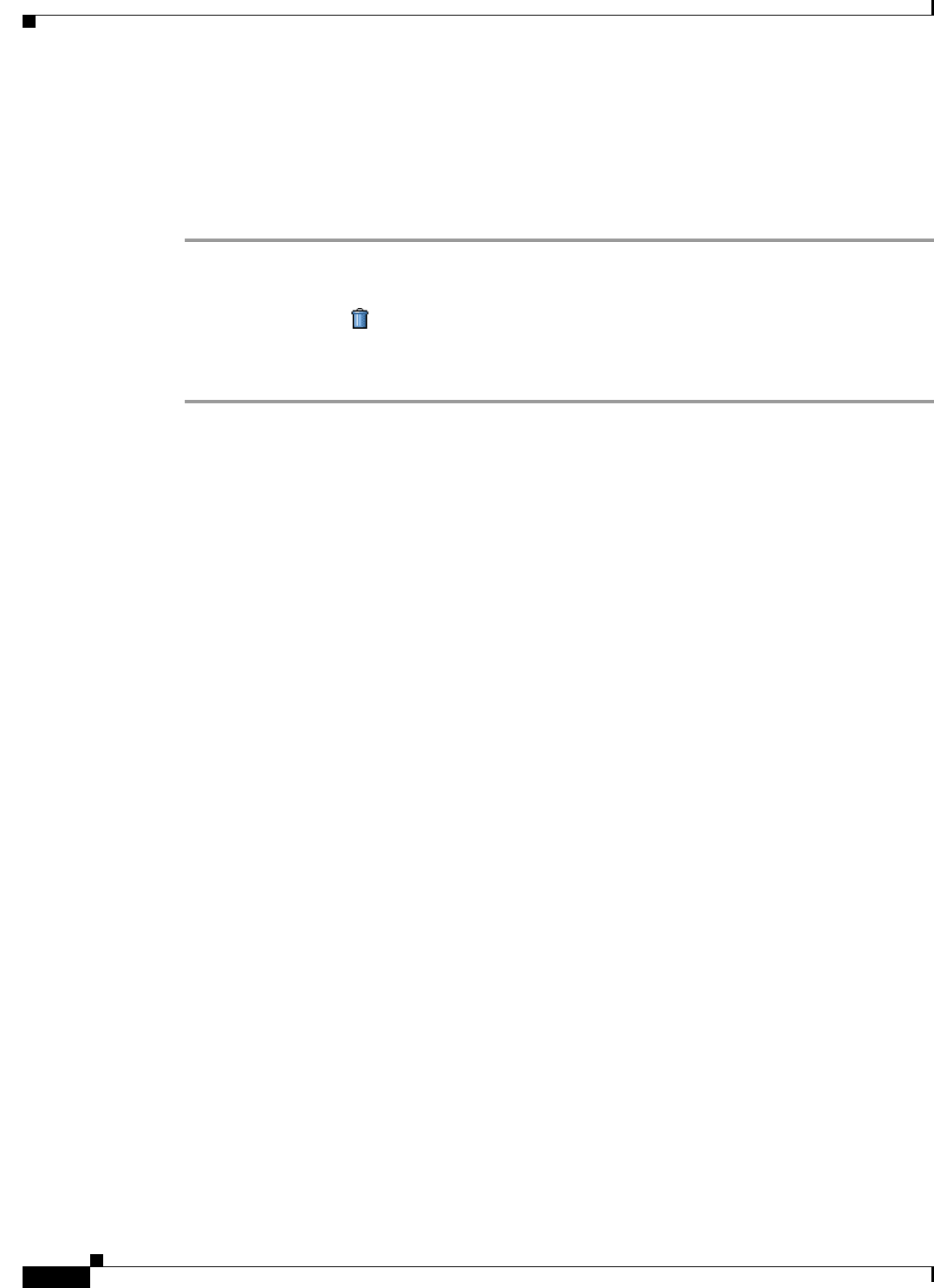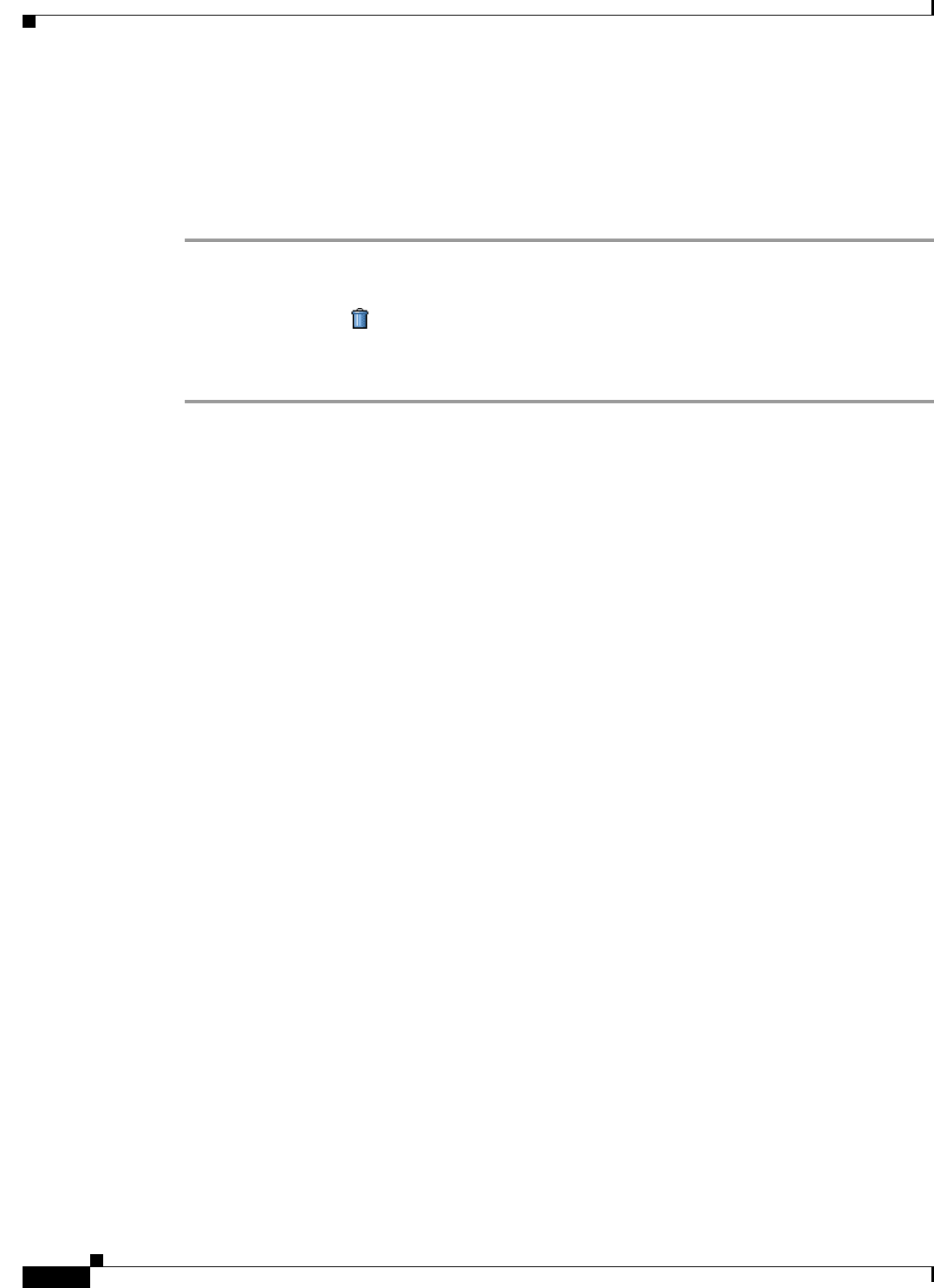
16-4
Cisco Broadband Access Center 3.8 Administrator Guide
OL-27172-01
Chapter 16 Using the Administrator User Interface
Device Management
Deleting Users
Only the administrator can delete any other user that appears in the Manage Users page. You cannot
delete the default user, called bacadmin.
To delete a user:
Step 1 From the Main menu or the Primary Navigation bar, click Users.
The Manage User page appears.
Step 2 Click the Delete icon ( ) corresponding to the user you want to delete.
Step 3 The Delete User dialog box appears. Click OK.
The Manage Users page appears without the deleted user.
Device Management
Use the Devices menu to provision and manage TR-069 and TR-196 enabled devices. You can:
• Search for a specific device or for a group of devices that share criteria that you specify. See
Searching for Devices, page 16-5.
• Add, modify, or delete devices in the RDU database. See:
–
Adding Device Records, page 16-11
–
Deleting Device Records, page 16-11
• View device data, such as configuration, properties, discovered data, and faults. See Viewing Device
Details, page 16-7.
• Regenerate device instructions. See Regenerating Device Instructions, page 16-12.
• Relate and unrelate any device to a specific group. See Relating and Unrelating Devices, page 16-13.
• Enable device troubleshooting. See Configuring Device Troubleshooting, page 8-10.
• Perform various operations, such as an IP Ping, and live data retrieval, on the device to gain more
insight. See Performing Operations on Devices, page 16-14.
Manage Devices Page
The Manage Devices page appears when you click Devices on the Main menu or the Primary Navigation
bar. This page, shown in Figure 16-2, contains the fields and controls necessary to perform all device
management functions.