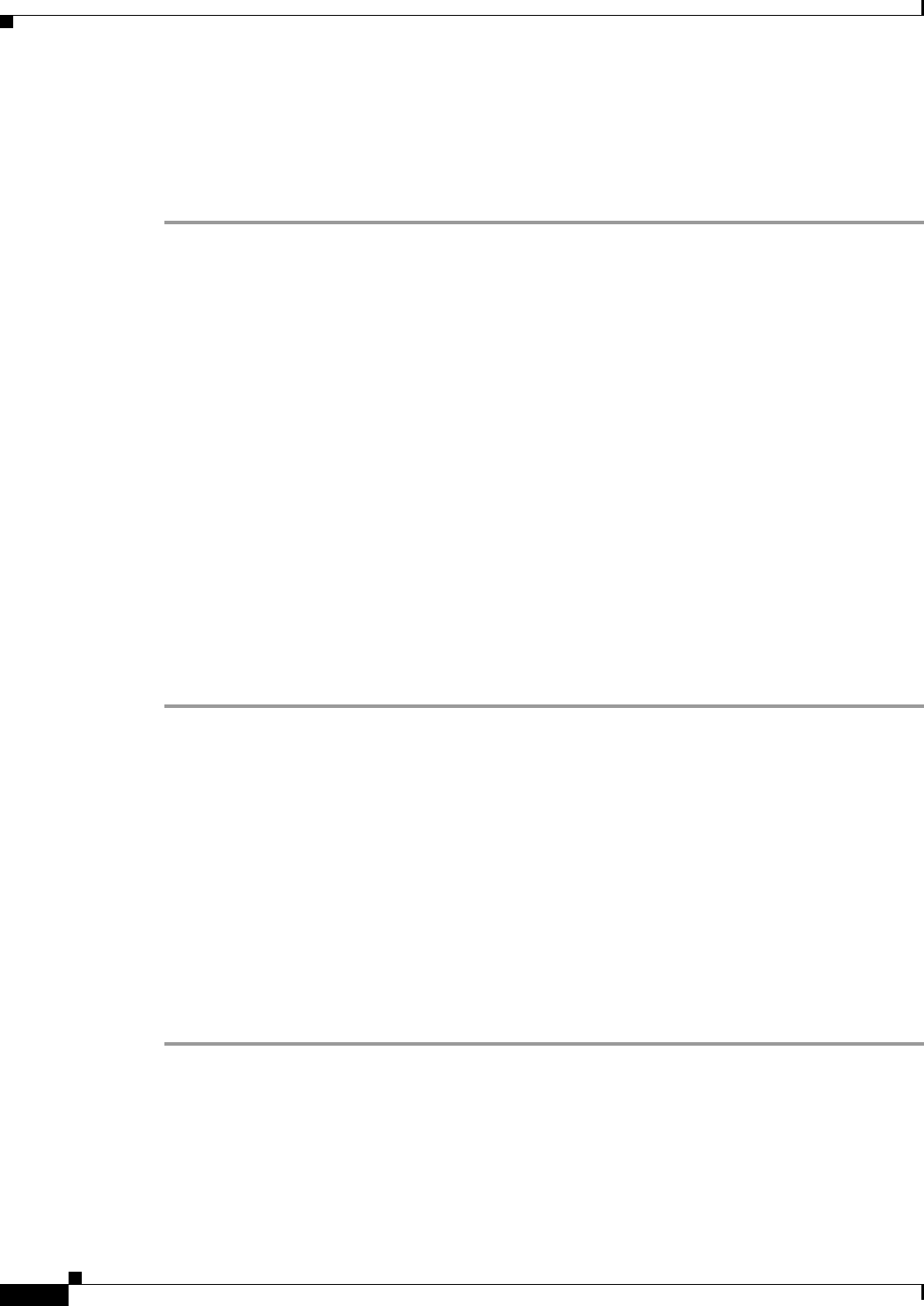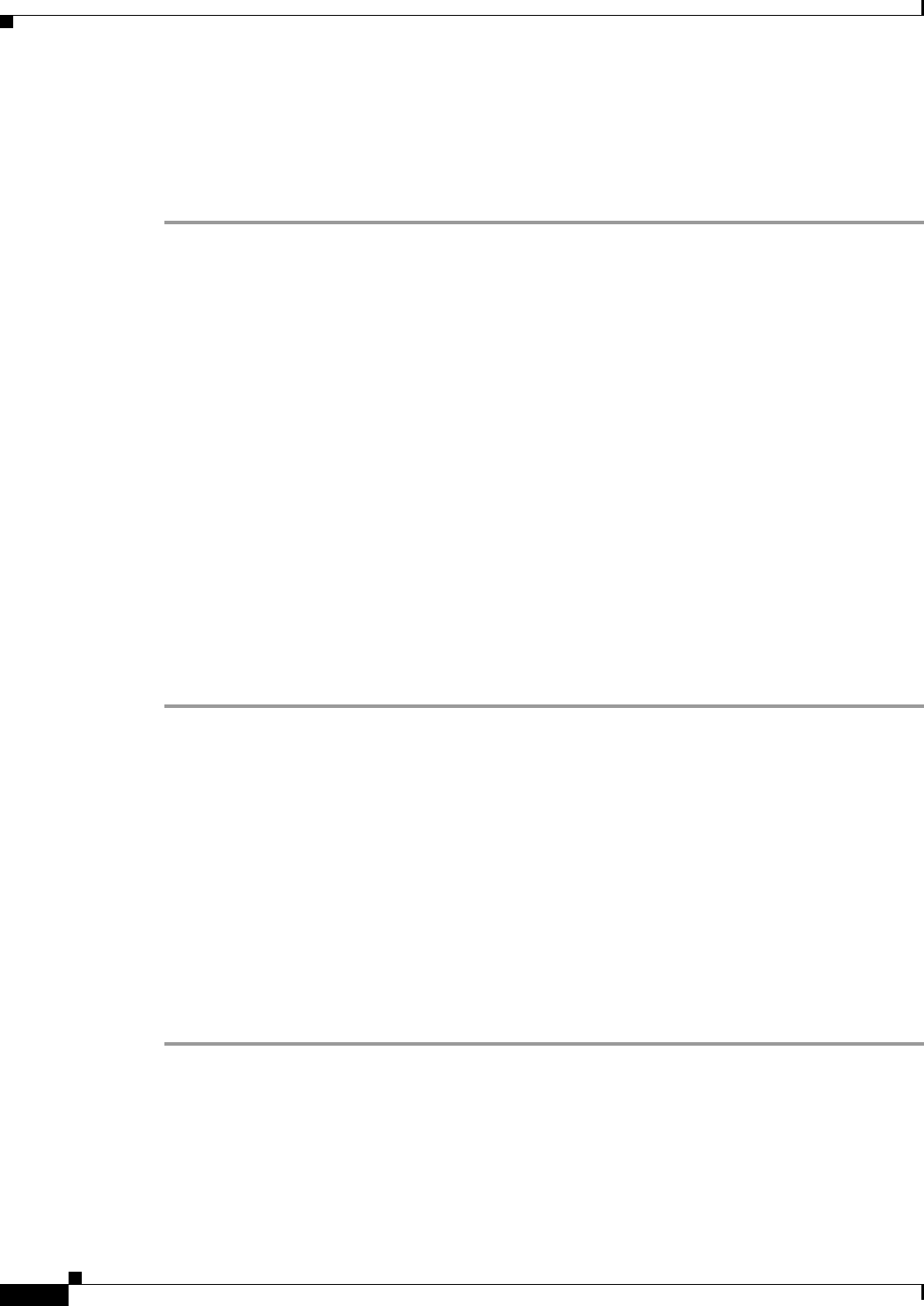
17-6
Cisco Broadband Access Center 3.8 Administrator Guide
OL-27172-01
Chapter 17 Configuring Broadband Access Center
Configuring Defaults
• Device Type
• System defaults
Group priorities in the property hierarchy (see Property Hierarchy, page 4-4) are handled through group
types.
Step 1 Choose Configuration on the Primary Navigation bar.
Step 2 Choose Custom Property on the Secondary Navigation bar,
The Manage Cisco BAC Custom Properties page appears.
• To add a custom property:
a. Click Add on the Manage Cisco BAC Custom Properties page,
The Add Custom Property page appears.
b. Enter the name of the new custom property.
c. Choose a custom property value type from the drop-down list.
d. Click Submit when complete.
After the property has been added to the administrative database, the Manage Cisco BAC Custom
Properties page appears.
• To delete a custom property:
a. Identify the custom property to be deleted from the Manage Cisco BAC Custom Properties page.
b. Click the Delete icon corresponding to the correct custom property,
The custom properties deletion dialog box appears.
c. Click OK to delete the custom property.
Configuring Defaults
The Defaults page, found under the Configuration option, lets you access the default settings for the
overall system, including the Regional Distribution Unit (RDU), and the CWMP technology.
Selecting Configuration Options
The procedure for configuring specific default types is identical. Complete this procedure to access the
desired defaults page and then refer to the appropriate section within this chapter for a description of the
various page components.
Step 1 Choose Configuration on either the Primary Navigation bar or Main Menu page.
Step 2 Choose Defaults from the Secondary Navigation bar.
The Configure Defaults page appears.