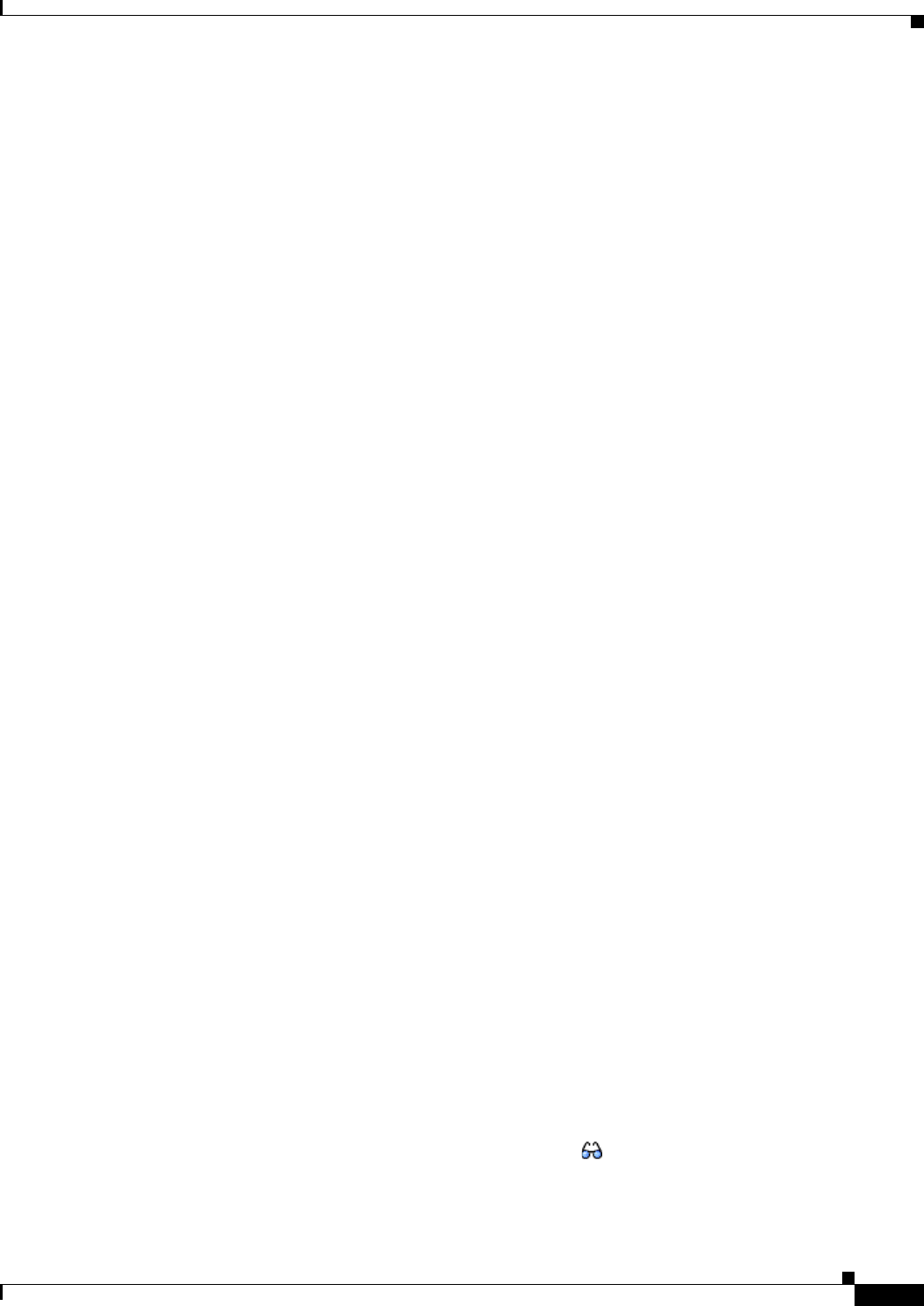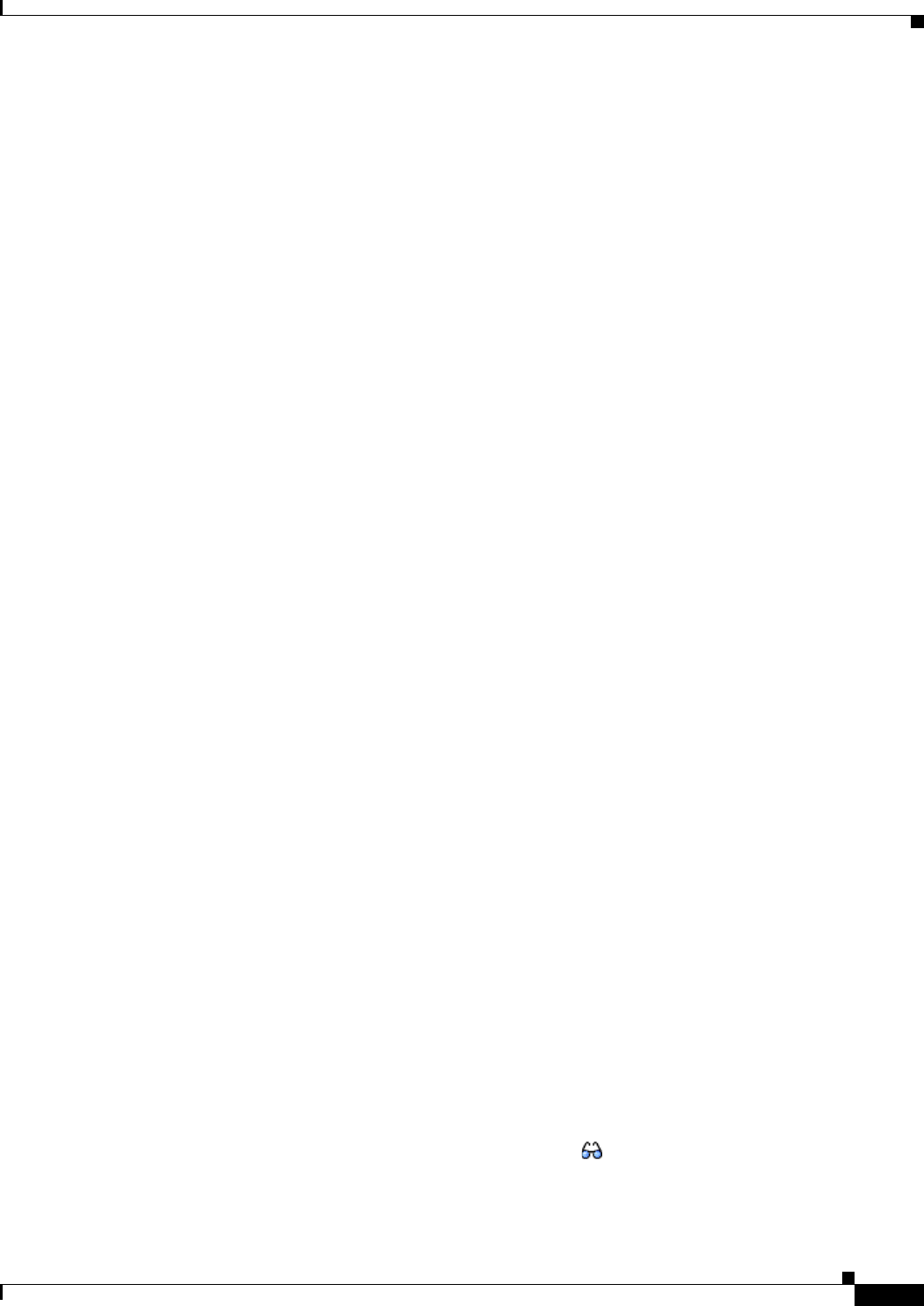
16-7
Cisco Broadband Access Center 3.8 Administrator Guide
OL-27172-01
Chapter 16 Using the Administrator User Interface
Device Management
Device Management Controls
These buttons are located directly below the search function fields and are generally used in conjunction
with the search function. For example, you might search for devices belonging to a specific group of
devices in order to perform some sort of management function. The following buttons are available,
although each management function may not be available depending on the search type used.
Add
The Add button lets you add a new device to the RDU database. See Adding Device Records, page 16-11,
for the appropriate instructions.
Delete
The Delete button lets you delete any selected device(s) from the RDU database. See Deleting Device
Records, page 16-11, for the appropriate instructions.
Regenerate
Use the Regenerate button to force immediate regeneration of instructions for selected device(s).
Relate
The Relate button lets you associate a device (by using its Device ID) with a specific group (referred to
as Node in the API).
Unrelate
The Unrelate button cancels the relationship between a selected device and the group that the device is
currently related to.
Searching for devices returns results under the following headings or links that appear on the page:
Identifier
Identifies all devices matching the search criteria. Each of the identifiers displayed has a link to another
page from which you can modify the device.
Device Type
Displays the available device type; in this case, CWMP.
Details
Displays all available details for the selected device. See Viewing Device Details, page 16-7, for
additional information.
Operations
Displays a drop-down list of available device operations. See Performing Operations on Devices,
page 16-14, for additional information.
Viewing Device Details
You can view the details of any device identified in the search results.
To view any device details, click the View Details icon ( ) corresponding to the device you want to
view, and the Device Details page appears.