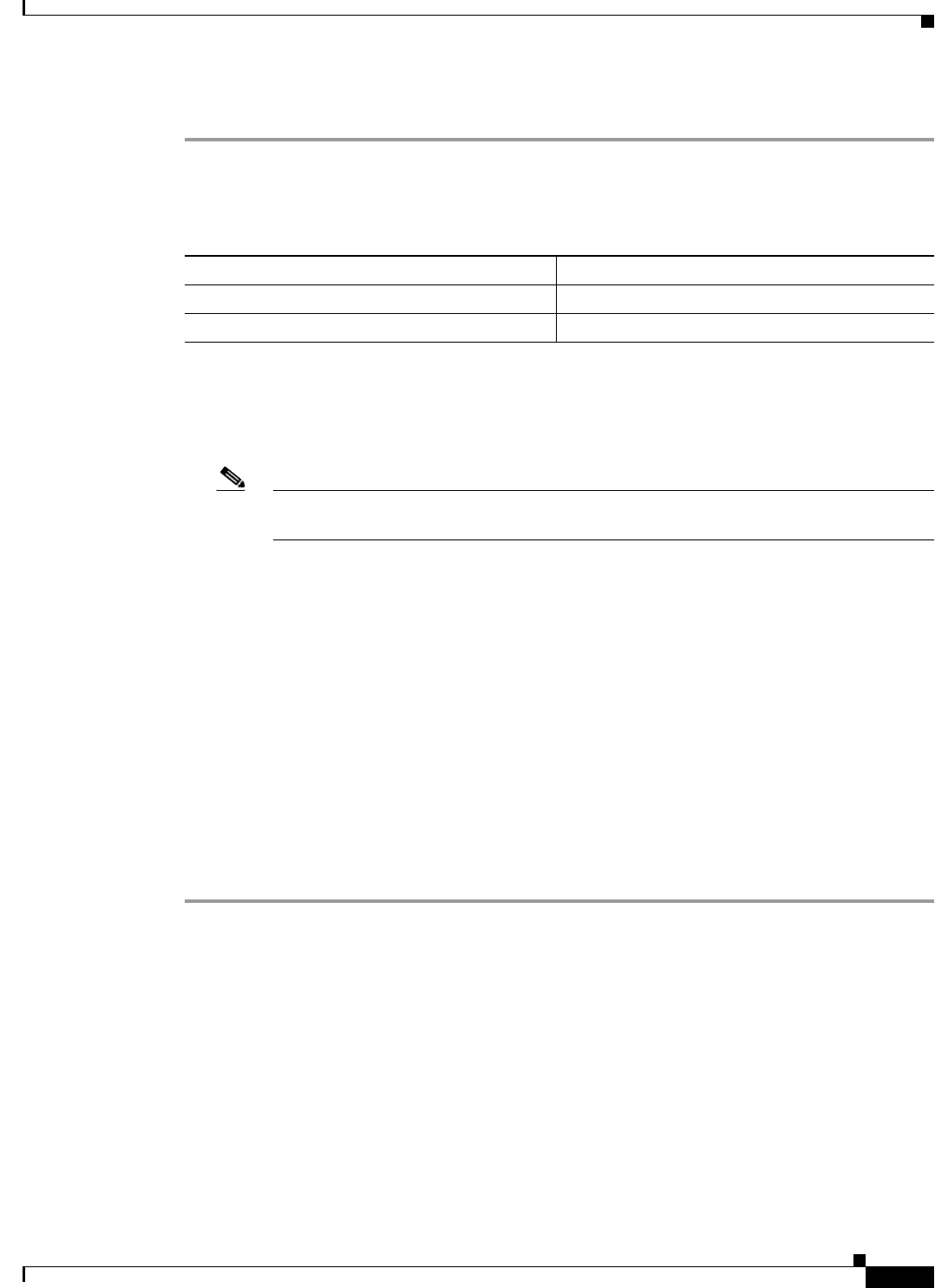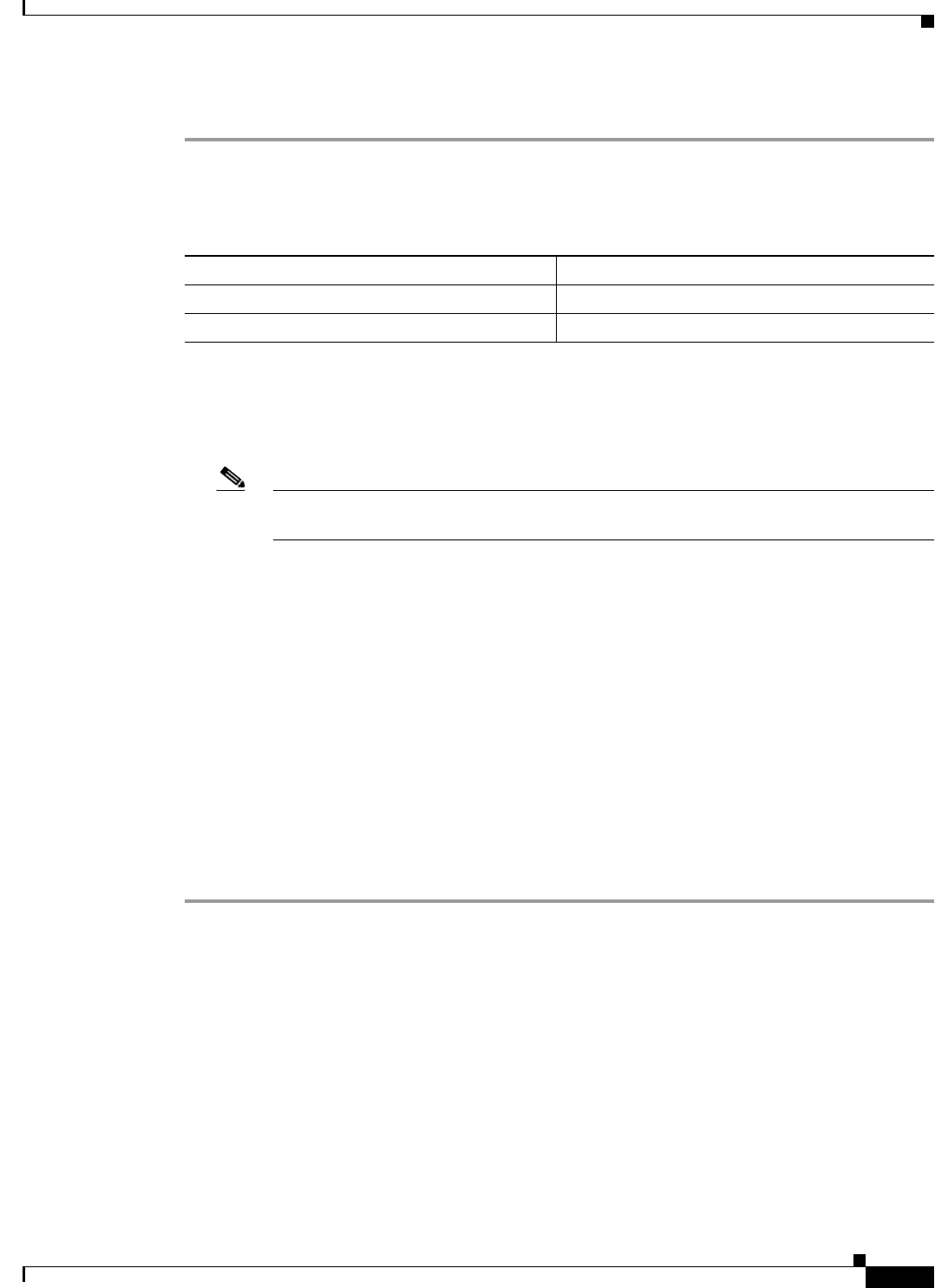
15-3
Cisco Broadband Access Center 3.8 Administrator Guide
OL-27172-01
Chapter 15 Understanding the Administrator User Interface
Accessing the Administrator User Interface
Complete this procedure to access the administrator user interface:
Step 1 Launch your web browser.
Table 15-1 lists the browsers supported in this Cisco BAC release.
Step 2 Enter the administrator’s location using this syntax:
http://machine_name/
• machine_name—Identifies the computer on which the Regional Distribution Unit (RDU) is running.
Note To access the administrator user interface by using HTTP over SSL, also known as HTTPS,
enter: https://machine_name/
The server-side of the administrator application runs on a computer port. By default, this port number is:
• 80 for HTTP over TCP
• 443 for HTTP over SSL
The main login page appears.
Step 3 Enter the default username (bacadmin) and password (changeme).
If you are logging in for the first time, the Change Password screen appears. Enter a new password and
confirm it.. Note that the FQDN of the RDU server you are logged into appears in the User Login area.
Step 4 Click Login,
The Main Menu page appears.
Step 5 Use the link at the top of the page to add new Cisco BAC licenses.
From this page, you can enter the technology licenses that you are authorized to use. For more
information, see Configuring Broadband Access Center, page 17-1.
Table 15-1 Browser Platform Support
Platform Supported Browsers
Windows 2000 (Service pack 2) Internet Explorer 6.0 and above
Windows 2000, Windows XP, Solaris, Linux Mozilla 3.0.8