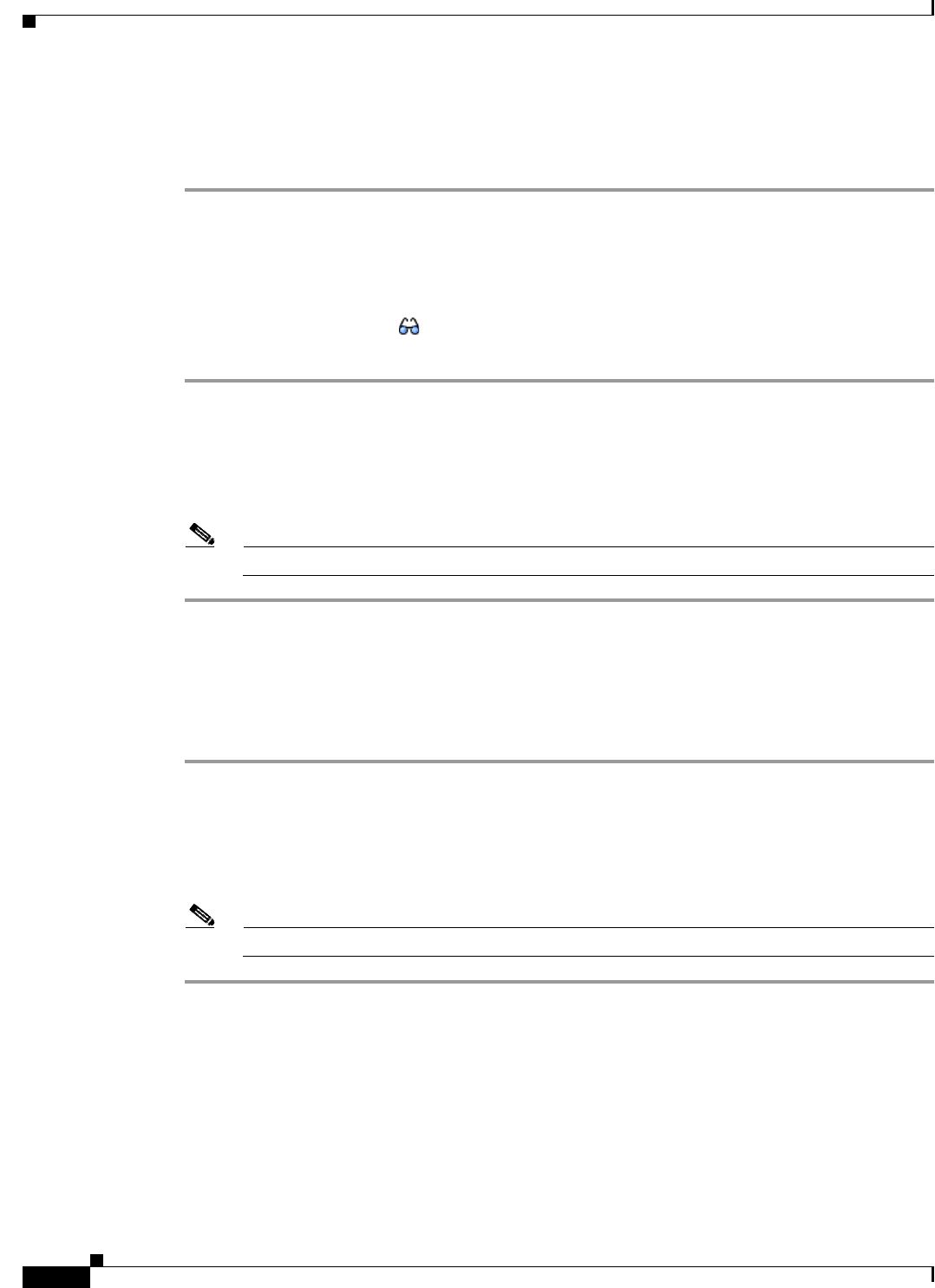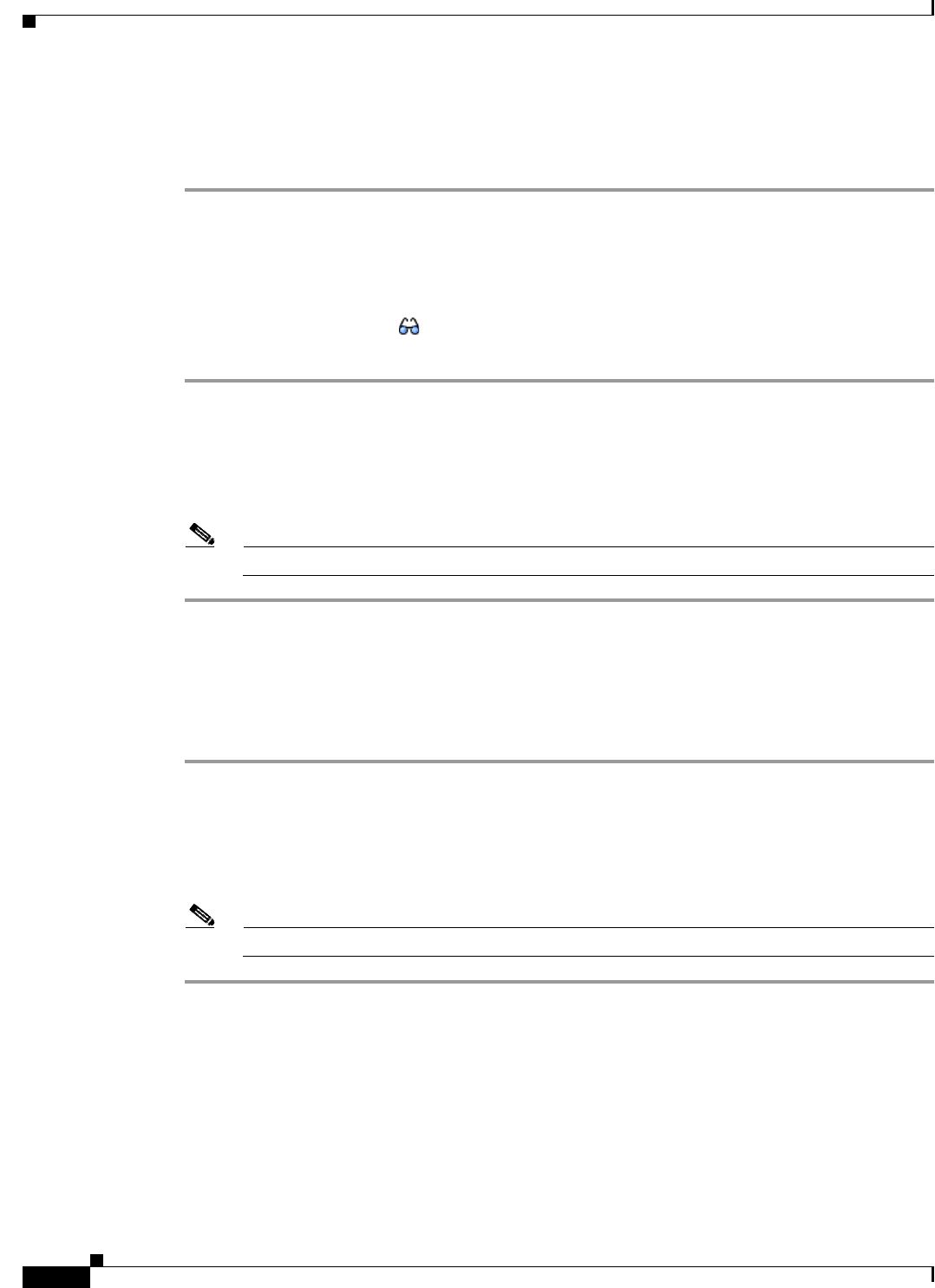
7-6
Cisco Broadband Access Center 3.8 Administrator Guide
OL-27172-01
Chapter 7 Parameter Dictionaries
Managing Parameter Dictionaries through User Interface
Viewing Parameter Dictionaries
To view the content of a file in the Cisco BAC RDU database:
Step 1 Choose Configuration on the Primary Navigation bar.
Step 2 Choose Files on the Secondary Navigation bar.
The View Files page appears.
Step 3 From the File Type drop-down list, select Parameter Dictionary.
Step 4 Click the View Details icon ( ) corresponding to the file that you had specified for a search.
The content of the Parameter Dictionary appears.
Deleting Parameter Dictionaries
To delete an existing parameter dictionary from the RDU database:
Note You cannot delete built-in default dictionaries.
Step 1 Choose Configuration > Files.
Step 2 From the File Type drop-down list, select Parameter Dictionary.
Step 3 Check the file you want to delete.
Step 4 Click Delete.
The View Files page appears without the deleted file.
Replacing Parameter Dictionaries
To replace the content of an existing parameter dictionary file in the Cisco BAC RDU database:
Note You cannot modify built-in default dictionaries.
Step 1 Choose Configuration > Files.
Step 2 From the File Type drop-down list, select Parameter Dictionary.
Step 3 From the search results, click the link corresponding to the file you want to replace.
The Replace File page appears. Note that the selected filename already appears on this page.
Step 4 Browse for the source file to be used as a replacement for the displayed file.