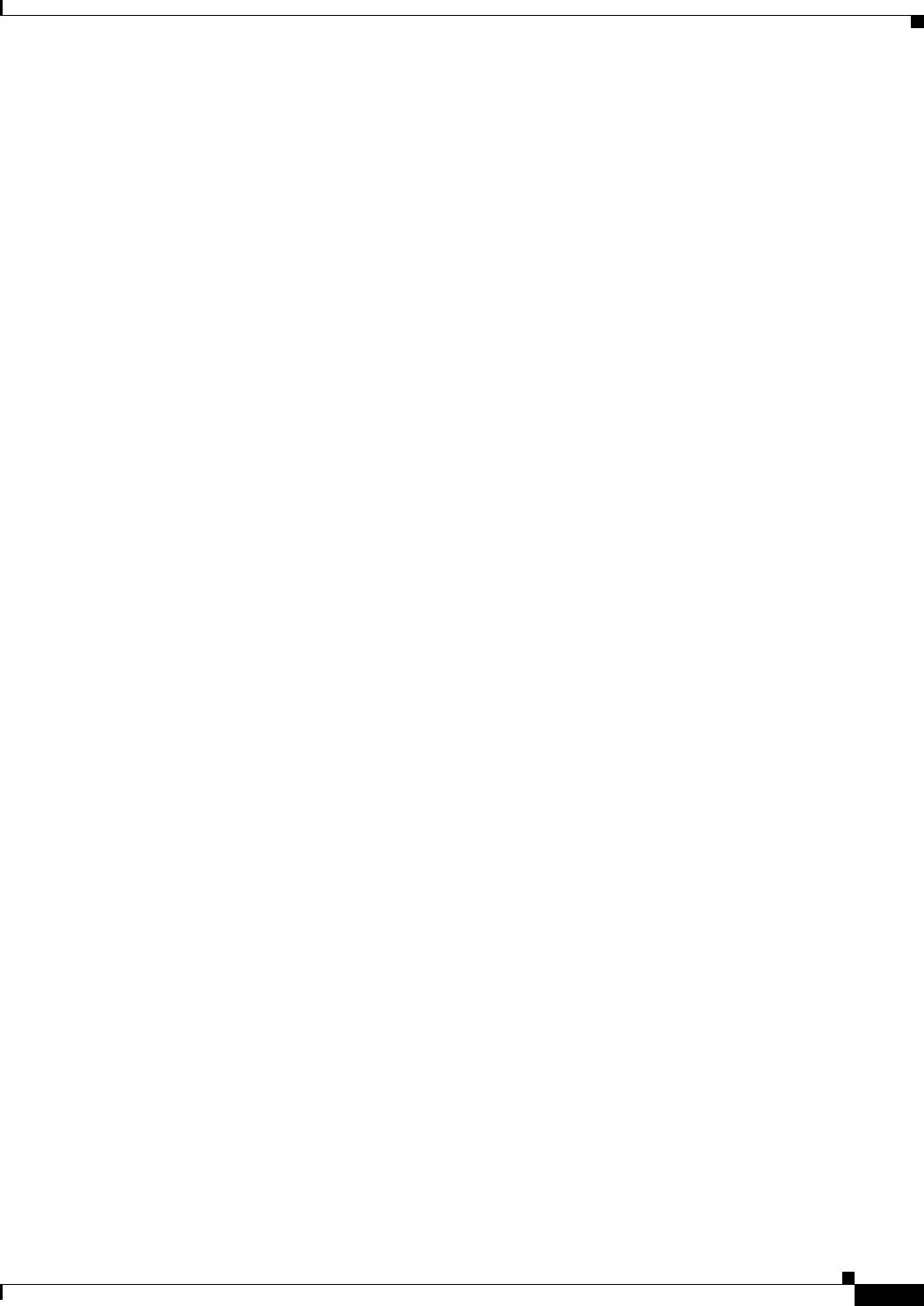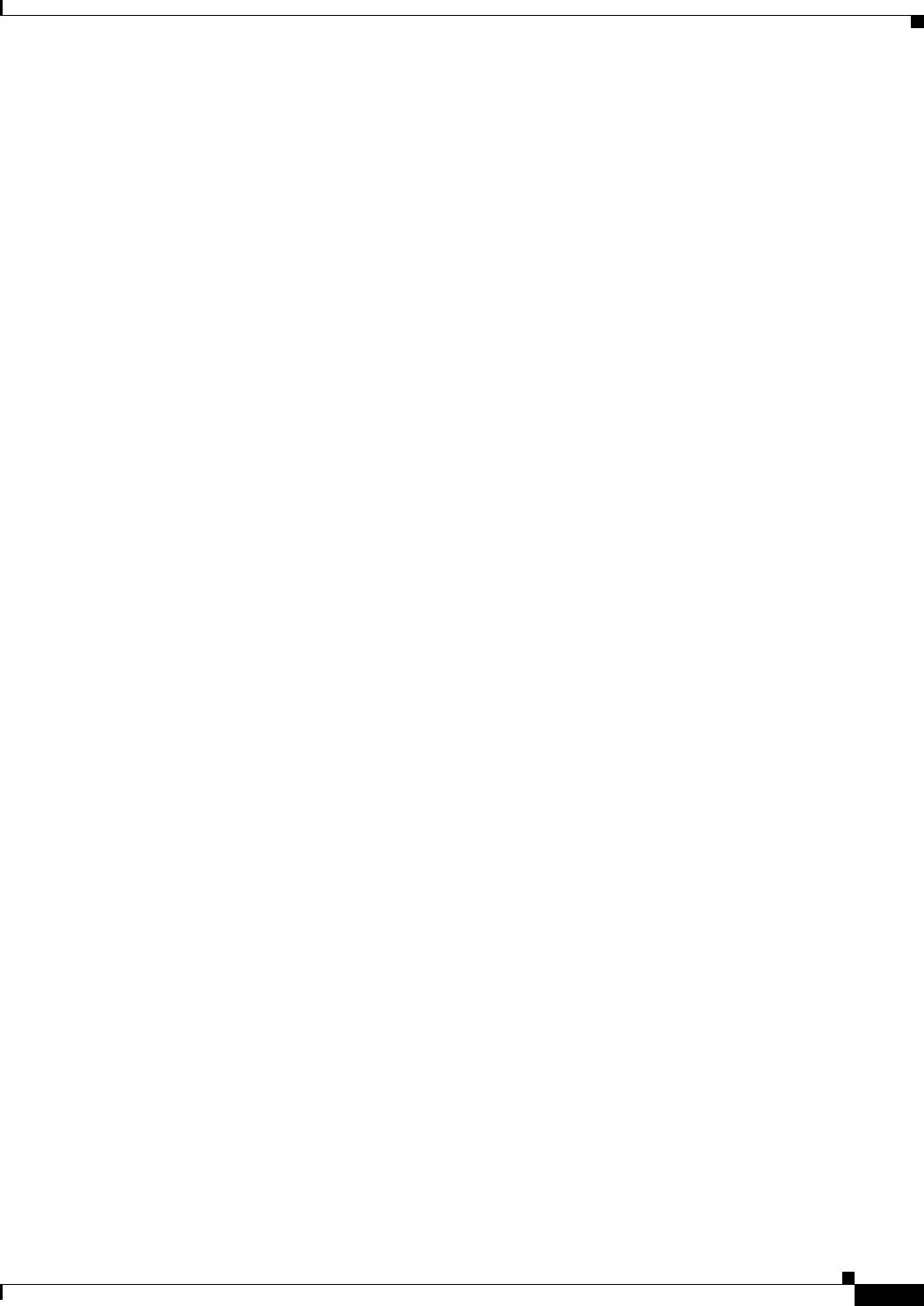
11-19
Cisco Broadband Access Center 3.8 Administrator Guide
OL-27172-01
Chapter 11 Monitoring Cisco Broadband Access Center
Traffic Profiling
• AddObject
• DeleteObject
• Download
• Reboot
• Inform
• TransferComplete
• AutonomousTransferComplete
• GetQueuedTransfers
• ScheduleInform
• SetVouchers
• GetOptions
• Upload
• FactoryReset
• GetAllQueuedTransfers
• Kicked
• RequestDownload
To enable or disable traffic statistics on the RDU, from the user interface, choose Configuration >
Defaults > System Defaults.
• To enable this feature, against Performance Statistics Collection, click the Enabled radio button.
• To disable this feature, against Performance Statistics Collection, click the Disabled radio button.
To enable or disable traffic statistics on the DPE, from the DPE CLI in the enabled mode, enter debug
dpe statistics. To disable traffic profiling from the CLI, use the no debug dpe statistics command.
After you enable the traffic statistics feature, you can view the traffic statistics from the perfstat.log file
or analyze the data by using the runStatAnalyzer.sh tool.
You can view the traffic statistics by using the administrator user interface. Choose Servers > DPEs >
Manage Device Provisioning Page > View Device Provisioning Engines Details.