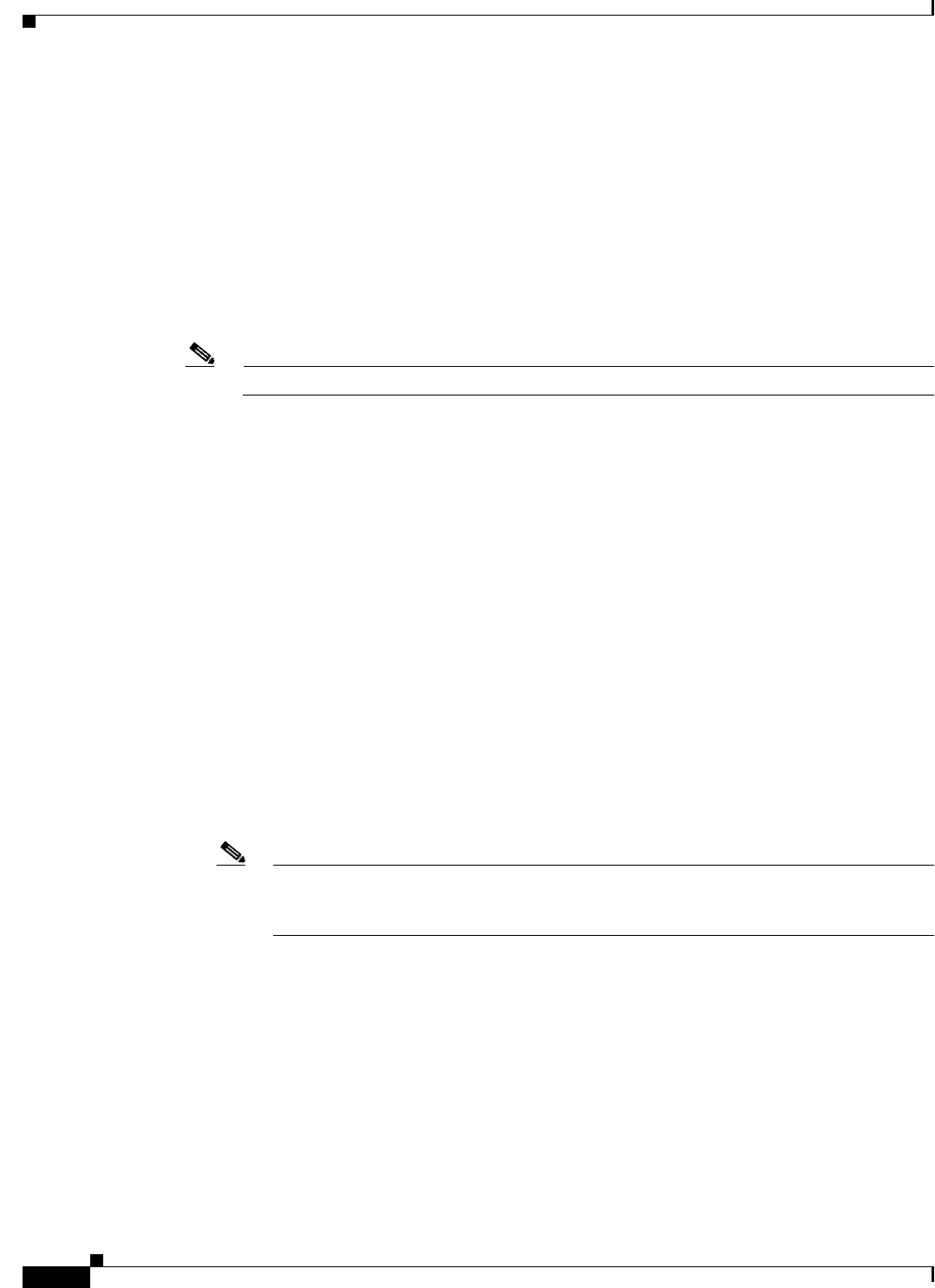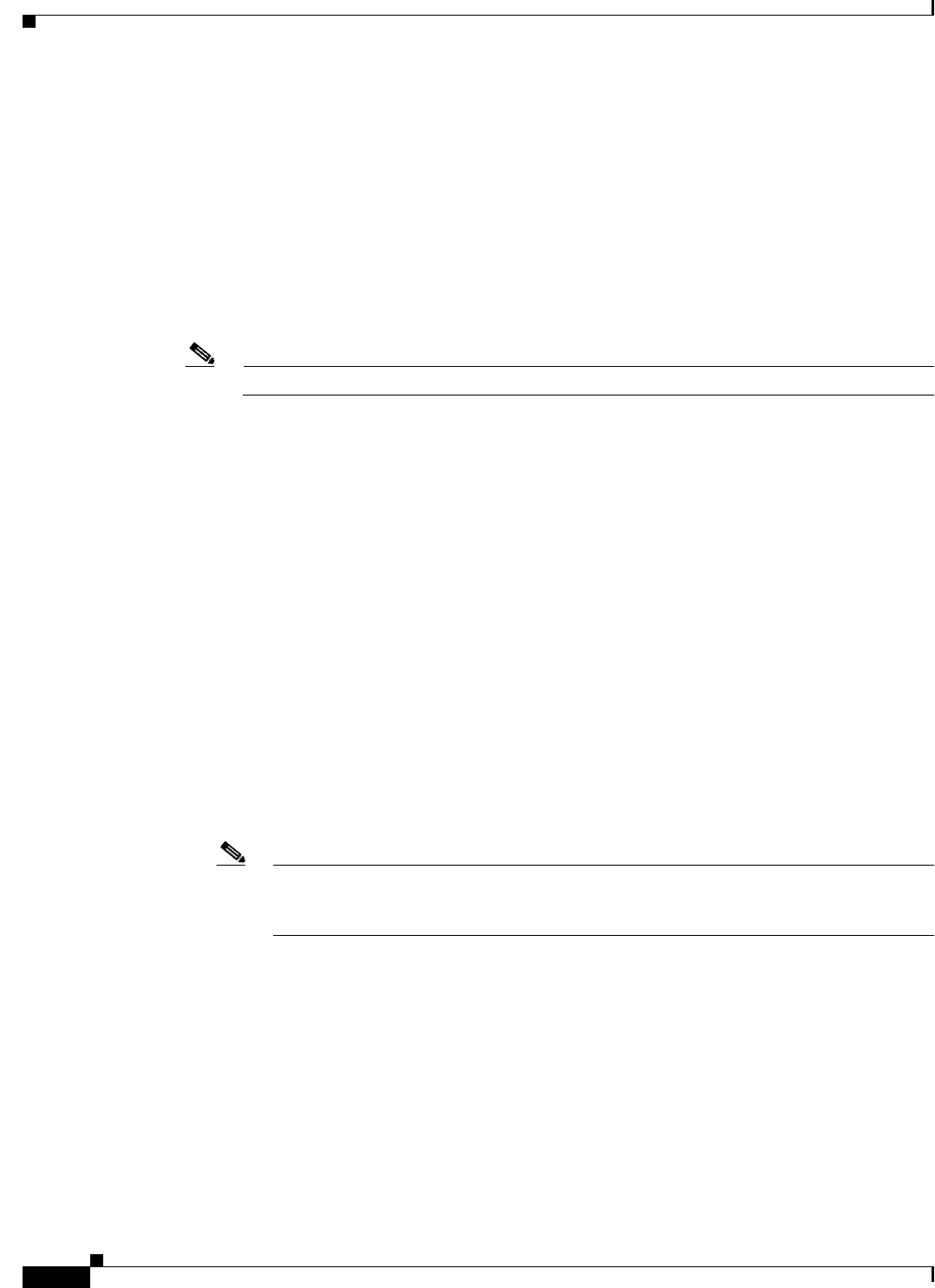
11-14
Cisco Broadband Access Center 3.8 Administrator Guide
OL-27172-01
Chapter 11 Monitoring Cisco Broadband Access Center
Monitoring Performance Statistics
service http 2 enabled false
service http 2 port 7550
service http 2 ssl cipher all-cipher-suites
service http 2 ssl client-auth none
service http 2 ssl enabled true
service http 2 ssl keystore server-certs <value is set> <value is set>
snmp-server community bacread ro
snmp-server community bacwrite rw
snmp-server contact <unknown>
snmp-server location <unknown>
snmp-server udp-port 8001
tacacs-server retries 2
tacacs-server timeout 5
Note For more information, see the Cisco Broadband Access Center 3.8 DPE CLI Reference.
Monitoring Performance Statistics
Cisco BAC provides a rich set of statistics to aid in troubleshooting system performance. The statistics
are available across different major components, including the RDU, the Provisioning API Command
Engine, and device operations.
You can enable the collection of performance statistics from the administrator user interface or from the
DPE CLI.
• To enable or disable performance statistics on the RDU, from the user interface, choose
Configuration > Defaults > System Defaults.
–
To enable this feature, against Performance Statistics Collection, click the Enabled radio
button.
–
To disable this feature, against Performance Statistics Collection, click the Disabled radio
button.
• To enable or disable performance statistics on the DPE, from the DPE CLI in the enabled mode,
enter debug dpe statistics. To disable performance statistics from the CLI, use the no debug dpe
statistics command.
Note Before using any debug command, ensure that DPE debugging is enabled by running the
debug on command. For more information, see the Cisco Broadband Access Center 3.8
DPE CLI Reference.
After you enable the performance statistics feature, you can choose to view performance statistics from
the perfstat.log file or analyze the data by using the runStatAnalyzer.sh tool.
You can also view CWMP statistics specifically by using the administrator user interface. Choose
Servers > DPEs > Manage Device Provisioning Page > View Device Provisioning Engines Details.
(See Figure 16-7.)
For details on performance statistics collection, see:
• Understanding perfstat.log, page 11-15
• Using runStatAnalyzer.sh, page 11-15