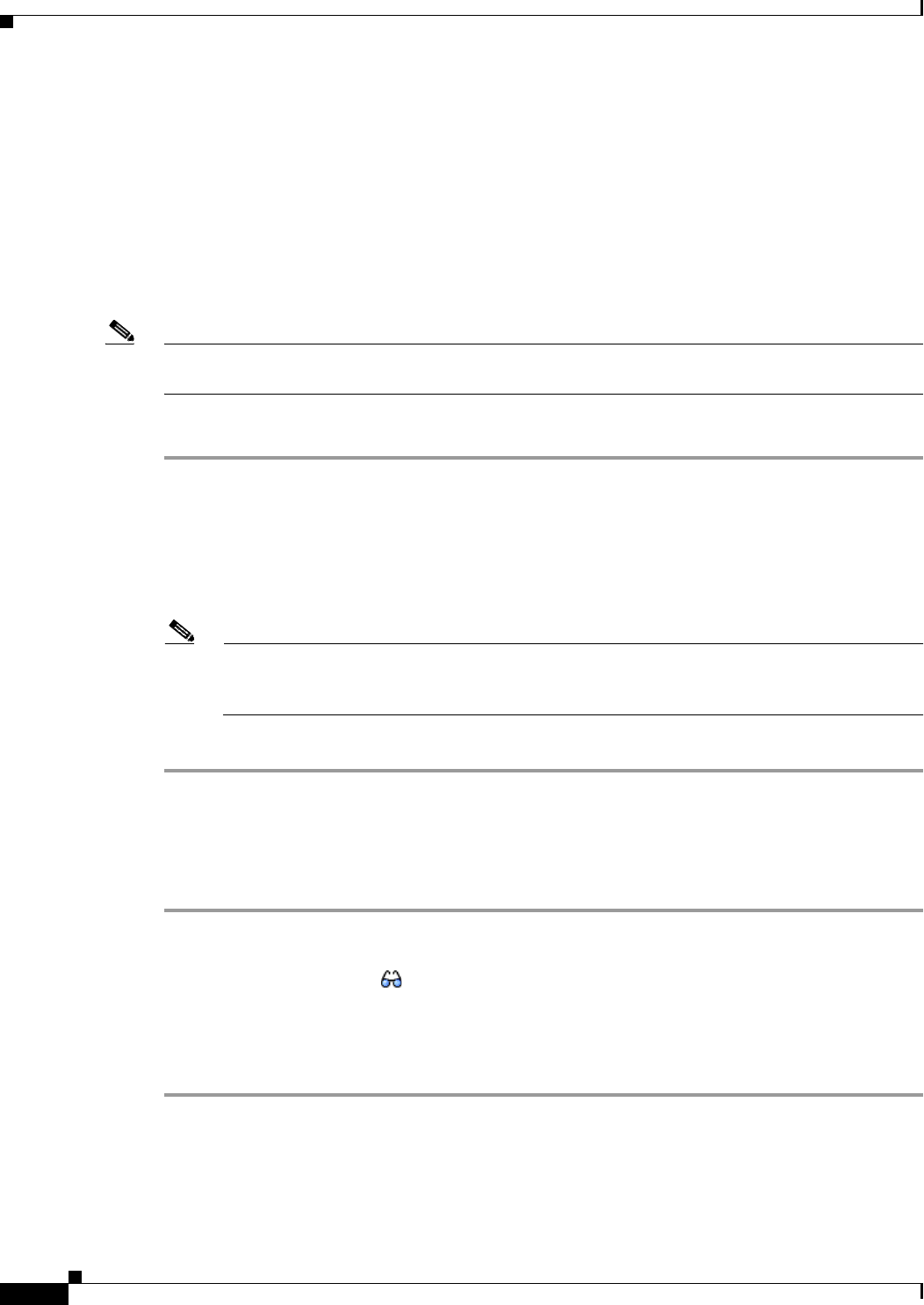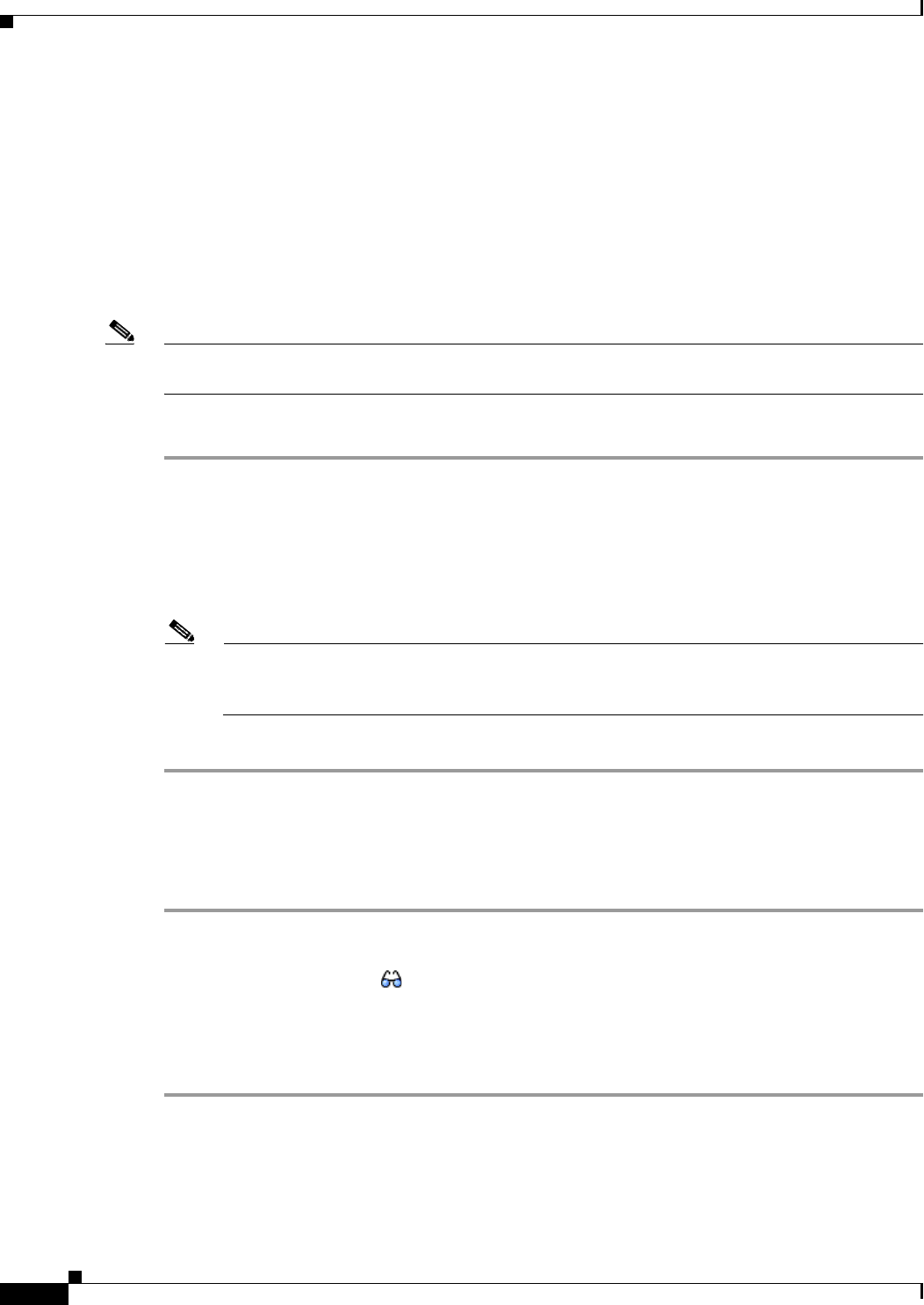
8-4
Cisco Broadband Access Center 3.8 Administrator Guide
OL-27172-01
Chapter 8 CPE History and Troubleshooting
Device History
Configuring Device History
You use the Device History feature to record significant events in a device-provisioning lifecycle. This
section describes how to enable or disable this feature.
Enabling Device History
Device History is, by default, enabled. To enable or disable this feature from the API, change the
SERVER_DEVICE_HISTORY_ENABLE_KEY property.
Note Every time Device History is enabled or disabled, a message is logged in audit.log. Device history is
also stored in the troubleshooting log.
To enable or disable Device History through the administrator user interface:
Step 1 Choose Configuration on the Primary Navigation bar or Main Menu page.
Step 2 Choose Defaults on the Secondary Navigation bar.
The Configure Defaults page appears.
Step 3 Click System Defaults.
Step 4 On the defaults page, against Device History, click the Enabled radio button.
Note To disable the device history feature, click the Disabled radio button. When Device History is
disabled, no new updates to any existing device or details of any new device are recorded in the
device history. However, existing events are retained.
Step 5 Click Submit, or click Reset to return to default values.
Viewing Device History
To view the device history from the administrator user interface:
Step 1 From the Devices page, locate the device whose history you want to view. You can use one of the search
types for this purpose.
Step 2 Click the View Details icon ( ) corresponding to the correct device.
The Device Details page appears.
Step 3 Against View Device History Details, click the View Details icon.
The Device History Details page appears.
You can retrieve device history by using the API command IPDevice.getDeviceHistory().