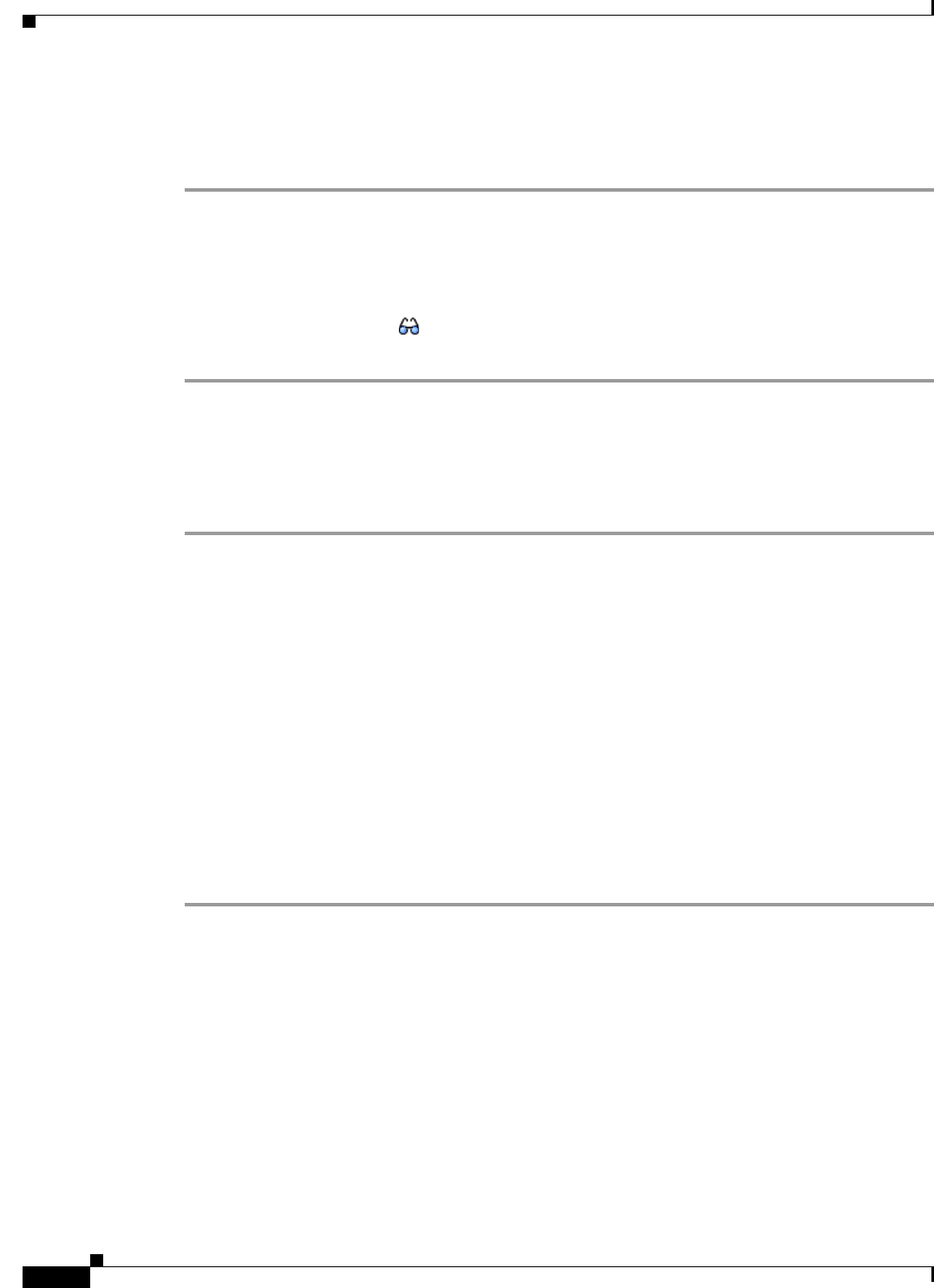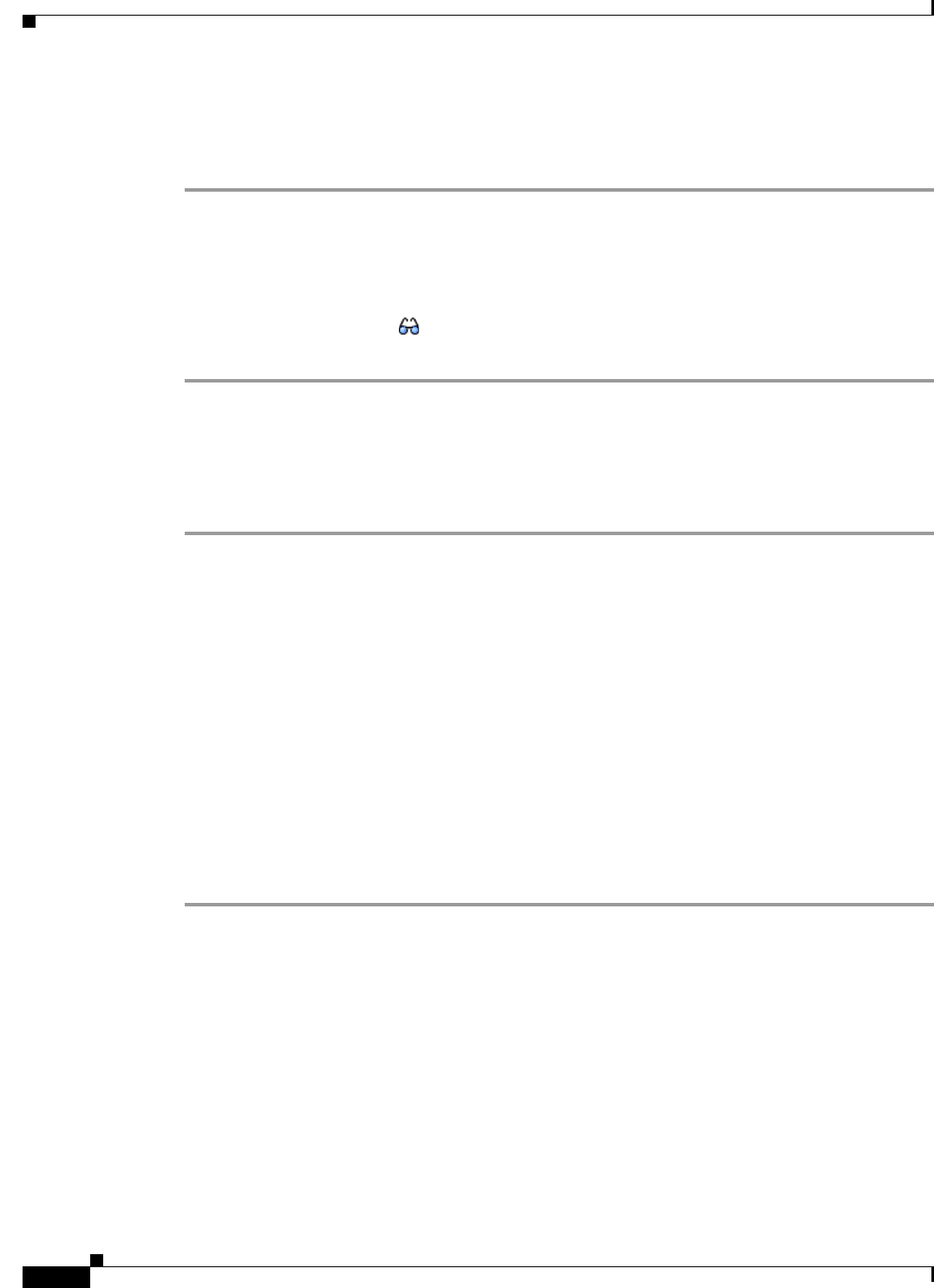
17-18
Cisco Broadband Access Center 3.8 Administrator Guide
OL-27172-01
Chapter 17 Configuring Broadband Access Center
Managing Files
Viewing Files
To view the contents of a file:
Step 1 Choose Configuration on the Primary Navigation bar.
Step 2 Choose Files on the Secondary Navigation bar.
The View Files page appears.
Step 3 Search for the required file by using File Type.
Step 4 Click the View Details icon ( ) corresponding to the File Type you had specified for a search.
The View File page appears.
Replacing Files
To replace an existing file:
Step 1 Choose Configuration on the Primary Navigation bar.
Step 2 Choose Files on the Secondary Navigation bar.
Step 3 Select the link that corresponds to the file you want to replace from the search output list.
The Replace File page appears. Note that the selected filename already appears on this page.
Step 4 Browse for the source file to be used as a replacement for the displayed filename.
Step 5 Click Submit.
If you are updating a configuration or firmware template which is associated with a Class of Service,
after submitting the replacement file, a confirmation page appears to indicate that Cisco BAC will
regenerate instructions for the affected devices.
The Instruction Generation Service automatically regenerates instructions for all devices associated with
this template using the Class of Service association and sends new instructions to the appropriate DPEs.
Step 6 Click OK
The View Files page appears.